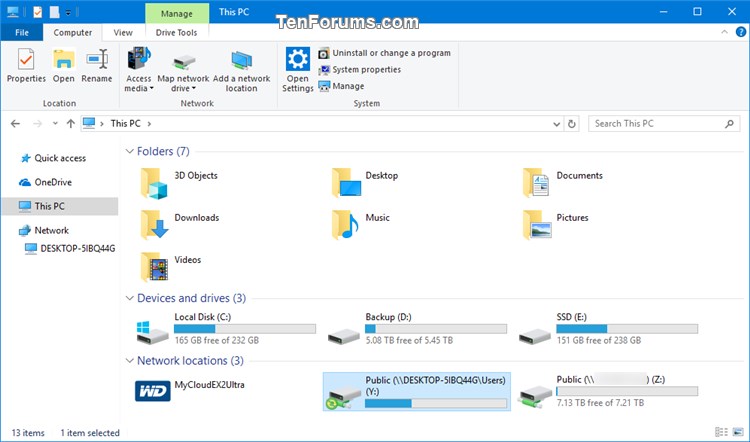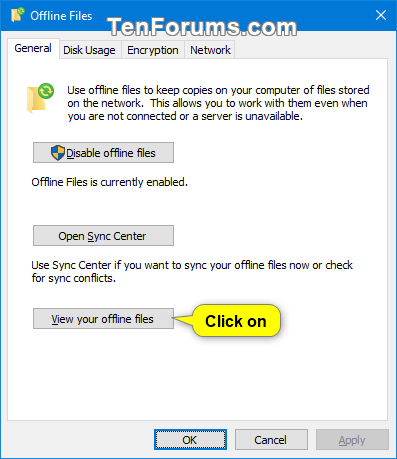How to Set or Unset Network Files as Always Available Offline in Windows
Offline Files is a feature of Sync Center that makes network files available to a user, even if the network connection to the server is unavailable.
Users can use offline files (if enabled) to make their network files always available offline to keep a copy of the files stored on the network on your computer. This allows users to work with them even when they are not connected to the network or a server is unavailable. The next time the user connects to the network or the server is available, their offline files on your computer will automatically sync to the network files on the server to update.
See also:
- Folder Redirection, Offline Files, and Roaming User Profiles overview | Microsoft Docs
- Work Folders and Offline Files support for Windows Information Protection | Storage at Microsoft
This tutorial will show you how to set or unset network files as always available offline for your account in Windows 7, Windows 8, and Windows 10.
In Windows 7, the offline files feature is only available in the Professional, Ultimate, and Enterprise editions.
In Windows 8, the offline files feature is only available in the Pro and Enterprise editions.
In Windows 10, the offline files feature is only available in the Pro, Enterprise, and Education editions.
Contents
- Option One: Make Network Files Always Available Offline
- Option Two: Make Network Files Not Always Available Offline Anymore
1 While connected to the network, open File Explorer (Win+E), and browse to the network location of the network file or folder you want to make always available offline.
2 Right click or press and hold on the network file or folder you want to make always available offline, and click/tap on Always available offline to check it. (see screenshot below)
3 You will now briefly see a Completed preparing files so they are always available offline dialog before it automatically closes. (see screenshot below)
4 The network file or folder will now have a sync overlay on its icon to indicate it is always available offline. (see screenshots below)
Sometimes you may need to refresh (F5) the File Explorer window to see the sync overlay on the icon.

1 While connected to the network, open the Control Panel (icons view), and click/tap on the Sync Center icon.
2 Click/tap on the Manage offline files link on the left side of Sync Center. (see screenshot below)
3 Click/tap on the View your offline files button. (see screenshot below)
4 In your Offline Files Folder, browse to the network file or folder you want to make not always available offline. Right click or press and hold on the network file or folder, and click/tap on Always available offline to uncheck it. (see screenshots below)

5 You will now briefly see a Completed changing files so they are not always available offline dialog before it automatically closes. (see screenshot below)
6 The network file or folder will now no longer have a sync overlay on its icon to indicate it is no longer always available offline. (see screenshot below)
Sometimes you may need to refresh (F5) the File Explorer window to see the change.
That's it,
Shawn
Related Tutorials
- How to Share Files and Folders Over a Network in Windows 10
- How to Enable or Disable Offline Files in Windows
- How to Add Sync Center Context Menu in Windows
- How to Encrypt or Unencrypt Offline Files Cache in Windows
- How to Create Offline Files Folder Shortcut in Windows
- How to Change Offline Files Disk Usage Limits in Windows
- How to Manually Sync Offline Files in Windows
- How to Create New Offline Files Sync Schedule in Windows
- How to Delete Offline Files Sync Schedule in Windows
- How to Edit Offline Files Sync Schedule in Windows
- How to Add or Remove Offline Files tab in Network File and Folder Properties in Windows 10
- How to Add or Remove Always Available Offline Context Menu in Windows
Set or Unset Network Files as Always Available Offline in Windows
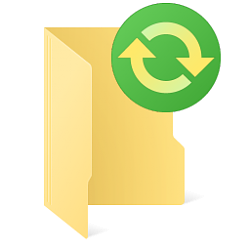
Set or Unset Network Files as Always Available Offline in Windows
How to Set or Unset Network Files as Always Available Offline in WindowsPublished by Shawn BrinkCategory: Network & Sharing
24 Aug 2020
Tutorial Categories


Related Discussions