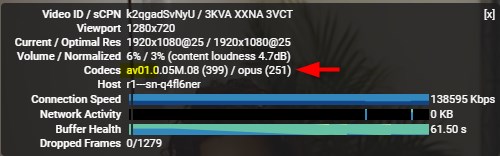How to Enable AV1 Video Support on YouTube
AOMedia Video 1 (AV1) is an open, royalty-free video coding format designed for video transmissions over the Internet. It is being developed by the Alliance for Open Media (AOMedia), a consortium of firms from the semiconductor industry, video on demand providers, and web browser developers, founded in 2015. The AV1 bitstream specification includes a reference video codec.
The AV1 video codec provides advanced compression, bringing you smoother streaming in HD and data savings for more video on the go.
YouTube has published an AV1 Beta launch playlist of the first videos to receive YouTube's AV1 transcodes. These transcodes are encoded at a very high bitrate for decoder performance testing.
Because it is new, streaming AV1 in HD requires a powerful computer, and only some videos have AV1 available at this time.
This tutorial will show you how to enable AV1 video support on YouTube for your account in Windows 7, Windows 8, and Windows 10.
Here's How:
1. Enable AV1 codec support in your Microsoft Edge (Windows 10), Google Chrome, or Firefox browser.
2. Go to the YouTube TestTube page, and select Auto (default), Prefer AV1 for SD, or Always Prefer AV1 for what you want in the AV1 section. (see screenshot below)
If you select Always Prefer AV1 and video playback is choppy or pushing your PC's resources to a high level, then you may need to select Prefer AV1 for SD instead to limit playback to 480p and lower resolution videos.
3. Go to the YouTube AV1 Beta Launch Playlist page, and play a AV1 video you like for testing.
4. To verify and see if a video supports and is using the AV1 codec, right click or press and hold on the video, and click/tap on Stats for Nerds. If you see av01 for Codecs, then the video is using the AV1 codec. (see screenshots below)
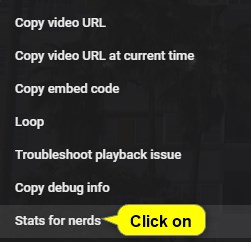
That's it,
Shawn
Related Tutorials
- How to Add AV1 Codec Support to Windows 10
- How to Enable or Disable AV1 Video Codec Support in Google Chrome
- How to Enable or Disable AV1 Video Codec Support in Firefox
Enable AV1 Video Support on YouTube

Enable AV1 Video Support on YouTube
How to Enable AV1 Video Support on YouTubePublished by Shawn BrinkCategory: Browsers & Email
25 Nov 2018
Tutorial Categories


Related Discussions