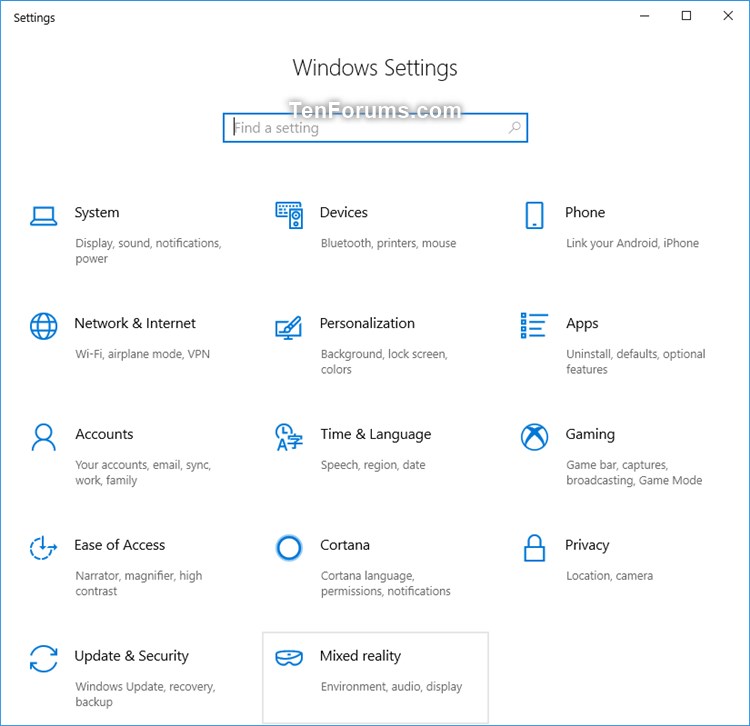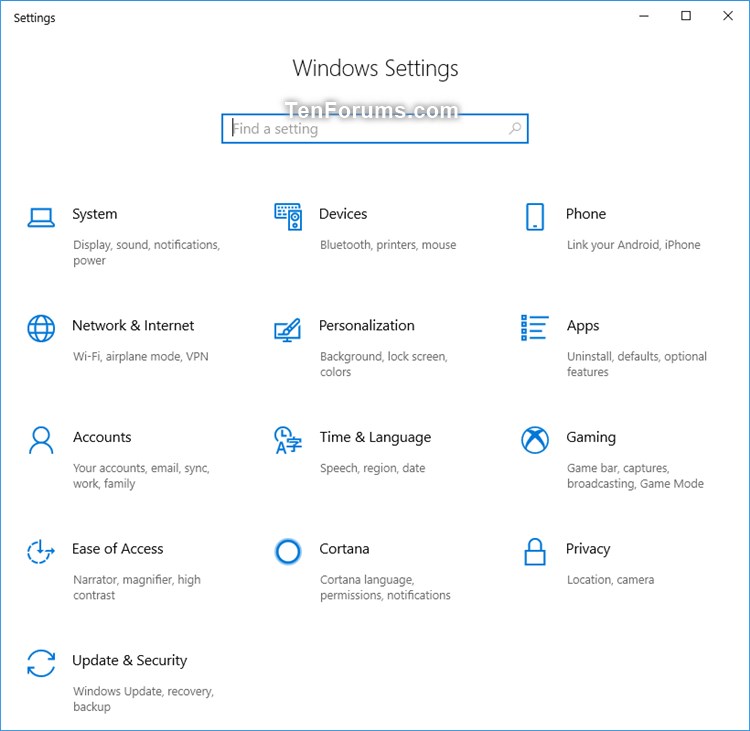How to Uninstall and Reset Windows Mixed Reality in Windows 10
Mixed reality blends real-world and virtual content into hybrid environments where physical and digital objects coexist and interact.
If Windows Mixed Reality isn't running well, or if you want to free up some disk space, you can uninstall it. This will remove user info and return Windows Mixed Reality to default settings, but preinstalled mixed reality apps will remain on your computer.
Seed also:
- Troubleshooting Windows Mixed Reality - Manually Uninstalling Mixed Reality - Enthusiast Guide | Microsoft Docs
- How do I uninstall Windows Mixed Reality? | Microsoft Docs
This tutorial will show you how to uninstall and reset Windows Mixed Reality to default in Windows 10.
Windows Mixed Reality is deprecated and will be removed in a future release of Windows. This deprecation includes the Mixed Reality Portal app, and Windows Mixed Reality for SteamVR and Steam VR Beta.
Here's How:
1 Disconnect your headset from your PC's USB 3.0 port and HDMI out port.
2 Close the Mixed Reality Portal app if open.
3 Open Settings, and click/tap on click/tap on the Mixed reality icon. (see screenshot below)
4 Click/tap on Uninstall on the left side, and click/tap on the Uninstall button on the right side. (see screenshot below)
5 Click/tap on Next to confirm. (see screenshot below)
6 Click/tap on Restart now to finish. (see screenshot below)
7 The Mixed reality page will be removed from Settings. (see screenshot below)
8 If you want to start using Windows Mixed Reality again in the future, open the Mixed Reality Portal app to set up your Windows Mixed Reality headset.
That's it,
Shawn Brink
Related Tutorials
- How to Check if your PC supports Windows Mixed Reality in Windows 10
- How to Set Up Windows Mixed Reality Headset in Windows 10
- How to Create Boundary for Windows Mixed Reality in Windows 10
- How to Clear Environment Data for Windows Mixed Reality in Windows 10
- How to Reset Windows Mixed Reality Home to Default in Windows 10
- How to Add or Remove Mixed Reality from Main Page of Settings in Windows 10
- How to Setup and Pair Mixed Reality Motion Controllers in Windows 10
- How to Adjust Mixed Reality Visual Quality for Headset Display in Windows 10
- How to Change Frame Rate of Mixed Reality Headset Display in Windows 10
- How to Turn On or Off Notifications on Head Mounted Display in Windows 10
- How to Turn On or Off Switch to Headset Audio when Mixed Reality Portal Running in Windows 10
- How to Turn On or Off Mirror Headset Audio to Desktop when Mixed Reality Portal Running in Windows 10
- How to Turn On or Off Switch to Headset Mic when Mixed Reality Portal Running in Windows 10
- How to Turn On or Off Use Speech Recognition in Windows Mixed Reality in Windows 10
- How to Change Desktop and Windows Mixed Reality Input Switching in Windows 10
Uninstall and Reset Windows Mixed Reality in Windows 10
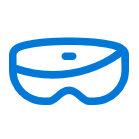
Uninstall and Reset Windows Mixed Reality in Windows 10
How to Uninstall and Reset Windows Mixed Reality in Windows 10Published by Shawn BrinkCategory: Mixed Reality
21 Dec 2023
Tutorial Categories


Related Discussions