How to Add Start Speech Recognition Context Menu in Windows 10
When you set up Speech Recognition in Windows 10, it lets you control your PC with your voice alone, without needing a keyboard or mouse.
Using only your voice, you can open menus, click buttons and other objects on the screen, dictate text into documents, and write and send emails. Just about anything you do with your keyboard and mouse can be done with only your voice.
Speech Recognition is only available for the following languages: English (United States, United Kingdom, Canada, India, and Australia), French, German, Japanese, Mandarin (Chinese Simplified and Chinese Traditional), and Spanish.
See also:
This tutorial will show you how to add or remove Start Speech Recognition to the desktop context menu for all users in Windows 10.
While you must be signed in as an administrator to add or remove the Start Speech Recognition context menu, all users will be able to use the context menu by right clicking on the desktop.
If you click on the Start Speech Recognition context menu and have never set up Speech Recognition before, then the Set up Speech Recognition wizard will open for you to do so.
EXAMPLE: "Start Speech Recognition" context menu
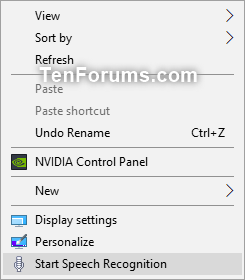

Here's How:
1 Do step 2 (add) or step 3 (remove) below for what you would like to do.
A) Click/tap on the Download button below to download the file below, and go to step 4 below.
Add_Start_Speech_Recognition_to_desktop_context_menu.reg
Download
This is the default setting
A) Click/tap on the Download button below to download the file below, and go to step 4 below.
Remove_Start_Speech_Recognition_from_desktop_context_menu.reg
Download
4 Save the .reg file to your desktop.
5 Double click/tap on the downloaded .reg file to merge it.
6 When prompted, click/tap on Run, Yes (UAC), Yes, and OK to approve the merge.
7 You can now delete the downloaded .reg file if you like.
That's it,
Shawn Brink
Related Tutorials
- How to Set Up Speech Recognition in Windows 10
- How to Start Speech Recognition in Windows 10
- How to Create a Start Speech Recognition Shortcut in Windows 10
- How to Add, Delete, and Change Speech Recognition Profiles in Windows 10
- How to Change Speech Recognition Language in Windows 10
- How to Turn On or Off Use Speech Recognition in Windows Mixed Reality in Windows 10
- How to Enable or Disable Run Speech Recognition at Startup in Windows 10
- How to Enable or Disable Document Review for Speech Recognition in Windows 10
- How to Enable or Disable Voice Activation for Speech Recognition in Windows 10
- How to Add, Delete, Prevent, and Edit Speech Recognition Dictionary Words in Windows 10
Add Start Speech Recognition Context Menu in Windows 10

Add Start Speech Recognition Context Menu in Windows 10
How to Add Start Speech Recognition Context Menu in Windows 10Published by Shawn BrinkCategory: Customization
21 May 2021
Tutorial Categories


Related Discussions



