How to Enable or Disable Quick Find in Firefox
Firefox includes a Find in This Page (Ctrl+F) feature that allows you to search for words and phrases on the page of a website you are viewing in Firefox. Firefox will show you where the search phrase you've typed appears next on the page, and lets you highlight all the places where it appears.
Firefox also include a Quick Find feature that is useful for quick searches and is meant to disappear after a few moments. It does not have the Next, Previous, or Highlight All buttons like the full Find bar.
Press the / key (forward slash character) to open the Quick Find bar at the bottom. Then type what you would like to search for. Press F3 or Ctrl+G to highlight the next item that contains your search phrase. Press Shift+F3 or Shift+Ctrl+G to highlight the previous item that contains your search phrase.
Press the ' key (single quote character) to open the Quick Find (links only) bar at the bottom to find phrases that occur in links on the page you're viewing. Press Ctrl+G to highlight the next link that contains your search phrase. Press Shift+F3 or Shift+Ctrl+G to highlight the previous link that contains your search phrase.
Starting with Firefox 63.0, you can disable the Quick Find feature if you find it annoying.
This tutorial will show you how to enable or disable the Quick Find feature in Firefox for your account in Windows 7, Windows 8, and Windows 10.
EXAMPLE: Quick Find in Firefox
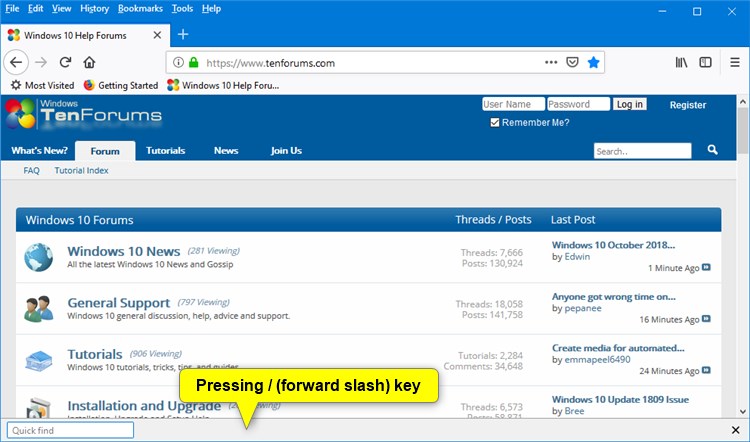
Here's How:
1 Open Firefox.
2 Typeabout:configinto the address bar, press Enter, and click/tap on the I accept the risk button. (see screenshot below)
3 Copy and pasteaccessibility.typeaheadfind.manualinto the search box, and press Enter. (see screenshots below step 4)
4 Double click/tap on the accessibility.typeaheadfind.manual setting to change its value to true (enable - default) or false (disable) for what you want. (see screenshots below)

5 You can now close thisabout:configtab if you like.
That's it,
Shawn Brink
Enable or Disable Quick Find in Firefox

Enable or Disable Quick Find in Firefox
How to Enable or Disable Quick Find in FirefoxPublished by Shawn BrinkCategory: Browsers & Email
21 May 2021
Tutorial Categories


Related Discussions





