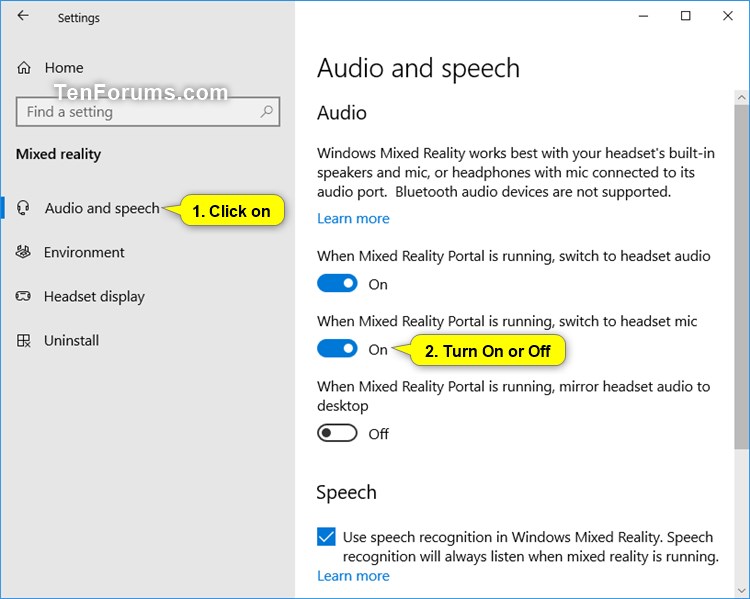How to Turn On or Off Switch to Headset Mic when Mixed Reality Portal Running in Windows 10
Mixed Reality Portal is the desktop app that takes you through Windows Mixed Reality setup. It also serves as the command center on your PC for your mixed reality experience.
Windows Mixed Reality works best with your headset's built-in speakers and mic, or headphones with mic connected to its audio port. If your headset doesn’t have a built-in mic, attach headphones with a mic to the headset or to your PC.
Windows Mixed Reality doesn’t support Bluetooth audio devices.
See also: Using Windows Mixed Reality FAQ | Microsoft Docs
This tutorial will show you how to turn on or off to automatically switch to headset mic when Mixed Reality Portal is running for your account in Windows 10.
Windows Mixed Reality is deprecated and will be removed in a future release of Windows. This deprecation includes the Mixed Reality Portal app, and Windows Mixed Reality for SteamVR and Steam VR Beta.
Contents
- Option One: Turn On or Off Switch to Headset Mic when Mixed Reality Portal is Running in Settings
- Option Two: Turn On or Off Switch to Headset Mic when Mixed Reality Portal is Running using a REG file
1 Open Settings, and click/tap on the Mixed reality icon.
2 Click/tap on Audio and speech on the left side, and turn on (default) or off When Mixed Reality Portal is running, switch to headset mic on the right side for what you want. (see screenshot below)
3 You can now close Settings if you like.
The downloadable .reg files below will modify the DWORD value in the registry key below.
HKEY_CURRENT_USER\Software\Microsoft\Windows\CurrentVersion\Holographic\SpeechAndAudio
PreferDesktopMic DWORD
0 = On
1 = Off
1 Do step 2 (on) or step 3 (off) below for what you would like to do.
This is the default setting.
A) Click/tap on the Download button below to download the file below, and go to step 4 below.
Turn_ON_switch_to_headset_mic_when_Mixed_Reality_Portal_running.reg
Download
A) Click/tap on the Download button below to download the file below, and go to step 4 below.
Turn_OFF_switch_to_headset_mic_when_Mixed_Reality_Portal_running.reg
Download
4 Save the .reg file to your desktop.
5 Double click/tap on the downloaded .reg file to merge it.
6 When prompted, click/tap on Run, Yes (UAC), Yes, and OK to approve the merge.
7 You can now delete the downloaded .reg file if you like.
That's it,
Shawn Brink
Related Tutorials
- How to Change Default Sound Input Device in Windows 10
- How to Check if your PC supports Windows Mixed Reality in Windows 10
- How to Set Up Windows Mixed Reality Headset in Windows 10
- How to Uninstall and Reset Windows Mixed Reality in Windows 10
- How to Turn On or Off Switch to Headset Audio when Mixed Reality Portal Running in Windows 10
- How to Turn On or Off Mirror Headset Audio to Desktop when Mixed Reality Portal Running in Windows 10
- How to Turn On or Off Use Speech Recognition in Windows Mixed Reality in Windows 10
- How to Change Desktop and Windows Mixed Reality Input Switching in Windows 10
- How to Change Sleep Timeout for Mixed Reality Headset in Windows 10
- How to Turn On or Off Start Mixed Reality Portal when Plug In Headset in Windows 10
- How to Turn On or Off Start Mixed Reality Portal when Put On Headset in Windows 10
Turn On or Off Switch to Headset Mic if Mixed Reality Portal Running

Turn On or Off Switch to Headset Mic if Mixed Reality Portal Running
How to Turn On or Off Switch to Headset Mic when Mixed Reality Portal Running in Windows 10Published by Shawn BrinkCategory: Mixed Reality
21 Dec 2023
Tutorial Categories


Related Discussions