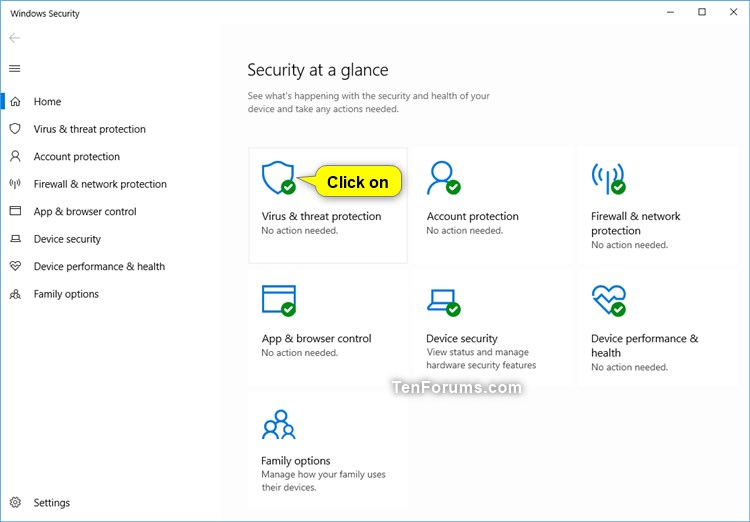How to See All Current Threats in Windows Security for Windows 10
Windows 10 provides the latest antivirus protection with Windows Security. When you start up Windows 10 for the first time, Windows Security is on and actively protecting your device by scanning for malware (malicious software), viruses, and security threats.
Windows Security uses real-time protection to scan your downloads and the programs you run on your device. Also, Windows Update downloads updates for Windows Security automatically to help keep your device safe and protect it from threats.
Virus & threat protection in Windows Security helps you scan for threats on your device. You can also run different types of scans, see the results of your previous virus and threat scans, and get the latest protection offered by Windows Defender Antivirus.
The Current threats area lets you:
- Scan for potentially harmful threats on your device.
- See any threats currently on your device.
- See threats that have been quarantined before they can affect you.
- See anything identified as a threat that you have allowed to run on your device.
- See the last time a scan was run on your device and how many files were scanned.
- Run a specific type of scan.
This tutorial will show you how to see all current threats that need action in Windows Security for your Windows 10 device.
Here's How:
1 Open Windows Security, and click/tap on the Virus & threat protection icon. (see screenshot below)
2 You will now see all current threats (if any) that need action, and can quickly take action on these threats. (see screenshot below)
That's it,
Shawn
Related Tutorials
- How to Open Windows Security in Windows 10
- Hide or Show Virus and Threat Protection in Windows Security in Windows 10
- How to Manually Scan Files, Folders, and Drives with Windows Defender in Windows 10
- How to View Protection History of Microsoft Defender Antivirus in Windows 10
See All Current Threats in Windows Security for Windows 10
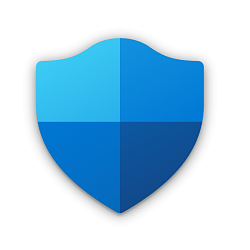
See All Current Threats in Windows Security for Windows 10
How to See All Current Threats in Windows Security for Windows 10Published by Shawn BrinkCategory: Security System
09 Jul 2020
Tutorial Categories


Related Discussions