How to Turn On or Off Show Photos from Android Phone in Your Phone app on Windows 10 PC
After you link your Android phone to your Windows 10 PC, you can use the Your Phone app on your PC to see photos from your Android phone.
Your Phone is an app that runs on your PC, and is preinstalled in Windows 10.
The Your Phone app only gets photos that are in the Camera Roll or Screenshots folders on your Android phone. If you moved or saved your photos to a different folder on your Android phone, they will not appear in the Your Phone app.
The Your Phone app gets your recent photos from your Android phone over Wi-Fi, but it does not store your photos online.
To minimize network bandwidth and maximize performance, the Your Phone app only shows your 25 most recent photos and screenshots from your Android phone.Starting on December 16, 2019, you can now view and interact with your most recent 2,000 photos from your Android smartphone’s camera roll on your PC.
As you take more photos on your Android phone, temporary copies of the older photos are removed from your PC. So if you think you'll need an older photo later, be sure to copy it from the Your Phone app before it gets replaced by any new photos.
With the Your Phone Photos feature, you don’t have to email photos to yourself. Simply take a pic and see it instantly on your PC. When you need to add a recent image to your email, paper, or presentation, just drag and drop. You can also conveniently share it with family or friends or save it directly to your PC by simply right clicking on the image.
The Your Phone app gets a copy of your recent photos from your Android phone and stores the copy as a temporary file on your PC. If you delete the temporary file on your PC, it does not affect the original photo on your phone. If you use the Your Phone app to edit the copy of the photo on your PC, it does not affect the original photo on your phone.
Photos requirements:
- Any Android phones running version 7.0 or higher
- PC running Windows 10 April 2018 Update or higher
Known Issues:
- If the Photo selector in Messages appears blank, navigate to Photos on the left and hit refresh. Your photos should now appear in the Photo selector.
This feature will gradually roll out to Windows Insiders on the Windows 10 May 2019 Update or newer, so it may take a few days to be available inside the Your Phone app. Please make sure you have the latest versions of Your Phone Companion and the Your Phone app to experience this feature.
See also: Your Phone app help | Microsoft Support
This tutorial will show you how to turn on or off showing photos from your Android phone in the Your Phone app for your account in Windows 10.
Contents
- Option One: Turn On or Off Show Photos from Android Phone in Your Phone app Settings
- Option Two: Turn On Show Photos from Android Phone in Your Phone app
EXAMPLE: Photos from Android phone in Your Phone app on PC
1 Open the Your Phone app.
2 Click/tap on the Settings (gear) icon. (see screenshot below)
3 Under Photos, turn on (default) or off Allow this app to show photos from my phone for what you want.
4 You can now close the Your Phone app if you like.
1 Open the Your Phone app.
2 Click/tap on the Photos icon. (see screenshot below)
3 Click/tap on the See photos button.
4 When finished, you can close the Your Phone app if you like.
That's it,
Shawn
Related Tutorials
- How to See Photos from Android Phone in Your Phone app on Windows 10 PC
- How to Link Android Phone to Windows 10 PC
- How to Unlink iPhone or Android Phone from Windows 10 PC
- How to Turn On or Off Link to Windows for Your Phone app on Android Phone
- How to Enable or Disable Phone-PC Linking for Continue on PC in Windows 10
- How to Turn On or Off Show Text Messages from Phone in Your Phone app on Windows 10
- How to Turn On or Off Your Phone app Notification Banners in Windows 10 for Android Phone Messages
- Turn On or Off Badge on Your Phone app Taskbar Icon for New Messages from Android Phone in Windows 10
- How to Turn On or Off Show Notifications from Android Phone in Your Phone app on Windows 10 PC
- How to Turn On or Off Your Phone app Notification Banners in Windows 10 for Android Phone Notifications
- How to Pick Apps from Android Phone to Notify in Your Phone app in Windows 10
- How to Turn On or Off Mirror Android Phone Screen in Your Phone app on Windows 10 PC
- How to Turn On or Off Sync over mobile data with PC from Your Phone Companion app on Android phone
- How to Turn On or Off Send and Receive MMS attachments in Your Phone app on Windows 10 PC
- How to Check Android Phone Battery Level in Your Phone app on Windows 10 PC
- How to Turn On and Setup or Turn Off Calls in Your Phone app on Windows 10 PC for Android Phone
Turn On or Off Show Photos from Phone in Your Phone app on Windows 10
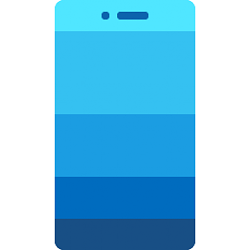
Turn On or Off Show Photos from Phone in Your Phone app on Windows 10
How to Turn On or Off Show Photos from Android Phone in Your Phone app on Windows 10 PCPublished by Shawn BrinkCategory: Phone
01 May 2020
Tutorial Categories


Related Discussions


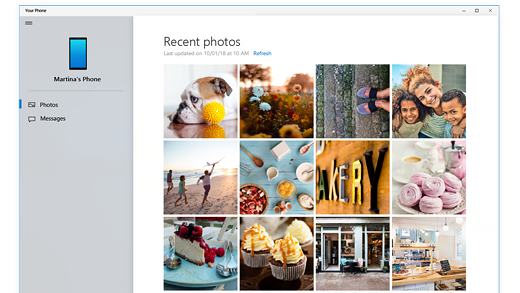
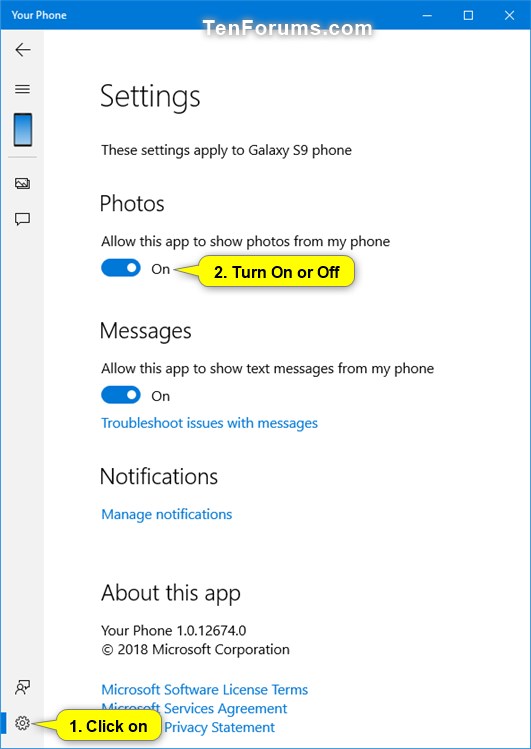


 Quote
Quote