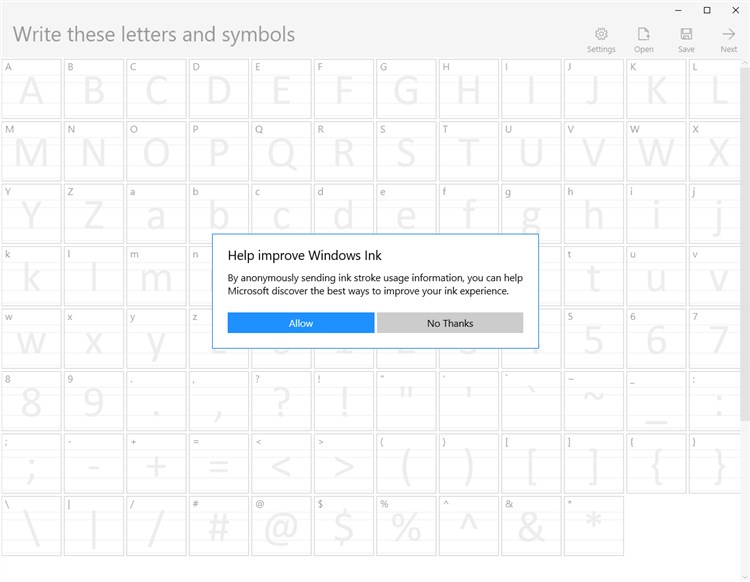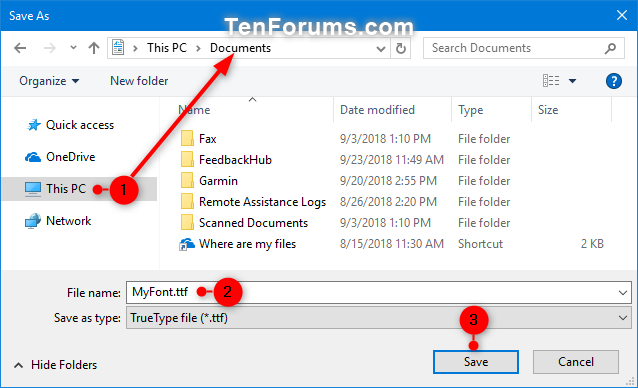How to Create Custom Font with Microsoft Font Maker app in Windows 10
A font is a graphical representation of text that may include a different typeface, point size, weight, color, or design.
The Microsoft Font Maker app allows you to use your pen to create a custom font based on the nuances of your own handwriting. Install the fonts you create to add a personal touch to everything you do.
Font List Windows 10 - Typography | Microsoft Docs
This tutorial will show you how to use the Microsoft Font Maker app to create and install a custom font for your account or all users in Windows 10.
Here's How:
1. Download and install the free Microsoft Font Maker app from the Microsoft Store if you haven't already.
2. Open the Microsoft Font Maker app.
3. If this is the first time you open the Microsoft Font Maker app, click/tap on Allow or No Thanks to help improve Windows Ink. (see screenshot below)
4. Use your pen to write these letters and symbols, and click/tap on the Next button at the top right corner when finished. (see screenshot below)
5. Use your pen to write these sentences, and click/tap on the Next button at the top right corner when finished. (see screenshot below)
6. Adjust the sliders at the bottom for Space between characters, Space between words, and Size to what you want. Click/tap on the Create button at the top right corner when finished. (see screenshot below)
7. Navigate to where you want to save this custom font to as a .ttf file, type a name you want for this .ttf file, and click/tap on Save. (see screenshot below)
8. Right click or press and hold on this custom font .ttf file, and click/tap on Install or Install for all users for how you want to install the font. (see screenshot below)
Install for all users requires you to be an administrator to use.
That's it,
Shawn
Related Tutorials
- How to Install Fonts in Windows 10
- How to Delete Fonts in Windows 10
- How to Get Fonts from the Microsoft Store in Windows 10
- How to Preview Fonts in Windows 10
- How to Change the Default System Font in Windows 10
- How to Change Command Prompt Font and Font Size in Windows
- How to Rebuild Font Cache in Windows 10
- How to Hide or Show Fonts in Windows
- How to Restore Default Font Settings in Windows
- How to Enable or Disable Untrusted Font Blocking in Windows 10
Create Custom Font with Microsoft Font Maker app in Windows 10
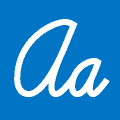
Create Custom Font with Microsoft Font Maker app in Windows 10
How to Create Custom Font with Microsoft Font Maker app in Windows 10Published by Shawn BrinkCategory: Apps & Features
23 Aug 2019
Tutorial Categories


Related Discussions