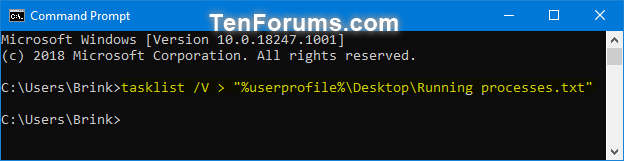How to Save List of Running Processes to File in Windows
A process is an instance of a program that is being executed. Each process running in Windows is assigned a unique decimal number called the process ID, or PID.
If you like, saving a list of currently running processes on the local computer can be useful when you want to see which apps you have running, or need to post the file while getting help troubleshooting an issue.
This tutorial will show you how to save a list of all currently running processes and their details to a text file in Windows 7, Windows 8, and Windows 10.
- Option One: Save List of Running Processes to File in Command Prompt
- Option Two: Save List of Running Processes to File in PowerShell
EXAMPLE: Currently running processes in Task Manager
1. Open a command prompt.
2. Copy and paste the command below into the command prompt, and press Enter. (see screenshot below)
3. You will now have a Running processes.txt file on your desktop. When you open this file, you will see a list of currently running processes and their details. (see screenshot below)
1. Open Windows PowerShell.
2. Copy and paste the command below into PowerShell, and press Enter. (see screenshot below)
3. You will now have a Running processes.txt file on your desktop. When you open this file, you will see a list of currently running processes and their details. (see screenshot below)
That's it,
Shawn
Related Tutorials
- How to See if a Process is 32-bit or 64-bit in Windows 10
- How to See What User a Process is Running As in Windows 10
- How to See if Process is Running as Administrator (elevated) in Windows 10
- How to Kill a Process in Windows 10
- How to Set CPU Process Priority for Applications in Windows 10
Save List of Running Processes to File in Windows

Save List of Running Processes to File in Windows
How to Save List of Running Processes to File in WindowsPublished by Shawn BrinkCategory: General Tips
04 Feb 2019
Tutorial Categories


Related Discussions