How to Add or Remove File Explorer on Taskbar in Windows 10
File Explorer (Win+E), previously known as Windows Explorer, is a file manager application that is included with Windows 10.
File Explorer is pinned to the taskbar by default in Windows 10.
This tutorial will show you how to add or remove the File Explorer icon on the taskbar for your account in Windows 10.
Contents
- Option One: To Pin (add) File Explorer to the Taskbar
- Option Two: To Unpin (remove) File Explorer from the Taskbar
This is the default setting.
1 Open the Start menu .
2 Expand open the Windows System folder in the All apps list. (see screenshot below)
3 Right click or press and hold on File Explorer, click/tap on More, and click/tap on Pin to taskbar.
1 Right click or press and hold on the File Explorer icon on the taskbar, and click/tap on Unpin from taskbar. (see screenshot below)
That's it,
Shawn Brink
Add or Remove File Explorer on Taskbar in Windows 10
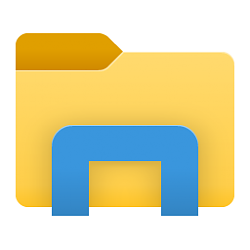
Add or Remove File Explorer on Taskbar in Windows 10
How to Add or Remove File Explorer on Taskbar in Windows 10Published by Shawn BrinkCategory: General Tips
21 May 2021
Tutorial Categories


Related Discussions




