How to Enable or Disable Don't Display Username at Sign-in in Windows 10
A new Interactive logon: Don't display username at sign-in policy setting has been introduced in Windows 10 starting with Windows 10 version 1703. This security policy setting determines whether the username is displayed during sign in. This setting only affects the Other user tile.
If the policy is enabled and a user signs in as Other user, the full name of the user is not displayed during sign-in. In the same context, if users type their email address and password at the sign in screen and press Enter, the displayed text “Other user” remains unchanged, and is no longer replaced by the user’s first and last name, as in previous versions of Windows 10. Additionally, if users enter their domain user name and password and click Submit, their full name is not shown until the Start screen displays.
If the policy is disabled and a user signs in as Other user, the “Other user” text is replaced by the user’s first and last name during sign-in.
Your implementation of this policy depends on your security requirements for displayed logon information. If you have devices that store sensitive data, with monitors displayed in unsecured locations, or if you have devices with sensitive data that are remotely accessed, revealing logged on user’s full names or domain account names might contradict your overall security policy.
This tutorial will show you how to enable or disable if the username is displayed during sign-in when a user signs in as Other user in Windows 10 and Windows 11.
You must be signed in as an administrator enable or disable don't display username at sign-in.
- Option One: Enable or Disable Don't Display Username at Sign-in using Local Security Policy
- Option Two: Enable or Disable Don't Display Username at Sign-in using a REG file
EXAMPLE: Don't Display Username at Sign-in Enabled and Disabled
(Click/tap on GIF image below to play)

This option is only available in the Windows 10 Pro and Enterprise editions.
All editions can use Option Two below.
1. Open Local Security Policy (secpol.msc).
2. Expand open Local Policies in the left pane, and click/tap on Security Options. (see screenshot below)
3. In the right pane of Security Options, double click/tap on Interactive logon: Don't display username at sign-in. (see screenshot above)
4. Select (dot) Enabled or Disabled (default) for what you want, and click/tap on OK. (see screenshot below)
5. You can now close Local Security Policy if you like.
6. Users will see the change the next time they sign in.
The downloadable .reg files below will add and change the DWORD value in the registry key below.
HKEY_LOCAL_MACHINE\SOFTWARE\Microsoft\Windows\CurrentVersion\Policies\System
DontDisplayUserName DWORD
0 = Disable
1 = Enable
1. Do step 2 (enable) or step 3 (disable) below for what you would like to do.
A) Click/tap on the Download button below to download the file below, and go to step 4 below.
Enable_Don't_display_username_at_sign-in.reg
Download
This is the default setting.
A) Click/tap on the Download button below to download the file below, and go to step 4 below.
Disable_Don't_display_username_at_sign-in-in.reg
Download
4. Save the .reg file to your desktop.
5. Double click/tap on the downloaded .reg file to merge it.
6. When prompted, click/tap on Run, Yes (UAC), Yes, and OK to approve the merge.
7. You can now delete the downloaded .reg file if you like.
8. Users will see the change the next time they sign in.
That's it,
Shawn Brink
Related Tutorials
- How to Change User Name of an Account in Windows 10
- How to Sign in to Windows 10
- How to Do Not Display Last Signed-in User Name on Sign-in Screen in Windows 10
- Enable or Disable Display Last Sign-in Information during User Sign-in in Windows 10
- How to Hide or Show Your Email Address on Sign-in Screen in Windows 10
- How to Enable or Disable Email Address on Sign-in Screen in Windows 10
- How to Enable or Disable Console Mode Sign-in in Windows 10
- How to Enable or Disable Show Local Users on Sign-in Screen on Domain Joined Windows 10 PC
- How to Allow or Prevent Users and Groups to Sign in Locally to Windows 10
- How to Deny Users and Groups to Sign in Locally to Windows 10
Enable or Disable Don't Display Username at Sign-in in Windows 10
-
New #1
This is weird. I enabled this yesterday as an added security measure as I have another person using this machine, but then today I changed my mind. Disabled it and restarted, still the same Other User name/password. I know I did 2 different GpEdit things yesterday but I can't recall what the other one was.
I think it had something to do with stopping the other user name auto-logging in when the machine started.
-
New #2
Hello Peter,
You might see if the other one may have been this one below.
Do Not Display Last Signed-in User Name on Windows 10 Sign-in
-
New #3
Shawn, I should nickname you Speedy Gonzales you are so prompt at answering!! Thanks that did the trick.
I added an extra line to my post just as you responded. See if that could also have been what 'broke' it.
Thanks again my friend.
-
-
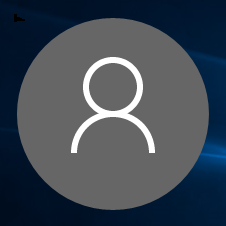
Enable or Disable Don't Display Username at Sign-in in Windows 10
How to Enable or Disable Don't Display Username at Sign-in in Windows 10Published by Shawn BrinkCategory: User Accounts
19 Aug 2023
Tutorial Categories


Related Discussions


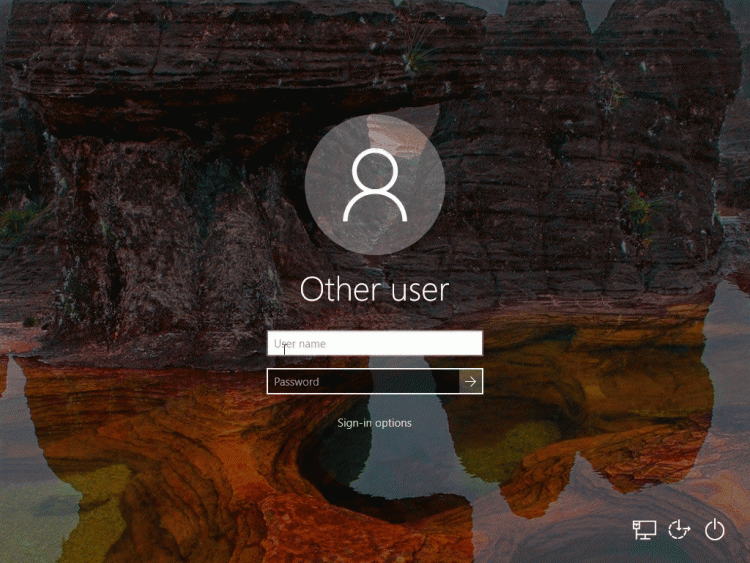



 Quote
Quote