Hide or Show Scheme and WWW Subdomains of URLs in Google Chrome Address Bar
This tutorial is no longer valid in the latest versions of Google Chrome.
Instead, see: How to Always Show Full URLs in Google Chrome
Starting with Google Chrome 69, Google has decided to hide the scheme (ex: "HTTPS:") and trivial subdomains (ex" "WWW" and "M") from steady state displayed URLs in the address bar of Chrome by default.
While, you can still see the full URL address showing its scheme and subdomains when you double click on the address bar to edit the UR, it's just not the same as seeing the full URL in the address bar by default.
Not seeing the full URL of a site in the address bar by default could be a security risk since you may actually be on a completely different site than the one you wanted.
In addition, due to bugs in this implementation, the "www" string could be stripped incorrectly and thus display an incorrect URL in the address bar.
As stated by a Chromium developer in the behavior's bug report, the www and m (for mobile) subdomains are being classified by Google as "trivial" subdomains because they feel most people do not need to be concerned with the information they represent.
If you like, you can disable the Omnibox UI Hide Steady-State URL Scheme and Trivial Subdomains experimental flag in Google Chrome to show the scheme and subdomains for the full URL in the address bar by default again.
Starting with Google Chrome 76, this experimental flag has been renamed to Omnibox UI Hide Steady-State URL Trivial Subdomains.
This tutorial will show you how to enable or disable showing the scheme (ex: HTTP) and trivial subdomains (ex: WWW) of URLs in the address bar of Google Chrome for your account in Windows 7, Windows 8, and Windows 10.
EXAMPLE: Hide or Show Scheme and Subdomains in address bar of Google Chrome

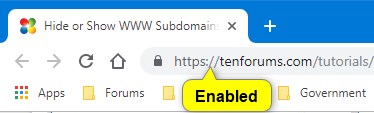
Here's How:
1. Open Google Chrome.
2. Copy and paste the link below into the address bar of Chrome, and press Enter.
chrome://flags/#omnibox-ui-hide-steady-state-url-trivial-subdomains
3. Select Default (hide all), Enabled (show only HTTPS), or Disabled (show HTTPS and WWW) for what you want in the Omnibox UI Hide Steady-State URL Trivial Subdomains flag drop down menu. (see screenshot below)
4. Click/tap on the RELAUNCH NOW button at the bottom to apply.
That's it,
Shawn
Hide or Show WWW Subdomains of URLs in Address Bar of Google Chrome

Hide or Show WWW Subdomains of URLs in Address Bar of Google Chrome
Hide or Show Scheme and WWW Subdomains of URLs in Address Bar of Google ChromePublished by Shawn BrinkCategory: Browsers & Email
13 Jul 2020
Tutorial Categories


Related Discussions


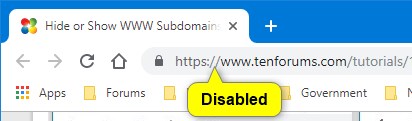
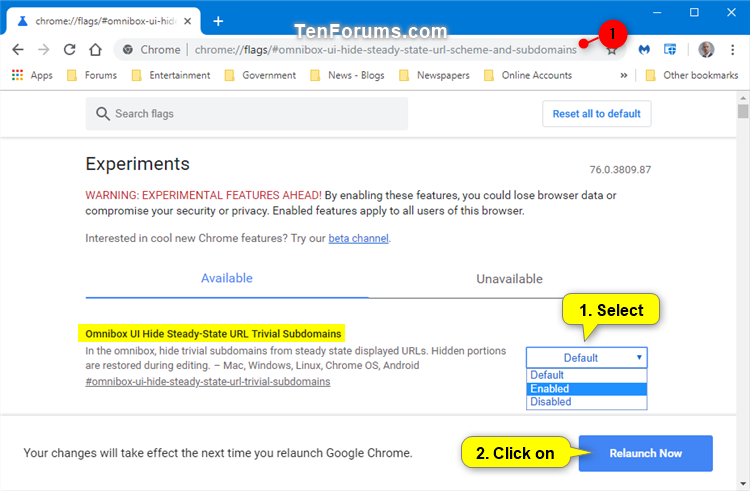


 Quote
Quote