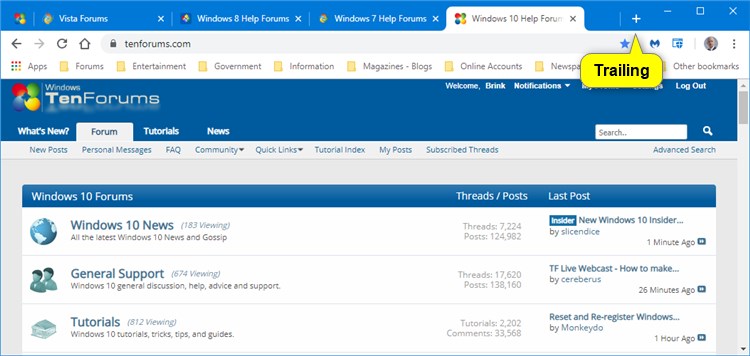How to Change New Tab Button Position in Google Chrome
This tutorial is no longer valid in the latest Google Chrome.
When you click/tap on the New tab (+) button in Google Chrome, it opens a new tab in the browser.
By default, the New tab (+) button is shown after opened tabs on the tab bar.
Starting with Google Chrome 69, there is a new New tab button position flag for an experimental feature to control placement of the new tab button within the tabstrip (tab bar) in Google Chrome.
This tutorial will show you how to change the New tab button position on the tab bar in Google Chrome for your account in Windows 7, Windows 8, or Windows 10.
EXAMPLE: "New tab" button positions in Google Chrome

Here's How:
1. Open Google Chrome.
2. Copy and paste the link below into the address bar of Chrome, and press Enter.
chrome://flags/#new-tab-button-position
3. Select Default, Opposite caption buttons, Leading, After tabs, or Trailing for which position you want in the New tab button position flag drop down menu. (see screenshot below)
4. Click/tap on the RELAUNCH NOW button at the bottom to apply.
That's it,
Shawn
Related Tutorials
- How to Enable or Disable Changing New Tab Page Background in Google Chrome in Windows
- How to Automatically Switch to New Tab in Google Chrome for Windows
- How to Enable or Disable New Tab Page Material Design UI in Google Chrome
- How to Change Material Design UI Layout for Top of Google Chrome in Windows
- How to Add or Remove Close Buttons on Inactive Tabs in Google Chrome
- How to Enable or Disable Single Tab Mode in Google Chrome
Change New Tab Button Position in Google Chrome

Change New Tab Button Position in Google Chrome
How to Change New Tab Button Position in Google ChromePublished by Shawn BrinkCategory: Browsers & Email
12 Sep 2019
Tutorial Categories


Related Discussions