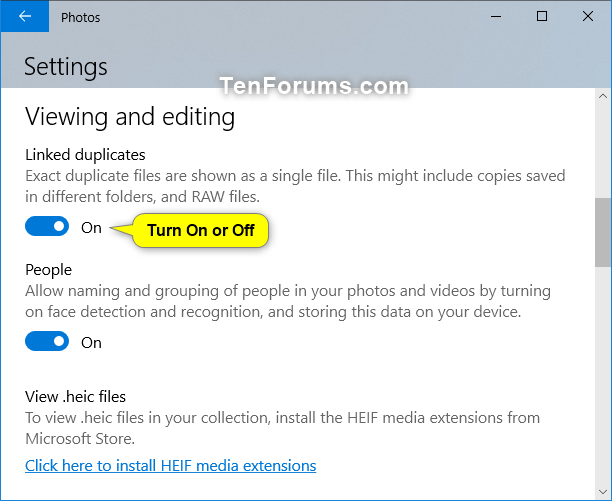How to Turn On or Off Linked Duplicates in Windows 10 Photos app
The Photos app is included in Windows 10 by default. You can use the Photos app to view and edit your photos and videos, make movies, and create albums. You can use video remix to instantly create a video from photos and videos you select. Use the video editor for fine-tuned adjustments — change filters, text, camera motion, music, and more. You can even add 3D effects like butterflies, lasers, or explosions that magically appear in your video.
When linked duplicates is turned on (default) in the Photos app, exact duplicate files are shown as a single file. This might include copies saved in different folders, and RAW files.
This tutorial will show you how to turn on or off showing linked duplicates as a single file in the Photos app for your account in Windows 10.
Here's How:
1 Open the Photos app.
2 Click/tap on the See more (3 dots) button, and click/tap on Settings. (see screenshot below)
3 Under the Viewing and editing settings, turn on (default) or off Linked duplicates for what you want. (see screenshot below)
4 You can now close the Photos app if you like.
That's it,
Shawn
Related Tutorials
- How to Sign in and Sign out of Photos app with Microsoft Account in Windows 10
- How to Backup and Restore Photos app Settings in Windows 10
- How to Add and Remove Folders in Photos app in Windows 10
- How to Turn On or Off Show OneDrive Cloud-only Content in Windows 10 Photos app
- How to Add or Remove Favorites in Photos app in Windows 10
- How to Change Photos app Live Tile Appearance on Start Menu in Windows 10
- How to Turn On or Off Face Detection and Recognition in Windows 10 Photos app
- How to Change Theme Mode for Photos app in Windows 10
- Photos App Keyboard Shortcuts in Windows 10
- How to Change Default Action of Mouse Wheel for Photos app in Windows 10
- How to Resize Image in Windows 10 Photos app
- How to Crop Image in Windows 10 Photos app
- How to Add 3D Effects to Images and Videos in Windows 10 Photos app
- How to Turn On or Off Hardware Accelerated Video Encoding in Windows 10 Photos app
- How to Search for Similar Images on Bing in Windows 10 Photos app
- How to Enable or Disable Indexing Network Locations in Photos app in Windows 10
Turn On or Off Linked Duplicates in Windows 10 Photos app
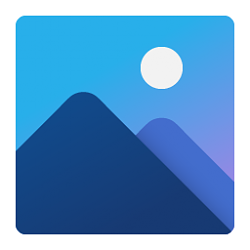
Turn On or Off Linked Duplicates in Windows 10 Photos app
How to Turn On or Off Linked Duplicates in Windows 10 Photos appPublished by Shawn BrinkCategory: Apps & Features
06 Jul 2020
Tutorial Categories


Related Discussions