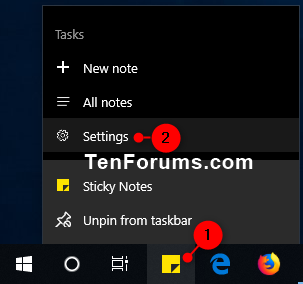How to Turn On or Off Delete Confirmation for Sticky Notes in Windows 10
The Sticky Notes app is a preinstalled UWP (Universal Windows Platform) app in Windows 10. This apps allows you to create and save notes to the desktop of your Windows 10 PC. Thanks to a new and improved design, added intelligence and Pen support, it is now easier than ever to quickly capture and add context to all your notes.
A new Sticky Notes 3.0 has been released with a major update.
This tutorial will show you how to turn on or off confirm before deleting a note in Sticky Notes for your account in Windows 10.
- Option One: Turn Off Confirm Delete while Deleting a Note
- Option Two: Turn On or Off Confirm Delete in Sticky Notes Settings
EXAMPLE: Sticky Notes confirm delete prompt
1. While deleting a note, check the Don't ask me again box before clicking/tapping on the Delete button. (see screenshot below)
1. Right click or press and hold on Sticky Notes in the Start menu (All apps) or on the taskbar, and click/tap on Settings in its jump list. (see screenshots below)
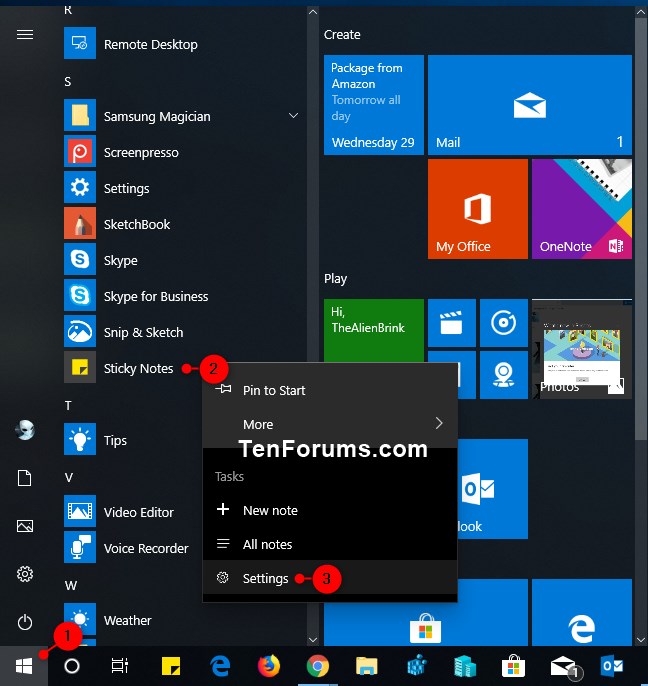
2. In Sticky Notes settings, turn On or Off (default) Confirm before deleting for what you want. (see screenshot below)
3. You can now close Sticky Notes settings if you like.
That's it,
Shawn
Related Tutorials
- How to Sign in and Sign out of Sticky Notes in Windows 10
- How to Backup and Restore Sticky Notes in Windows 10
- How to Backup and Restore Sticky Notes app Settings in Windows 10
- How to Delete Sticky Notes in Windows 10
- How to Change Color of Sticky Notes in Windows 10
- How to Enable or Disable Insights on Sticky Notes in Windows 10
- Keyboard Shortcuts for Sticky Notes in Windows 10
- How to Access and Use Windows 10 Sticky Notes Online on the Web
- How to Manually Sync Sticky Notes on Windows 10 PC
Turn On or Off Delete Confirmation for Sticky Notes in Windows 10
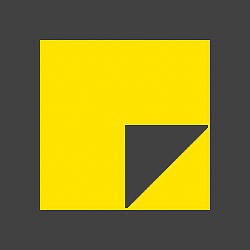
Turn On or Off Delete Confirmation for Sticky Notes in Windows 10
How to Turn On or Off Delete Confirmation for Sticky Notes in Windows 10Published by Shawn BrinkCategory: Apps & Features
22 Jul 2019
Tutorial Categories


Related Discussions