How to Change or Restore Downloads Folder Icon in Windows
By default, your personal Downloads folder is located in your account's %UserProfile% (ex: "C:\Users\Brink") folder.
This tutorial will show you how to change or restore the default Downloads folder icon for your account in Windows 7, Windows 8, and Windows 10.
Contents
- Option One: Change Downloads Folder Icon in Properties
- Option Two: Change Downloads Folder Icon in desktop.ini file
- Option Three: Restore Default Downloads Folder Icon in Properties
- Option Four: Restore Default Downloads Folder Icon in desktop.ini file
EXAMPLE: Downloads folder
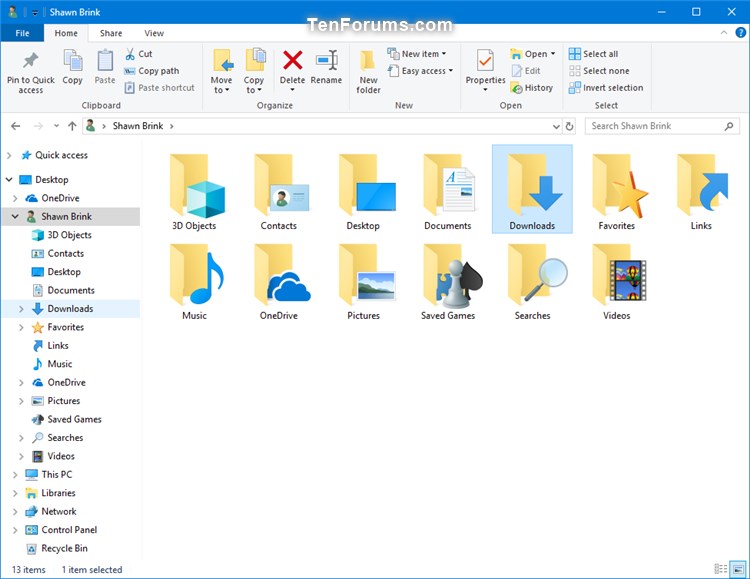
1 Open your Downloads folder's current location (ex: "C:\Users\Brink") in File Explorer (Win+E). (see screenshot below)
2 Right click or press and hold on the Downloads folder, and click/tap on Properties.
3 Click/tap on the Customize tab, and click/tap on the Change Icon button. (see screenshot below)
4 Follow the steps below to select an icon: (see screenshots below)
The %SystemRoot\System32\shell32.dll and %SystemRoot\System32\imageres.dll files contain most of Windows default icons.
- Click/tap on the Browse button.
- Navigate to and select the icon library (ex: .dll) or .ico file you want to use, and click/tap on Open.
- Select the icon you want to use, and click/tap on OK.

5 Click/tap on OK to apply (see screenshot below step 3)
1 Press the Win + R keys to open Run, copy and paste %UserProfile%\Downloads\desktop.ini into Run, and click/tap on OK to open that file. (see screenshot below)
If you changed the default location of your Downloads folder, then you will need to substitute %UserProfile%\Downloads in the path above with the actual full path of your Downloads folder's current location instead.
2 In the IconResource= line in the desktop.ini window, change the full path to the full path of the icon you want to use. (see screenshot below)
If you do not have a IconResource=<icon path> line, then you will need to add it.
3 Click/tap on File (menu bar), click/tap on Save (Ctrl+S), and close the desktop.ini window. (see screenshot below)
4 Restart the explorer process or sign out and sign in to apply.
1 Open your Downloads folder's current location (ex: "C:\Users\Brink") in File Explorer (Win+E). (see screenshot below)
2 Right click or press and hold on the Downloads folder, and click/tap on Properties.
3 Click/tap on the Customize tab, and click/tap on the Change Icon button. (see screenshot below)
4 Click/tap on the Restore Defaults button. (see screenshot below)
5 Click/tap on OK to apply (see screenshot below step 3)
1 Press the Win + R keys to open Run, copy and paste %UserProfile%\Downloads\desktop.ini into Run, and click/tap on OK to open that file. (see screenshot below)
If you changed the default location of your Downloads folder, then you will need to substitute %UserProfile%\Downloads in the path above with the actual full path of your Downloads folder's current location instead.
2 In the IconResource= line in the desktop.ini window, change the full path to %SystemRoot%\system32\imageres.dll,-184. (see screenshot below)
If you do not have a IconResource=<icon path> line, then you will need to add it.
3 Click/tap on File (menu bar), click/tap on Save (Ctrl+S), and close the desktop.ini window. (see screenshot below)
4 Restart the explorer process or sign out and sign in to apply.
That's it,
Shawn
Related Tutorials
- How to Change Icon of a Folder in Windows 10
- How to Change Icons of Folders in This PC in Windows 10
- How to Hide or Show User Profile Personal Folders in Windows 10 File Explorer
- How Add or Remove Folders from This PC in Windows 10
- How to Move Your Downloads Folder Location in Windows 10
- How to Allow or Deny Apps Access to Downloads Folder in Windows 10
- How to Change or Restore 3D Objects Folder Icon in Windows 10
- How to Change or Restore Desktop Folder Icon in Windows
- How to Change or Restore Documents Folder Icon in Windows
- How to Change or Restore Favorites Folder Icon in Windows
- How to Change or Restore Music Folder Icon in Windows
- How to Change or Restore Pictures Folder Icon in Windows
- How to Change or Restore Videos Folder Icon in Windows
Change or Restore Downloads Folder Icon in Windows
-
New #1
Hi Shawn:
I tried both Option 1 & 2, but they didn't work. I'm wondering if thumbnails are on by default. In Option 1, the Downloads folder > Properties > Customize tab doesn't have an option to change the icon. I've uploaded an image.

Is there still a way to change the download folder icon?Thanks in advance,
-
New #2
Hello @phrab,
Did you right click on the Downloads folder from your "C:\Users\phrab\Downloads" location?
If you wanted to change the icon of the Downloads folder in "This PC" instead, then:
 Change Icons of Folders in This PC in Windows 10 | Tutorials
Change Icons of Folders in This PC in Windows 10 | Tutorials
-
-
-
New #5
Hello,
I'm trying to customize my folder icons in Windows and I've come across this thread. I don't like the Downloads icon that has a folder on it together with the blue arrow.
At the top, the Downloads icon shows only the blue arrow. How can I get this icon?
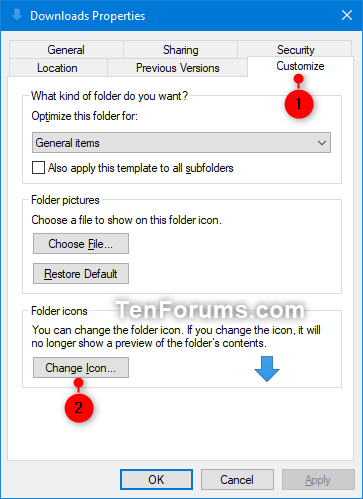

On my system (Windows 1909), there is only the icon with the folder and the arrow at the exact same place. Also, the desktop icon above is contained in a yellow folder, on my computer.
I hope you can help me. Thanks!
-
New #6
Hello @thisEffect6, and welcome to Ten Forums.
It appears that download arrow icon is no longer available in Windows 10 bu default.
Hopefully, someone may still have a copy and can upload the .ico file for it here.
-
New #7
-
-
-
New #9
I found the explanation. There is no "solution".
The blue arrow download icon on its own was never available in Windows 10. It's simply the low resolution variant of the download icon with the folder. But, if scale is set to 100% in Windows Settings, the blue arrow icon is always displayed in the icon picker. If scale is set to 125% on laptops, the download icon with the folder is always displayed in the icon picker. But when applied, the icon is exactly the same, only dependent on the icon size in Explorer.
I actually found multiple versions of imageres.dll from different Windows version, but the download icon didn't change. The explanation is just the scale setting in windows.
Thanks for your help though!
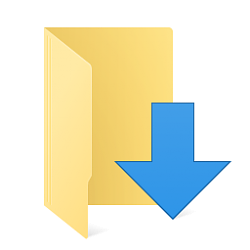
Change or Restore Downloads Folder Icon in Windows
How to Change or Restore Downloads Folder Icon in WindowsPublished by Shawn BrinkCategory: Customization
05 Jul 2020
Tutorial Categories


Related Discussions



 Quote
Quote No, I didn't. And I didn't realize that there was a difference between trying to change it by actually going to my C:\Users\Phil\Downloads folder & right clicking the one I see in Windows Explorer under the C drive?
No, I didn't. And I didn't realize that there was a difference between trying to change it by actually going to my C:\Users\Phil\Downloads folder & right clicking the one I see in Windows Explorer under the C drive?
