How to Add or Remove Customize tab in Desktop Folder Properties in Windows
The Customize tab in the properties of a folder or non-OS drive allows you to change the folder template, folder pictures, and folder icons if a supported option for the folder.
To open the Customize tab, you can right click or press and hold on a folder or non-OS drive, and click/tap on Properties.
You can also right click or press and hold on the background of a open folder or non-OS drive, and click/tap on Customize this folder to open the Customize tab.
By default, the Customize tab is not available for the Desktop folder. Windows stores your personal Desktop folder in your account's %UserProfile% folder (ex: "C:\Users\Brink").
This tutorial will show you how to add or remove the Customize tab in the Desktop folder properties and Customize this folder context menu for all users in Windows 7, Windows 8, and Windows 10.
You must be signed in as an administrator to add and remove the Customize tab in Desktop folder properties.
EXAMPLE: "Customize" tab in Desktop folder properties and "Customize this folder" context menu

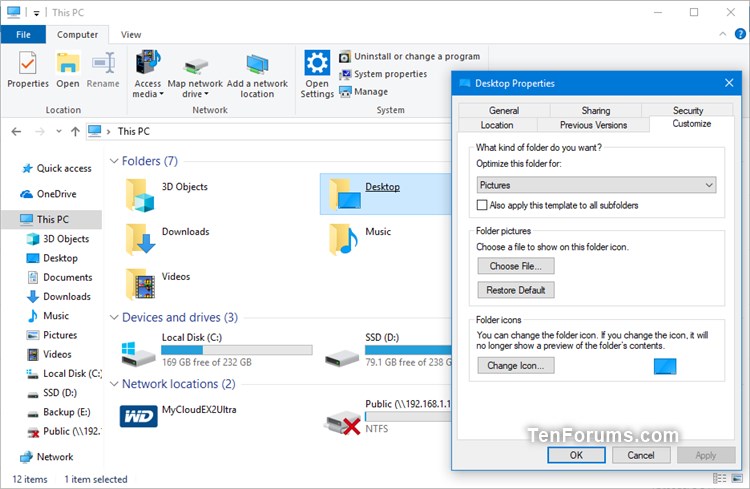
Here's How:
The downloadable .reg files below will modify the DWORD value in the registry key below.
HKEY_LOCAL_MACHINE\SOFTWARE\Microsoft\Windows\CurrentVersion\Explorer\FolderDescriptions\{B4BFCC3A-DB2C-424C-B029-7FE99A87C641}\PropertyBag
NoCustomize DWORD
0 = Add
1 = Remove
1 Do step 2 (add) or step 3 (remove) below for what you would like to do.
A) Click/tap on the Download button below to download the file below, and go to step 4 below.
Add_Customize_tab_for_Desktop_folder_proproperties.reg
Download
This is the default setting.
A) Click/tap on the Download button below to download the file below, and go to step 4 below.
Remove_Customize_tab_for_Desktop_folder_proproperties.reg
Download
4 Save the .reg file to your desktop.
5 Double click/tap on the downloaded .reg file to merge it.
6 When prompted, click/tap on Run, Yes (UAC), Yes, and OK to approve the merge.
7 You could now delete the downloaded .reg file if you like.
That's it,
Shawn
Related Tutorials
- How to Add or Remove Customize tab in Folder Properties in Windows
- How to Change or Restore Desktop Folder Icon in Windows 10
Add or Remove Customize tab in Desktop Folder Properties in Windows
-
New #1
Hi Brink,
I just followed your post to change my desktop folder icon,
And I did manage to change the icon in my File Explorer.
The problem I have right now is that I access my desktop folder from the quick access panel but "desktop" persists on using the default icon once I pin it to quick access while it remains customized in Explorer and I searched for an hour without finding a solution. Please help when you have the time!
Much appreciated!!!
-
-
New #3
-
New #4
In that case, see if changing the Desktop folder icon using the method below may.
Change Icons of Folders in This PC in Windows 10
-
New #5
-
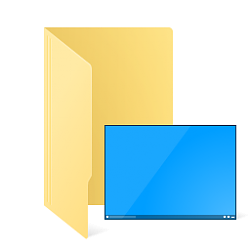
Add or Remove Customize tab in Desktop Folder Properties in Windows
How to Add or Remove Customize tab in Desktop Folder Properties in WindowsPublished by Shawn BrinkCategory: Customization
30 Sep 2020
Tutorial Categories


Related Discussions



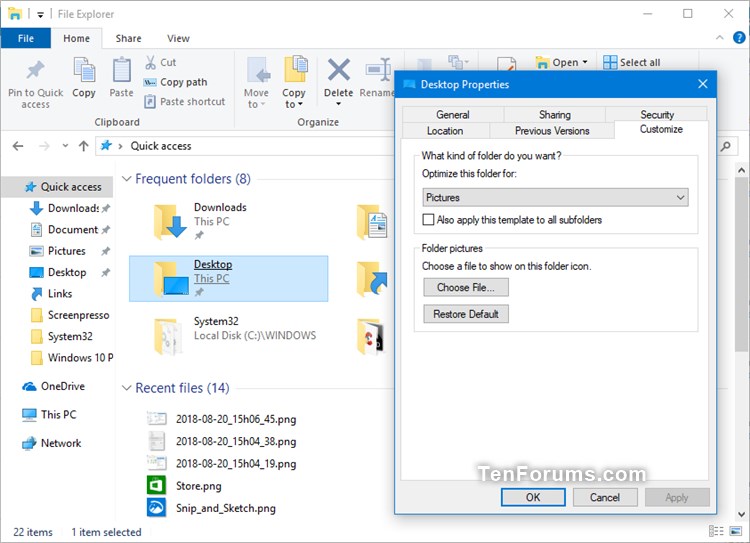

 Quote
Quote
 e.
e.
