How to Add or Remove Customize tab in Folder Properties in Windows
The Customize tab in the properties of a folder or non-OS drive allows you to change the folder template, folder pictures, and folder icons if a supported option for the folder.
To open the Customize tab, you can right click or press and hold on a folder or non-OS drive, and click/tap on Properties.
You can also right click or press and hold on the background of a open folder or non-OS drive, and click/tap on Customize this folder to open the Customize tab.
This tutorial will show you how to add or remove the Customize tab in folder properties and Customize this folder context menu for all users in Windows 7, Windows 8, and Windows 10.
You must be signed in as an administrator to add and remove the Customize tab in folder properties.
EXAMPLE: "Customize" tab in folder properties and "Customize this folder" context menu
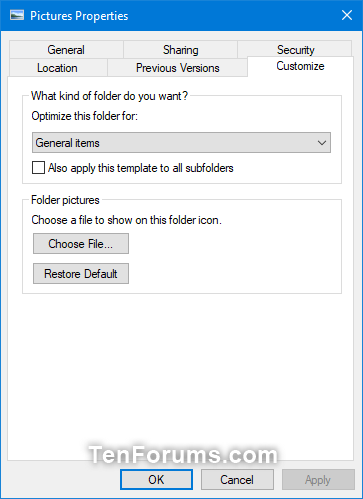

Here's How:
1 Do step 2 (add) or step 3 (remove) below for what you would like to do.
This is the default setting.
A) Click/tap on the Download button below to download the file below, and go to step 4 below.
Add_Customize_tab_in_folder_properties.reg
Download
(Contents of .reg file for reference)
Code:Windows Registry Editor Version 5.00 [HKEY_CLASSES_ROOT\Directory\shellex\PropertySheetHandlers\{ef43ecfe-2ab9-4632-bf21-58909dd177f0}] @="" [HKEY_CURRENT_USER\Software\Microsoft\Windows\CurrentVersion\Policies\Explorer] "NoCustomizeThisFolder"=- "NoCustomizeWebView"=- "ClassicShell"=- [HKEY_LOCAL_MACHINE\SOFTWARE\Microsoft\Windows\CurrentVersion\Policies\Explorer] "NoCustomizeThisFolder"=- "NoCustomizeWebView"=- "ClassicShell"=-
A) Click/tap on the Download button below to download the file below, and go to step 4 below.
Remove_Customize_tab_in_folder_properties.reg
Download
(Contents of .reg file for reference)
Code:Windows Registry Editor Version 5.00 [HKEY_CURRENT_USER\Software\Microsoft\Windows\CurrentVersion\Policies\Explorer] "NoCustomizeThisFolder"=dword:00000001 [HKEY_CURRENT_USER\Software\Microsoft\Windows\CurrentVersion\Policies\Explorer] "NoCustomizeThisFolder"=- "NoCustomizeWebView"=- "ClassicShell"=- [HKEY_LOCAL_MACHINE\SOFTWARE\Microsoft\Windows\CurrentVersion\Policies\Explorer] "NoCustomizeThisFolder"=- "NoCustomizeWebView"=- "ClassicShell"=-
4 Save the .reg file to your desktop.
5 Double click/tap on the downloaded .reg file to merge it.
6 When prompted, click/tap on Run, Yes (UAC), Yes, and OK to approve the merge.
7 You could now delete the downloaded .reg file if you like.
That's it,
Shawn
Related Tutorials
- How to Add or Remove Customize tab in Desktop Folder Properties in Windows
- How to Change the Template of a Drive, Folder, or Library in Windows 10
- How to Change a Folder Picture in Windows 10
- How to Change Icon of a Folder in Windows 10
Add or Remove Customize tab in Folder Properties in Windows
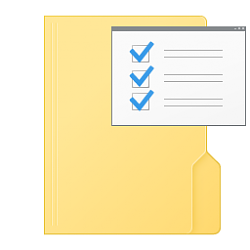
Add or Remove Customize tab in Folder Properties in Windows
How to Add or Remove Customize tab in Folder Properties in WindowsPublished by Shawn BrinkCategory: Customization
22 Aug 2020
Tutorial Categories


Related Discussions



