How Turn On or Off OneDrive PC Folder Backup for Desktop, Documents, and Pictures folders in Windows 10
OneDrive is free online storage that comes with your Microsoft account. Save your files online to OneDrive and you will be able to view, browse, upload, and share them from any PC, tablet, or phone.
OneDrive is built into Windows 10, and you can find your OneDrive files through File Explorer
If you want an additional layer of protection from ransomware, try saving your files in OneDrive. Itís part of the new experiences that arrived with the Windows 10 April 2018 Update.
When you save your files to OneDrive, you can get to them from anywhere and your files are safe in OneDrive if anything happens to your device. Now, you can set up protection for your important folders in Windows (your Desktop, Documents, and Pictures folders) when using either your personal OneDrive account, or your work or school account.
If a ransomware threat is found on a device, Windows Defender will notify you of the threat, help you remove the ransomware from your device, and give you options to recover your OneDrive files to the state they were in before the attack occurred. For Office 365 Home subscribers, Office 365 Personal subscribers, and OneDrive for Business users, that includes OneDrive Files Restore, which can be used to restore your OneDrive to a previous point in time within the last 30 days. The date and time that Windows Defender detected the attack will be pre-selected in Files Restore, making the process simple and easy to use.
See also:
- Back up your Documents, Pictures, and Desktop folders with OneDrive - Office Support
- Migrate Your Files to OneDrive Easily with Known Folder Move - Microsoft OneDrive Blog
- Save your files to OneDrive for expanded ransomware protection - Windows Experience Blog
- OneDrive Files Restore and Windows Defender takes ransomware protection one step further - Microsoft OneDrive Blog
- Ransomware detection and recovering your files - OneDrive
This tutorial will show you how to turn on or off OneDrive PC folder backup for protection of your files in your Desktop, Documents, or Pictures folders in Windows 10.
For a Windows 11 version of this tutorial, see:
Turn On or Off OneDrive Folder Backup Syncing Across Windows 11 Devices
Contents
- Option One: Turn On OneDrive PC Folder Protection for Desktop, Documents, and Pictures Folders
- Option Two: Turn Off OneDrive PC Folder Protection for Desktop, Documents, and Pictures Folders
EXAMPLE: OneDrive PC folder backup syncing Documents, Pictures, and Desktop folders
1 Click/tap on the OneDrive icon on the taskbar notification area, click/tap on More, and click/tap on Settings. (see screenshot below)
2 Click/tap on the Backup tab in Microsoft OneDrive settings, and click/tap on the Manage backup button. (see screenshot below)
3 In the Back up your folders dialog box, select (check) the folders you want to backup to OneDrive, and click/tap on the Start backup button. (see screenshots below)
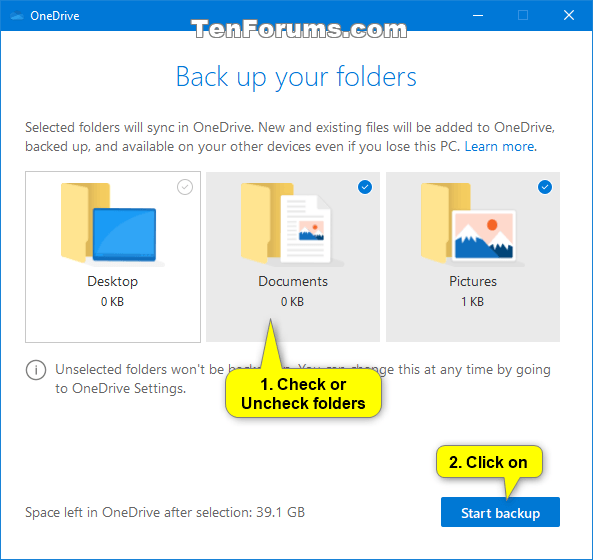
4 You can close the dialog box while your files sync to OneDrive. Or, to watch your files sync, click/tap on View sync progress. When the files finish syncing to OneDrive, they're protected and you can access them from anywhere in Desktop, Documents, or Pictures. When you backup your Desktop folder, the items on your desktop roam with you to your other PC desktops where you're running OneDrive. (see screenshot below)
5 When finished, click/tap on OK in Microsoft OneDrive settings. (see screenshot below)
When you stop folder backup for a folder, the files you were backing up remain in OneDrive and no longer appear in the folder. You will see a Where are my files shortcut in the folder to take you to its OneDrive folder location. If you no longer want these files in OneDrive, you'll need to move them to a local folder on your PC yourself. Any new files you add to the folder on your PC will no longer be backed up (synced) to OneDrive.
1 Click/tap on the OneDrive icon on the taskbar notification area, click/tap on More, and click/tap on Settings. (see screenshot below)
2 Click/tap on the Backup tab in Microsoft OneDrive settings, and click/tap on the Manage backup button. (see screenshot below)
3 In the Manage folder backup dialog box, click/tap on the Stop backup link of a folder you want to stop syncing to OneDrive. (see screenshot below)
4 Click/tap on Stop backup to confirm. (see screenshot below)
5 Click/tap on Close. (see screenshot below)
6 Repeat steps 3 to 5 if you want to stop folder backup to OneDrive for any other folder.
7 When finished, close the Manage folder backup dialog box. (see screenshot below)
8 Click/tap on OK in Microsoft OneDrive settings. (see screenshot below)
That's it,
Shawn Brink
Related Tutorials
- How to Uninstall OneDrive in Windows 10
- How to Choose Folders for OneDrive Selective Sync in Windows 10
- How to Sync Any Folder to OneDrive in Windows 10
- How to Change Storage Location where New Content is Saved in Windows 10
- How to View, Restore, Download, and Delete Previous Versions of Files on OneDrive
- How to Move Your Desktop Folder Location in Windows 10
- How to Change or Restore Desktop Folder Icon in Windows
- How to Move Your Documents Folder Location in Windows 10
- How to Change or Restore Documents Folder Icon in Windows
- How to Move Your Pictures Folder Location in Windows 10
- How to Change or Restore Pictures Folder Icon in Windows
- How to Enable or Disable OneDrive 'Deleted files are removed everywhere' dialog in Windows 10
- How to Enable or Disable OneDrive Sync Auto-paused Notification in Windows 10
Turn On or Off OneDrive PC Folder Backup Protection in Windows 10
-
New #1
Has anyone else noticed this?
Turning on folder protection moves the files fast but turning it off is extremly slow to move them back.
-
-
New #3
Hello Brink,
Did you just move them from the Local Disk\Users\(user name)\OneDrive to Local Disk\Users\(user name) or did you download them from onedrive.live.com?Last edited by Hemimax; 01 Sep 2018 at 11:44.
-
-
-
New #6
getting it right this time
Belated Merry Christmas wishes to Brink and his team of elves helping here. And a Happy and Healthy 2019.
My OneDrive was showing "downloading 3.3KB at 0KB/s 3 files remaining" every time I powered up. This caused other OneDrive issues & eventually the OneDrive Upload Centre took me to "set up protection of important files" which I did and immediately regretted it because moments later I saw that it was syncing/saving 2.6 gig of files. I panicked and tried to stop it but couldn't. I paused it and was advised to change the settings. But the only live option shown in Settings was to continue setting up the protection of important files.
It got worse - OneDrive has now been turned off and I can't get it to turn back on, or reinstall.
There's a mince pie for whoever can ressue me!!!
Best regards
PS One option I'm thinking about is getting Microsoft to renew my Office 365 Personal subscription. This expires at the end of next month & I'm hoping that Microsoft will collect my money under recurring payments, on 21 January 2019. Hopefully the new Office365 will make my OneDrive problems a thing of the past. What do you think, please?Last edited by Taffy078; 27 Dec 2018 at 11:39. Reason: messed up
-
-
New #8
When I put 'OneDrive' in the Start Menu, it brings up "OneDrive Desktop app" - same style etc. Below it is a small box with an arrow in its top right corner pointing diagonally right/upwards. To the right of the box it says 'Open' but clicking on it has no effect.
(Can't post a snip as I have no OneDrive! )
)
-
-
New #9
As a test, what happens when you run the file below?
%LocalAppData%\Microsoft\OneDrive\OneDrive.exe
If OneDrive still doesn't open using the file above, then you could try downloading and reinstalling the latest OneDrive version for Windows below.
 New OneDrive sync client release notes - Office Support
New OneDrive sync client release notes - Office Support
Turn On or Off OneDrive PC Folder Backup Protection in Windows 10
How to Turn On or Off OneDrive PC Folder Backup for Desktop, Documents, and Pictures folders in Windows 10Published by Shawn BrinkCategory: General Tips
29 Jul 2022
Tutorial Categories


Related Discussions


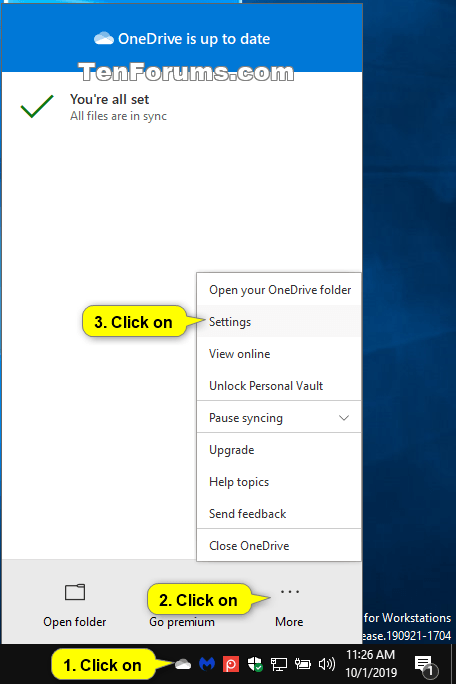
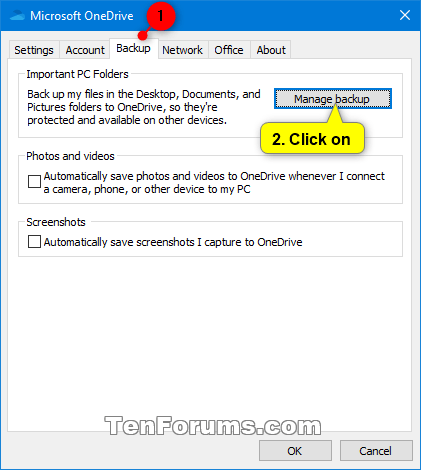

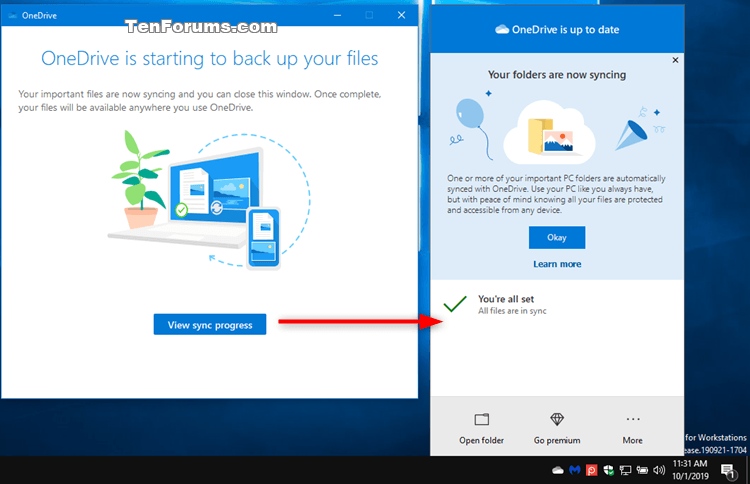
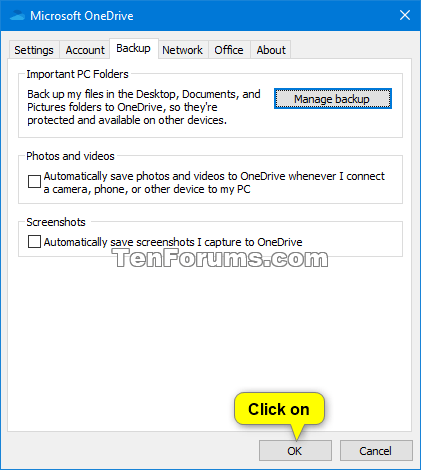
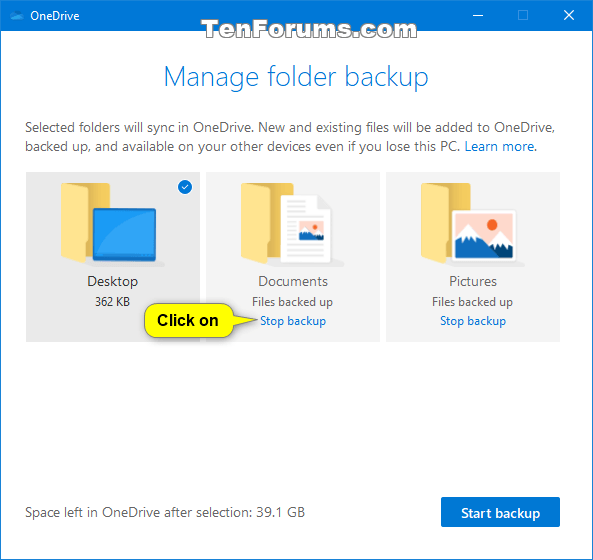
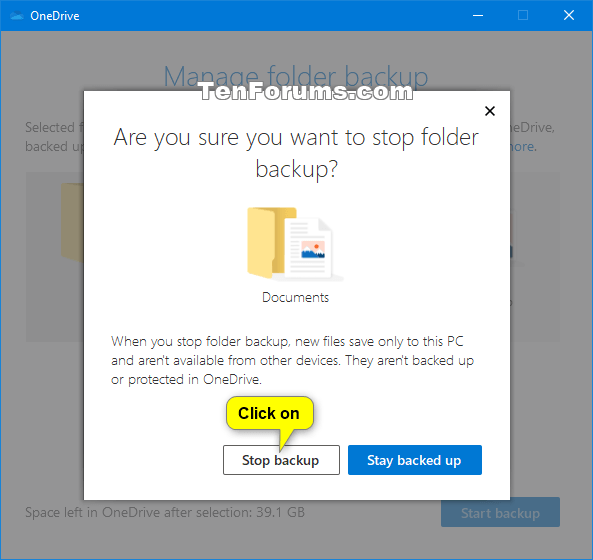

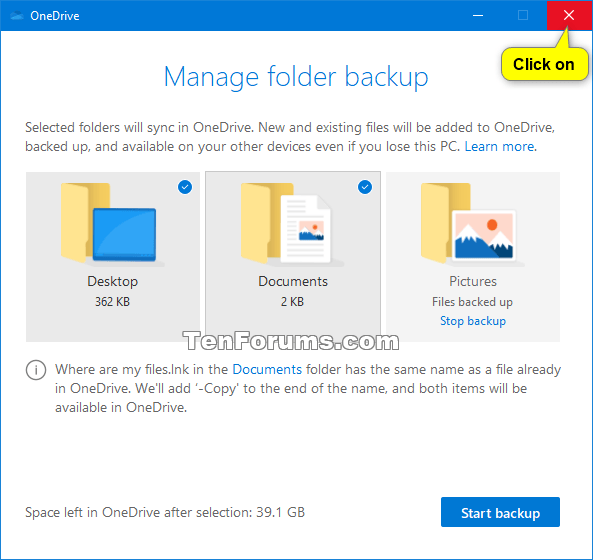

 Quote
Quote

