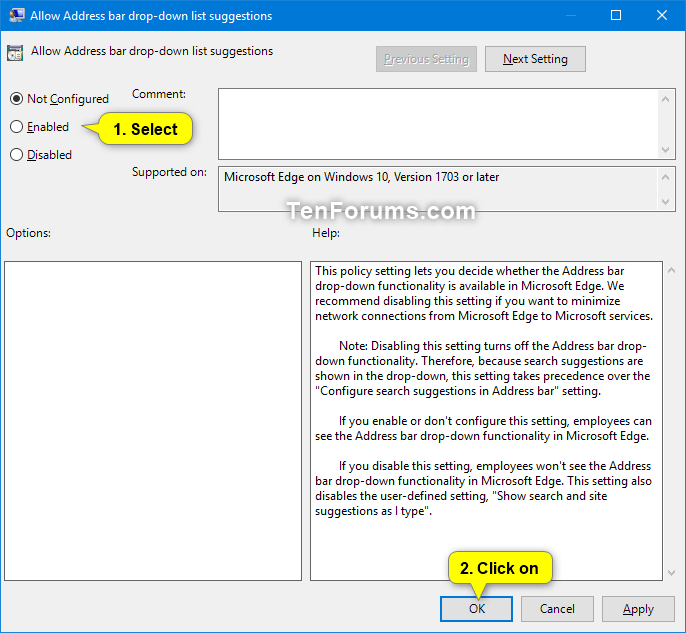How to Enable or Disable Microsoft Edge Address Bar Drop-down Suggestions in Windows 10
Microsoft Edge is a new web browser that is available across the Windows 10 device family. It is designed for Windows 10 to be faster, safer, and compatible with the modern Web.
The Address bar drop-down functionality in Microsoft Edge allows showing suggested search results when typing in the Microsoft Edge address bar (suggestions list).
If you like, you can configure the Allow Address bar drop-down list suggestions group policy setting that lets you decide whether the Address bar drop-down functionality is available in Microsoft Edge. Microsoft recommends disabling this setting if you want to minimize network connections from Microsoft Edge to Microsoft services.
If you enable or don't configure this setting, users can see the Address bar drop-down functionality in Microsoft Edge.
If you disable this setting, users won't see the Address bar drop-down functionality in Microsoft Edge. This setting also disables the user-defined setting, Show search and site suggestions as I type in Microsoft Edge settings.
This tutorial will show you how to enable or disable the Address bar drop-down list suggestions functionality in Microsoft Edge for all users in Windows 10.
You must be signed in as an administrator to enable or disable the Address bar drop-down functionality in Microsoft Edge.
- Option One: Enable or Disable Microsoft Edge Address Bar Drop-down Suggestions in Local Group Policy Editor
- Option Two: Enable or Disable Microsoft Edge Address Bar Drop-down Suggestions using a REG file
EXAMPLE: Microsoft Edge Address Bar Drop-down Suggestions enabled and disabled


The Local Group Policy Editor is only available in the Windows 10 Pro, Enterprise, and Education editions.
All editions can use Option TWO below.
1. Open the Local Group Policy Editor.
2. In the left pane of Local Group Policy Editor, navigate to the location below. (see screenshot below)
Computer Configuration\Administrative Templates\Windows Components\Microsoft Edge
3. In the right pane of Microsoft Edge in Local Group Policy Editor, double click/tap on the Allow Address bar drop-down list suggestions policy to edit it. (see screenshot above)
4. Do step 5 (enable) or step 6 (disable) below for what you want.
A) Select (dot) Not Configured or Enabled, click/tap on OK, and go to step 7 below. (see screenshot below)
Not Configured is the default setting.
7. You can close the Local Group Policy Editor if you like.
8. If Microsoft Edge is currently open, then close and reopen it to apply.
The downloadable .reg files below will add and modify the DWORD value in the registry keys below.
HKEY_CURRENT_USER\Software\Policies\Microsoft\MicrosoftEdge\Main
HKEY_LOCAL_MACHINE\SOFTWARE\Policies\Microsoft\MicrosoftEdge\Main
ShowOneBox DWORD
delete = Enable
0 = Disable
1. Do step 2 (enable) or step 3 (disable) below for what you want.
This is the default setting.
A) Click/tap on the Download button below to download the file below, and go to step 4 below.
Enable_Microsoft_Edge_address_bar_drop-down_list_suggestions.reg
Download
A) Click/tap on the Download button below to download the file below, and go to step 4 below.
Disable_Microsoft_Edge_address_bar_drop-down_list_suggestions.reg
Download
4. Save the .reg file to your desktop.
5. Double click/tap on the downloaded .reg file to merge it.
6. When prompted, click/tap on Run, Yes (UAC), Yes, and OK to approve the merge.
7. If you like, you can now delete the downloaded .reg file.
8. If Microsoft Edge is currently open, then close and reopen it to apply.
That's it,
Shawn
Related Tutorials
Enable or Disable Microsoft Edge Address Bar Drop-down Suggestions

Enable or Disable Microsoft Edge Address Bar Drop-down Suggestions
How to Enable or Disable Microsoft Edge Address Bar Drop-down Suggestions in Windows 10Published by Shawn BrinkCategory: Browsers & Email
21 May 2021
Tutorial Categories


Related Discussions