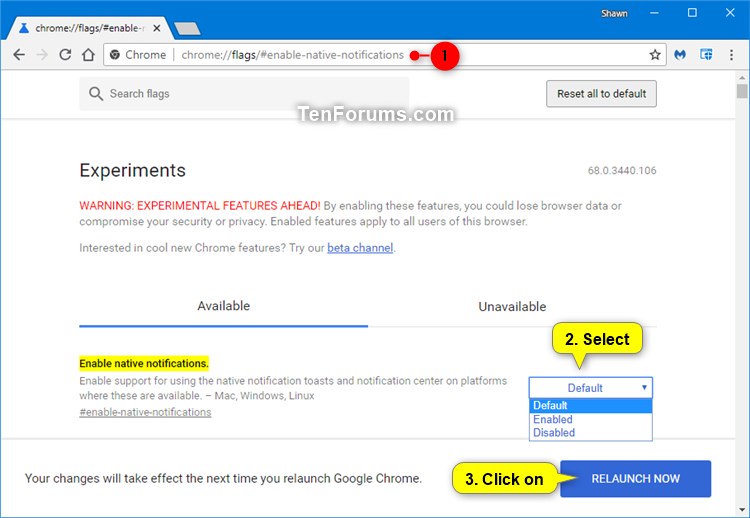How to Enable or Disable Native Notifications for Google Chrome in Windows 10
This tutorial is no longer valid since the flag used is no longer available.
Starting with Google Chrome 68, you can set a flag for an experimental feature to enable or disable support for native notifications from Google Chrome in Windows 10.
If enabled, Google Chrome notifications will use the same styling as Windows 10 notifications and will also show up in the Action Center.
Google is doing a staged rollout of the new native notifications feature, so not everyone will not have this feature enabled by default yet.
This tutorial will show you how to enable or disable native notifications in Google Chrome for your account in Windows 10.
Here's How:
1. Open Google Chrome.
2. Copy and paste the link below into the address bar of Chrome, and press Enter.
chrome://flags/#enable-native-notifications
3. Select the Enable Native Notifications flag setting (Default, Enabled, or Disabled) you want in the drop down menu. (see screenshot below)
4. Click/tap on the RELAUNCH NOW button at the bottom to apply.
That's it,
Shawn
Related Tutorials
- How to Allow or Block Website Notifications in Google Chrome in Windows
- How to Turn On or Off Notifications from Apps and Senders in Windows 10
- How to Change How Long to Show Notifications in Windows 10
Enable or Disable Native Notifications for Google Chrome in Windows 10

Enable or Disable Native Notifications for Google Chrome in Windows 10
How to Enable or Disable Native Notifications for Google Chrome in Windows 10Published by Shawn BrinkCategory: Browsers & Email
21 May 2021
Tutorial Categories


Related Discussions