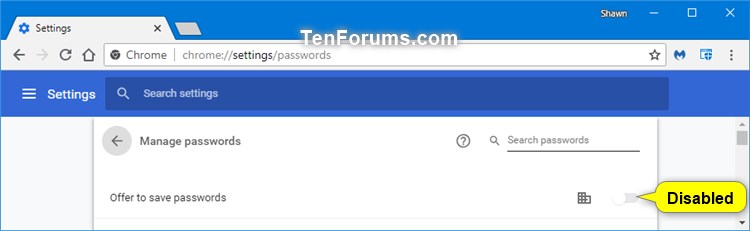How to Enable or Disable Saving Passwords in Google Chrome in Windows
By default in Google Chrome, users can turn on or off Offer to save passwords.
When turned on, Google Chrome can remember your passwords for different sites. Whenever you sign in to a website, Chrome asks if you want to save your account info for that site.
This tutorial will show you how to enable or disable the availability to save passwords in Google Chrome for all users in Windows 7, Windows 8, or Windows 10.
You must be signed in as an administrator to be able to enable or disable saving passwords in Google Chrome.
EXAMPLE: Offer to save passwords in Google Chrome enabled, disabled, and forced
Here's How:
The downloadable .reg files below will add and modify the DWORD value in the registry key below.
HKEY_LOCAL_MACHINE\SOFTWARE\Policies\Google\Chrome
PasswordManagerEnabled DWORD
delete = Enable (available)
0 = Disable
1 = Force
1 Do step 2 (enable), step 3 (disable), or step 4 (force) below for what you want.
This is the default setting to make "Offer to save passwords" available to turn on or off for all users.
A) Click/tap on the Download button below to download the file below, and go to step 5 below.
Enable_Offer_to_save_passwords_in_Google_Chrome.reg
Download
This will disable and make "Offer to save passwords" unavailable to turn on for all users.
A) Click/tap on the Download button below to download the file below, and go to step 5 below.
Disable_Offer_to_save_passwords_in_Google_Chrome.reg
Download
This will force "Offer to save passwords" to always be turned on for all users.
A) Click/tap on the Download button below to download the file below, and go to step 5 below.
Force_Offer_to_save_passwords_in_Google_Chrome.reg
Download
5 Save the .reg file to your desktop.
6 Double click/tap on the downloaded .reg file to merge it.
7 When prompted, click/tap on Run, Yes (UAC), Yes, and OK to approve the merge.
8 If Google Chrome is currently open, then close and reopen the browser to apply.
9 If you like, you can now delete the downloaded .reg file.
That's it,
Shawn
Related Tutorials
- How to Turn On or Off Ask to Save Passwords in Google Chrome for Windows
- How to Manage Saved Passwords in Google Chrome in Windows
- How to Export Saved Passwords in Google Chrome
Enable or Disable Saving Passwords in Google Chrome in Windows

Enable or Disable Saving Passwords in Google Chrome in Windows
How to Enable or Disable Saving Passwords in Google Chrome in WindowsPublished by Shawn BrinkCategory: Browsers & Email
30 Apr 2020
Tutorial Categories


Related Discussions