How to Resize Image in Windows 10 Photos app
The Photos app included in Windows 10 is a universal app that allows you to enjoy, organize, edit, and share all your digital memories. It brings together photos and videos from all your devices, enhances them to make great photos even better, and organizes them into beautiful albums for you.
The Photos app will also allow you to resize an image to reduce the size of the image and its storage size.
The sizes to resize an image with may not be supported and available for all images.
- Small - Best for profile pictures and thumbnails.
- Medium - Best for emails and messages.
- Large - Best for viewing.
- Custom - Define custom dimensions.
This tutorial will show you how to resize an image using the Photos app in Windows 10.
Here's How:
1 Open an image you want to resize in the Photos app.
2 Click/tap on the See more (3 dots) button on the toolbar, and click/tap on Resize. (see screenshots below)
You can also right click or press and hold on the image, and click/tap on Resize.

3 Click/tap on S (small), M (medium), L (large), or C (custom) for the size you want to resize the image with. (see screenshot below)
Based on the original current size of the image, it will show you the reduced size once the image has been resized.
4 If you click/tap on C (custom), adjust the image to a custom dimension and quality you want, and click/tap on Save resized copy when finished. (see screenshot below)
5 Navigate to where you want to save the resized image, type a name you want for the image, and click/tap on Save. (see screenshot below)
6 When finished, you can close the Resize image window or the Photos app. (see screenshot below)
That's it,
Shawn
Related Tutorials
- How to Sign in and Sign out of Photos app with Microsoft Account in Windows 10
- How to Crop Image in Windows 10 Photos app
- How to Add 3D Effects to Images and Videos in Windows 10 Photos app
- How to Add or Remove Favorites in Photos app in Windows 10
- How to Add and Remove Folders in Photos app in Windows 10
- How to Turn On or Off Show OneDrive Cloud-only Content in Windows 10 Photos app
- How to Turn On or Off Hardware Accelerated Video Encoding in Windows 10 Photos app
- How to Turn On or Off Linked Duplicates in Windows 10 Photos app
- How to Search for Similar Images on Bing in Windows 10 Photos app
Resize Image in Windows 10 Photos app
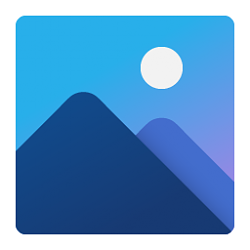
Resize Image in Windows 10 Photos app
How to Resize Image in Windows 10 Photos appPublished by Shawn BrinkCategory: Apps & Features
29 Mar 2020
Tutorial Categories


Related Discussions







