How to Enable or Disable Web Content on New Tab Page in Microsoft Edge in Windows 10
Microsoft Edge is a new web browser that is available across the Windows 10 device family. It is designed for Windows 10 to be faster, safer, and compatible with the modern Web.
By default, users can select to have the New Tab page open with top sites, top sites and suggested content, or a blank page in Microsoft Edge.
You can use the Allow web content on New Tab page group policy to enable or disable web content on the New Tab page in Microsoft Edge.
Disabling this policy loads a blank page instead of the New tab page and prevents users from changing it.
This tutorial will show you how to enable or disable web content on the New Tab page in Microsoft Edge for all users in Windows 10.
You must be signed in as an administrator to enable or disable web content on the New Tab page in Microsoft Edge.
- Option One: Enable or Disable Web Content on New Tab Page in Microsoft Edge in Local Group Policy Editor
- Option Two: Enable or Disable Web Content on New Tab Page in Microsoft Edge using a REG file
EXAMPLE: Web content disabled on New Tab page in Microsoft Edge

The Local Group Policy Editor is only available in the Windows 10 Pro, Enterprise, and Education editions.
All editions can use Option TWO below.
1. Open the Local Group Policy Editor.
2. In the left pane of Local Group Policy Editor, navigate to the location below. (see screenshot below)
Computer Configuration\Administrative Templates\Windows Components\Microsoft Edge
3. In the right pane of Microsoft Edge in Local Group Policy Editor, double click/tap on the Allow web content on New Tab page policy to edit it. (see screenshot above)
4. Do step 5 (enable) or step 6 (disable) below for what you want.
A) Select (dot) Not Configured or Enabled, click/tap on OK, and go to step 7 below. (see screenshot below)
Not Configured is the default setting.
7. You can close the Local Group Policy Editor if you like.
8. If Microsoft Edge is currently open, then close and reopen the browser to apply.
The downloadable .reg files below will add and modify the DWORD value in the registry key below.
HKEY_LOCAL_MACHINE\SOFTWARE\Policies\Microsoft\MicrosoftEdge\ServiceUI
AllowWebContentOnNewTabPage DWORD
delete = Enable
0 = Disable
1. Do step 2 (enable) or step 3 (disable) below for what you want.
This is the default setting.
A) Click/tap on the Download button below to download the file below, and go to step 4 below.
Enable_web_content_on_New_Tab_page_in_Microsoft_Edge.reg
Download
A) Click/tap on the Download button below to download the file below, and go to step 4 below.
Disable_web_content_on_New_Tab_page_in_Microsoft_Edge.reg
Download
4. Save the .reg file to your desktop.
5. Double click/tap on the downloaded .reg file to merge it.
6. When prompted, click/tap on Run, Yes (UAC), Yes, and OK to approve the merge.
7. If Microsoft Edge is currently open, then close and reopen the browser to apply.
8. If you like, you can now delete the downloaded .reg file.
That's it,
Shawn
Disable Web Content on New Tab Page in Microsoft Edge in Windows 10
-
-
-
New #3
It's not working on 1803 for both Local Group Policy and Registry Hack.
-
New #4
On WIN 10 Home, the Registry Edit process also does not work. The reason is that there is a block on it. MS claims that the function is "protected" as it is against MS policy to allow this functionality.
Below is the Registry entry that blocks changes. The only way to be able to end up with an "about: blank" page is to delete the following registry entry and then try the above tutorial.
HKEY_LOCAL_MACHINE\SOFTWARE\Policies\Microsoft\MicrosoftEdge\
Protected - It is a violation of Windows Policy to modify. See aka.ms/browserpolicy
Delete the bold entry in Registry and then run the above tutorial registry process.
This does not stop MS Edge in WIN 10 Home attempting to access the MS bing website but the access fails. Thereafter the new tabs are all blank. The process does not affect any changes you may have done regarding search engine selection.
Enabled Web Content, unfortunately, defaults to Bing and not to your chosen search engine.

Disable Web Content on New Tab Page in Microsoft Edge in Windows 10
How to Enable or Disable Web Content on New Tab Page in Microsoft Edge in Windows 10Published by Shawn BrinkCategory: Browsers & Email
15 Feb 2019
Tutorial Categories


Related Discussions



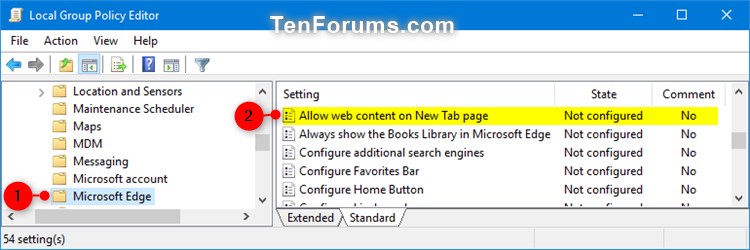
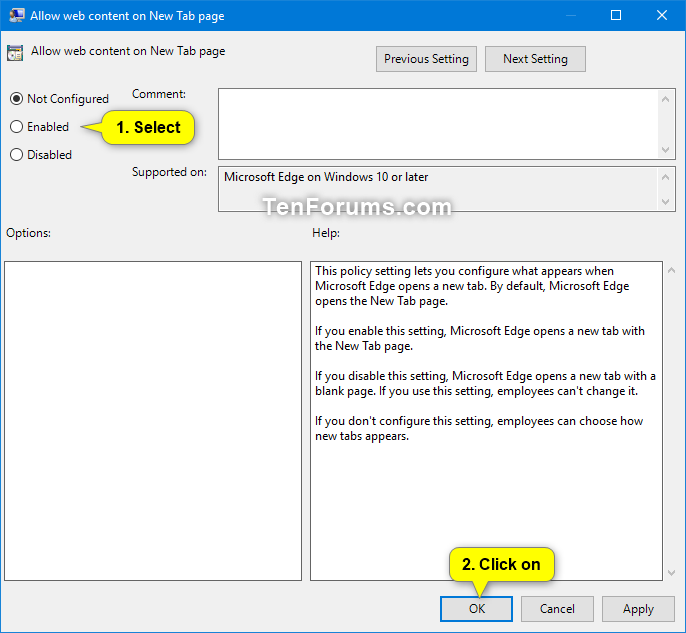

 Quote
Quote
