How to Backup and Restore Folders on Start List in Windows 10
The Start menu in Windows 10 has a Start list that you can choose which folders appear on Start in the list. You can add or remove the File Explorer, Settings, your Documents, your Downloads, your Music, your Pictures, your Videos, Network, and Personal folder to your Start list to open from your Start menu.
This tutorial will show you how to back up and restore the folders on Start list of any user account on your Windows 10 PC.
This will only backup and restore which folders will appear on the Start list, and not the content of these folders.
Contents
- Option One: To Backup Folders on Start List of Current Account
- Option Two: To Restore Folders on Start List to Current Account
EXAMPLE: Folders on Start List in Windows 10
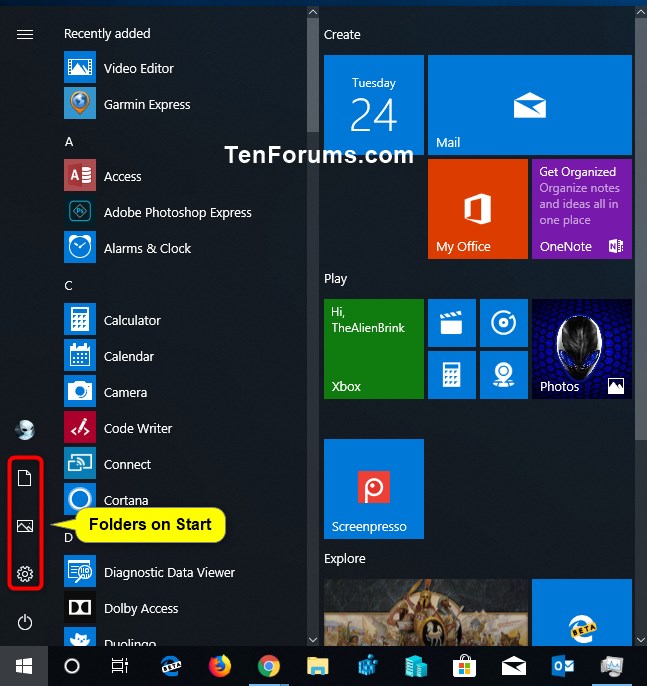
1 Sign in to the user account you want to backup its folders on Start list.
2 Press the Win + R keys to open Run, type regedit into Run, and click/tap on OK to open Registry Editor.
3 Navigate to the key below in the left pane of Registry Editor. (see screenshot below)
Code:HKEY_CURRENT_USER\Software\Microsoft\Windows\CurrentVersion\CloudStore\Store\Cache\DefaultAccount\$de${GUID}$$windows.data.unifiedtile.startglobalproperties\Current
Substitute {GUID} for this account's unique registry key (ex: "{7aa6b0cd-95d6-40c5-97d3-200c1e6b8ee8}") in the path above.
For example:
Code:HKEY_CURRENT_USER\Software\Microsoft\Windows\CurrentVersion\CloudStore\Store\Cache\DefaultAccount\$de${7aa6b0cd-95d6-40c5-97d3-200c1e6b8ee8}$$windows.data.unifiedtile.startglobalproperties\Current
4 Right click on the Current key in the left pane of Registry Editor, and click/tap on Export. (see screenshot above)
5 Navigate to where you want to export this Current key to as a .reg file, type a file name (ex: "My_folders_on_Start") you want for this .reg file, and click/tap on Save. (see screenshot below)
This .reg file is the backup of the current account's folders on Start list.
6 You can now close Registry Editor if you like.
1 Sign in to the user account you want to restore a backup of folders on Start list.
2 Right click on the .reg file (ex: "My_folders_on_Start.reg") created using Option One, and click/tap on Edit.
3 Correct the GUID (ex: "{7aa6b0cd-95d6-40c5-97d3-200c1e6b8ee8}") in the .reg file to match the GUID for this account at the same registry key as step 3 in Option One above. Click/tap on File on the menu bar, and click/tap on Save to save your changes. (see screenshot below)
4 Double click/tap on the .reg file (ex: "My_folders_on_Start.reg") created using Option One.
5 When prompted, click/tap on Yes (UAC), Yes, and OK to approve merging the .reg file.
6 Restart the explorer process or sign out and sign in to apply.
That's it,
Shawn
Related Tutorials
- How to Add or Remove Folders on Start List in Windows 10
- How to Backup and Restore Start Menu Layout in Windows 10
Backup and Restore Folders on Start List in Windows 10
-
-
-
-
New #4
It'll be whatever GUID is there for the key. You would need to look at what is after the GUID to find it.
$de${GUID}$$windows.data.unifiedtile.startglobalproperties
-
New #5
I just did a search for "startglobalproperties". It seems like that is what you have to look for.
There are 2.
$de${41804dc3-8358-4a75-a0cc-0f5daa274930}$$windows.data.unifiedtile.localstartglobalproperties
$de${41804dc3-8358-4a75-a0cc-0f5daa274930}$$windows.data.unifiedtile.startglobalproperties
One is local, and one not.
So, it looks like we need to backup the non-local one.
-
-
-
New #8
I have it has option 1 and 2 since backup and restore are technically separate actions.
Sure, you can use the tutorial below to backup the complete Start layout including tiles.
 Backup and Restore Start Layout in Windows 10 | Tutorials
Backup and Restore Start Layout in Windows 10 | Tutorials
-
-

Backup and Restore Folders on Start List in Windows 10
How to Backup and Restore Folders on Start List in Windows 10Published by Shawn BrinkCategory: Backup & Restore
01 Oct 2020
Tutorial Categories


Related Discussions



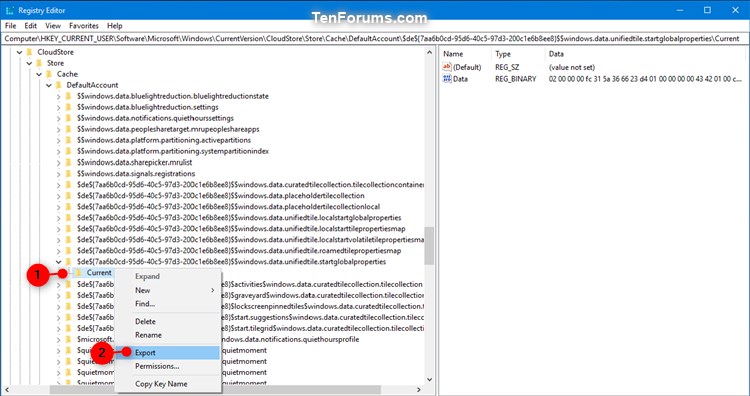



 Quote
Quote
