How to Add "Edit with PowerShell ISE as administrator" context menu in Windows 10
The Windows PowerShell Integrated Scripting Environment (ISE) is one of two hosts for the Windows PowerShell engine and language. With it you can write, run, and test scripts in ways that are not available in the Windows PowerShell Console. The ISE adds syntax-coloring, tab completion, IntelliSense, visual debugging, and context sensitive Help.
The ISE lets you run commands in a console pane, but it also supports panes that you can use to simultaneously view the source code of your script and other tools that can plug into the ISE. You can even open up multiple script windows at the same time, which is especially helpful when you are debugging a script that uses functions defined in other scripts or modules.
For more details about Windows PowerShell ISE, see:
- Introducing the Windows PowerShell ISE | Microsoft Docs
- Exploring the Windows PowerShell ISE | Microsoft Docs
This tutorial will show you how to add or remove a Edit with PowerShell ISE as administrator context menu for PS1 files for all users in Windows 10.
You must be signed in as an administrator to add, remove, or use the "Edit with PowerShell ISE as administrator" context menu.
The "Edit with PowerShell ISE as administrator" context menu will be available when you right click or shift + right click on a PS1 file.
EXAMPLE: "Edit with PowerShell ISE as administrator" context menu
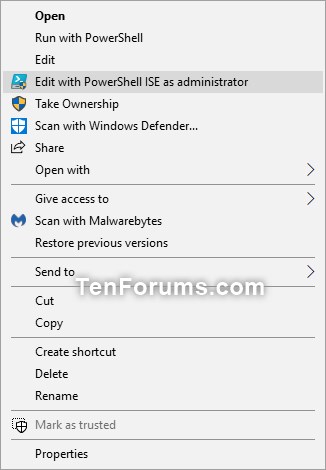
Here's How:
1 Do step 2 (add-right click), step 3 (add-Shift+right click) , or step 4 (remove) below for what you would like to do.
The .reg file in this step also includes the contents of the ps1.reg file here to restore the default associations for .ps1.
A) Click/tap on the Download button below to download the file below, and go to step 5 below.
Add_Edit_with_PowerShell_ISE_as_administrator_context_menu.reg
Download
The .reg file in this step also includes the contents of the ps1.reg file here to restore the default associations for .ps1.
A) Click/tap on the Download button below to download the file below, and go to step 5 below.
Add_Shift+Edit_with_PowerShell_ISE_as_administrator_context_menu.reg
Download
This is the default setting
A) Click/tap on the Download button below to download the file below, and go to step 5 below.
Remove_Open_with_Windows_PowerShell_ISE_as_administrator_context_menu.reg
Download
5 Save the .reg file to your desktop.
6 Double click/tap on the downloaded .reg file to merge it.
7 When prompted, click/tap on Run, Yes (UAC), Yes, and OK to approve the merge.
8 You can now delete the downloaded .reg file if you like.
That's it,
Shawn Brink
Related Tutorials
- How to Install or Uninstall Windows PowerShell ISE in Windows 10
- How to Add Edit with PowerShell ISE x86 as administrator in Windows 10
- How to Add 'Run as administrator' to PS1 File Context Menu in Windows 10
- How to Add Open PowerShell window here as administrator context menu in Windows 10
- How to Add "Edit or Run with" PS1 File Context Menu in Windows 10
Add Edit with PowerShell ISE as administrator in Windows 10
-
New #1
Much appreciated Brink. I'm not sure if I did something wrong or if it's just me, but I get this message.
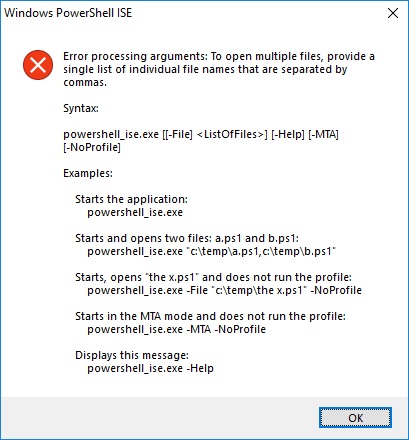
-
New #2
@michaeljt
That was from the file having a space in its name. I'll see if I can update this to compensate for that, and will post back.
EDIT:
Hmm, I'm having a hard time remembering how to do this with a space in the file name, but I'll keep hunting.
Is there anyone that can remind me how?
Last edited by Brink; 17 Jul 2018 at 15:18.
-
-
-
-
-
-
New #8
Hi Brink,
If I select three files and choose the context menu option, it only opens one ISE editor with a single file. How can I get three distinct ISE instances (or as many as the files I selected)?
Sincerely,
The Crumpler
-
-

Add Edit with PowerShell ISE as administrator in Windows 10
How to Add Edit with PowerShell ISE as administrator context menu in Windows 10Published by Shawn BrinkCategory: Customization
15 Jun 2021
Tutorial Categories


Related Discussions


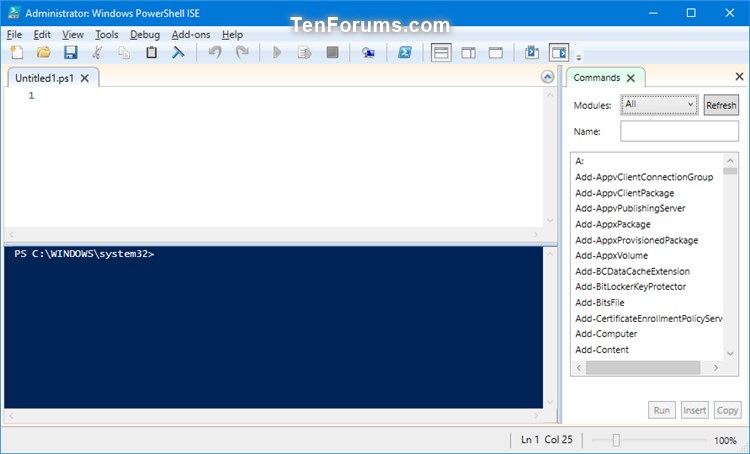

 Quote
Quote
