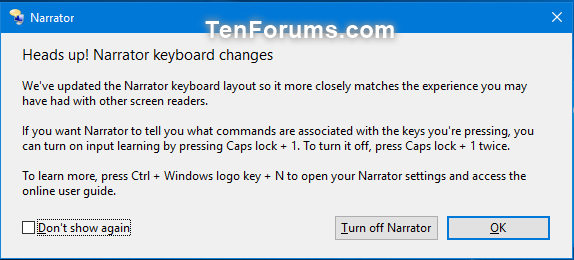How to Turn On or Off Showing Narrator Keyboard Changes at Narrator Startup in Windows 10
Narrator is a screen-reading app built into Windows 10.
When you turn on Narrator, a Heads up! Narrator keyboard changes message will show by default at the startup of Narrator. This "Heads up" message lets you know about any Narrator keyboard layout changes.
This tutorial will show you how to turn on or off showing the Heads up! Narrator keyboard changes message at the startup of Narrator for your account in Windows 10.
- Option One: Turn Off Showing Narrator Keyboard Changes at Narrator Startup
- Option Two: Turn On or Off Showing Narrator Keyboard Changes at Narrator Startup using a REG file
EXAMPLE: "Heads up! Narrator keyboard changes" message
1. Turn on Narrator.
2. In the "Heads up! Narrator keyboard changes" message, check the Don't show again box, and click/tap on OK. (see screenshot below)
The downloadable .reg files below will modify the DWORD value in the registry key below.
HKEY_CURRENT_USER\Software\Microsoft\Narrator
KeyboardLayoutMigrationState DWORD
1 = On
2 = Off
1. Do step 2 (on) or step 3 (off) below for what you would like to do.
This is the default setting.
A) Click/tap on the Download button below to download the file below, and go to step 4 below.
Turn_ON_Narrator_KeyboardLayoutMigrationState.reg
Download
A) Click/tap on the Download button below to download the file below, and go to step 4 below.
Turn_OFF_Narrator_KeyboardLayoutMigrationState.reg
Download
4. Save the .reg file to your desktop.
5. Double click/tap on the downloaded .reg file to merge it.
6. When prompted, click/tap on Run, Yes (UAC), Yes, and OK to approve the merge.
7. You can now delete the downloaded .reg file if you like.
That's it,
Shawn
Related Tutorials
- How to Turn On or Off Narrator in Windows 10
- How to Turn On or Off Show Narrator Home when Narrator Starts in Windows 10
- How to Change Minimize Narrator Home to Taskbar or System Tray in Windows 10
- How to Select Audio Channel for Narrator Speech Output in Windows 10
- How to Change Keyboard Shortcuts for Narrator Commands in Windows 10
Turn On or Off Showing Narrator Keyboard Changes in Windows 10

Turn On or Off Showing Narrator Keyboard Changes in Windows 10
How to Turn On or Off Showing Narrator Keyboard Changes at Narrator Startup in Windows 10Published by Shawn BrinkCategory: Apps & Features
15 May 2019
Tutorial Categories


Related Discussions