How to Dedicate Resources to Game in Windows 10 Game Bar
When Game Mode is turned on, Windows prioritizes your PC's resources so you get the best possible game performance.
Starting with Windows 10 build 17692, new options are now available for Game Mode that are expected to improve the gaming experience on desktop PCs. Gamers on PCs with many background processes may also see performance improvements when they toggle on Dedicate resources in Game bar on a per-game basis.
See also: Introducing the New Xbox Game Bar for Windows 10 May 2019 Update version 1903
This tutorial will show you how to turn on or off dedicating your PC's resources for greater performance possibilities on a per-game basis from the Game bar for your account in Windows 10.
Starting with Windows 10 17751:
"Thanks everyone who tried out and shared feedback about the performance visualizations we added to the game bar with Build 17692. We’re taking them offline for now to re-evaluate the best possible approach going forward and work on giving you a great gaming experience on your PC."
Here's How:
1 While playing a game in Windows 10, press the Win+G keys to open the Game bar.
2 Under the Performance section, turn on or off (default) Dedicate resources for what you want. (see screenshot below)
That's it,
Shawn
Related Tutorials
- How to Turn On or Off Game Mode in Windows 10
- How to View Game Performance with Game Bar in Windows 10
- How to Customize Keyboard Shortcuts for Game Bar in Windows 10
Dedicate Resources to Game in Windows 10 Game Bar
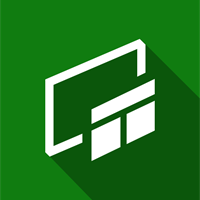
Dedicate Resources to Game in Windows 10 Game Bar
How to Dedicate Resources to Game in Windows 10 Game BarPublished by Shawn BrinkCategory: Gaming
29 Feb 2020
Tutorial Categories


Related Discussions



