How to View Game Performance with Game Bar in Windows 10
The Game bar is a Xbox app Game DVR feature that makes it simple to take control of your gaming activities—such as broadcasting, capturing clips, and optimizing your PC for play—all from one dashboard in Windows 10.
Starting with Windows 10 build 17692, Microsoft added performance visualizations to the Game bar to see your game’s framerate (FPS), CPU usage, GPU VRAM usage, and system RAM usage.
Use the Performance overlay to easily monitor your PC’s performance while you’re gaming. This lets you know in real time whether your system has enough resources for game-intensive moments or if something might be affecting it.
- CPU – Central Processing Unit. This indicates whether your system is keeping up with the needs of the game.
- GPU – Graphics Processing Unit. This shows you how much video memory your graphics card is using.
- RAM – Random Access Memory. This will tell you how much system memory is being used.
- FPS – Frames Per Second. The number of frames a game is displaying on your monitor every second. The higher the FPS, the smoother the game looks and feels. The FPS tab displays the game's current frame rate and the frame rate history over the past 60 seconds, which lets you quickly determine whether you’re getting stable performance or noticeable dips.
See also: Introducing the New Xbox Game Bar for Windows 10 May 2019 Update version 1903
This tutorial will show you how to see your game’s framerate (FPS), CPU usage, GPU VRAM usage, and system RAM usage performance with the Game bar in Windows 10.
Starting with Windows 10 17751:
"Thanks everyone who tried out and shared feedback about the performance visualizations we added to the game bar with Build 17692. We’re taking them offline for now to re-evaluate the best possible approach going forward and work on giving you a great gaming experience on your PC."
The Performance (Beta) feature for the Game Bar is available again in the Windows 10 October 2019.
Here's How:
1 While playing a game in Windows 10, press the Win+G keys to open the Game bar.
2 Look in the Performance overlay for the Game bar to see your game’s framerate (FPS), CPU usage, GPU VRAM usage, and system RAM usage. (see screenshot below)
You can click/tap on FPS, CPU, GPU, or RAM to see more performance details about each.
That's it,
Shawn
Related Tutorials
- How to Turn On or Off the Game Bar in Windows 10
- How to Turn On or Off Game Mode in Windows 10
- How to Dedicate Resources to Game in Windows 10 Game Bar
- How to Customize Keyboard Shortcuts for Game Bar in Windows 10
View Game Performance with Game Bar in Windows 10
-
-
-
New #3
Yep, it appears the "Performance" section was removed it for now. I don't have it anymore either in build 18252.
New Windows 10 Insider Preview Fast Build 17751 - August 31 Insider - Windows 10 Forums
We’re taking them offline for now to re-evaluate the best possible approach going forward and work on giving you a great gaming experience on your PC."
-
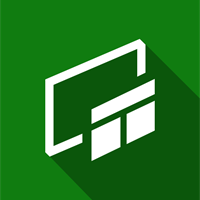
View Game Performance with Game Bar in Windows 10
How to View Game Performance with Game Bar in Windows 10Published by Shawn BrinkCategory: Gaming
29 Feb 2020
Tutorial Categories


Related Discussions





 Quote
Quote