How to Change Time to Activate Window by Hovering Over with Mouse in Windows
By default in Windows, you need to click/tap on a window to make it active and bring it into focus.
If you turn on Activate a window by hovering over it with the mouse, you can activate a window by hovering over it with the mouse pointer for a half second (500 ms) by default.
If you like, you can change the default time for how long you need to hover over a window before it activates to what you want instead.
This tutorial will show you how to change the default time to activate a window by hovering over it with the mouse pointer for your account in Windows 7, Windows 8, or Windows 10.
Here's How:
1 Press the Win + R keys to open Run, type regedit into Run, and click/tap on OK to open Registry Editor.
2 Navigate to the key below in the left pane of Registry Editor. (see screenshot below)
HKEY_CURRENT_USER\Control Panel\Desktop
3 In the right pane of the Desktop key, double click/tap on the ActiveWndTrkTimeout DWORD to modify it. (see screenshot above)
If you do not see the ActiveWndTrkTimeout DWORD, then verify you have turned on Activate a window by hovering over it with the mouse, refresh (F5) Registry Editor, and check again.
4 Select (dot) Decimal, type in a number for how many milliseconds (ms) for the time you want, and click/tap on OK. (see screenshot below)
The default time is 500 ms. 1000 ms equals 1 second.
5 Close Registry Editor.
6 Sign out and sign in or restart the computer to apply.
That's it,
Shawn
Change Time to Activate Window by Hovering Over with Mouse in Windows
-
New #1
Still need help
I'm looking at your registry editor screenshot. I only show one right-column (activewindtracktimeout) entry. I do not see your second entry(activewidtrktimeout) ????? My version of windows is 64 bit Home 1908 update. Can i go ahead and edit my one entry?
Is there a simple utility that does all this for us? it's making me nervous.
-
New #2
Hello,
You may not have turned on Activate a window by hovering over it with the mouse. The ActiveWndTrkTimeout DWORD will not be available until after this has been turned on for the first time.
-
New #3
-
-
New #5
-
New #6
Ah, ok. That would be for the tutorial below instead. Setting the ExtendedUIHoverTime DWORD below to 10000 will effectively disable it.
Change Delay Time to Show Taskbar Thumbnails in Windows 10
-
New #7
Oh, okay. i'm headed there now. thanks for clearing that up.
- - - Updated - - -
Done and done; thank you very much; one less annoyance :)
Now if you have a link to a procedure that effectively keeps the Magnifier in the background while i watch youtube in full screen mode, i'd be ecstatic
-
-
-
New #9

Change Time to Activate Window by Hovering Over with Mouse in Windows
How to Change Time to Activate Window by Hovering Over with Mouse in WindowsPublished by Shawn BrinkCategory: General Tips
26 Oct 2019
Tutorial Categories


Related Discussions



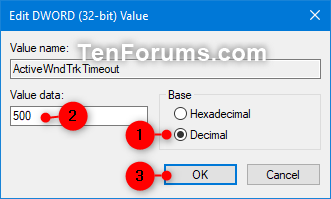

 Quote
Quote

