How to Turn On or Off Auto Adjust Video Based on Lighting in Windows 10
Starting with Windows 10 build 17704, there is a new viewing mode for you to try out, designed to improve the visibility of your video when you are in a very bright environment. This feature uses the light sensor (if available) on your device to detect your ambient light, and automatically adjusts your video accordingly.
Microsoft would love feedback as they work to refine this feature for the next Windows release! Please use the Feedback Hub and file feedback under Category: “Devices and Drivers”, Subcategory: “Video Playback”. Hit “Recreate my problem” and start the capture of the video playback you would like to give feedback on!
A couple notes:
- In order for this feature to work, your device must have a light sensor. There are a couple different ways you can check:
- Go to “Display Settings” in the Settings app. If you have the option to turn on Auto-brightness, you most likely have a light sensor.
- Go to Device Manager. If you have something that sounds like “Light Sensor” under Sensors, you likely have a light sensor.
- Currently, not all devices have light sensors that are well-calibrated. If you are on a device where video looks really, really bad with this setting on, please let Microsoft know via the Feedback Hub.
This tutorial will show you how to turn on or off automatically adjust video based on lighting for your account in Windows 10.
- Option One: Turn On or Off Auto Adjust Video Based on Lighting in Settings
- Option Two: Turn On or Off Auto Adjust Video Based on Lighting using a REG file
1. Open Settings, and click/tap on the Apps icon.
2. Click/tap on Video playback on the left side, and turn on or off (default) Adjust video based on lighting for what you want on the right side. (see screenshot below)
3. You can now close Settings if you like.
The downloadable .reg files below will modify the DWORD value below in the registry key below.
HKEY_CURRENT_USER\Software\Microsoft\Windows\CurrentVersion\VideoSettings
EnableOutsideModeFeature DWORD
0 = Off
1 = On
1. Do step 2 (on) or step 3 (off) below for what you want.
A) Click/tap on the Download button of the file you want below, and go to step 4 below.
Turn_ON_Adjust_video_based_on_lighting.reg
Download
This is the default setting.
A) Click/tap on the Download button of the file you want below, and go to step 4 below.
Turn_OFF_Adjust_video_based_on_lighting.reg
Download
4. Save the .reg file to your desktop.
5. Double click/tap on the downloaded .reg file to merge it.
6. When prompted, click/tap on Run, Yes (UAC), Yes, and OK to approve the merge.
7. You can now delete the downloaded .reg file if you like.
That's it,
Shawn
Related Tutorials
- How to Change Video Playback Settings in Windows 10
- How to Enable or Disable Adaptive Brightness in Windows 10
- How to Turn On or Off Stream HDR video for Display on Windows 10
Turn On or Off Auto Adjust Video Based on Lighting in Windows 10
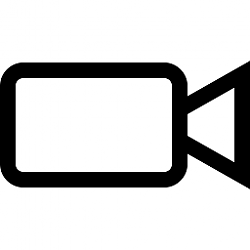
Turn On or Off Auto Adjust Video Based on Lighting in Windows 10
How to Turn On or Off Auto Adjust Video Based on Lighting in Windows 10Published by Shawn BrinkCategory: General Tips
21 May 2021
Tutorial Categories


Related Discussions



