How to Enable or Disable Close Tab by Double Click in Firefox in Windows
By default in Firefox, you can close a tab by clicking on the X button on the tab, pressing the Ctrl+F4 keys, or pressing the Ctrl+W keys.
Starting with Firefox 61.0, you can enable or disable (default) a flag for an experimental feature to be able to double click/tap on a tab to close it.
This tutorial will show you how to enable or disable close tab by double click in Firefox for your account in Windows 7, Windows 8, and Windows 10.
Here's How:
1. Open Firefox.
2. Typeabout:configinto the address bar, press Enter, and click/tap on the I accept the risk button. (see screenshot below)
3. Copy and pastebrowser.tabs.closeTabByDblclickinto the search box, and press Enter. (see screenshots below step 4)
4. Double click/tap on the browser.tabs.closeTabByDblclick setting to change its value to true (enable) or false (disable - default) for what you want. (see screenshots below)
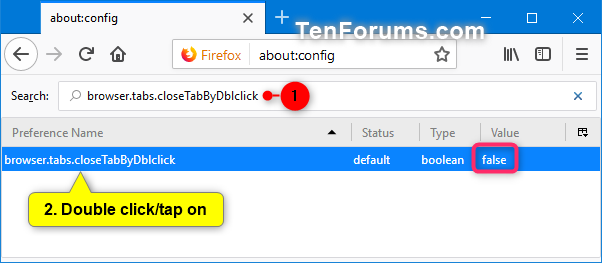
5. You can now close thisabout:configtab if you like.
That's it,
Shawn
Enable or Disable Close Tab by Double Click in Firefox

Enable or Disable Close Tab by Double Click in Firefox
How to Enable or Disable Close Tab by Double Click in Firefox in WindowsPublished by Shawn BrinkCategory: Browsers & Email
09 Jul 2019
Tutorial Categories


Related Discussions




