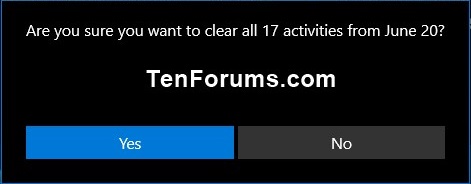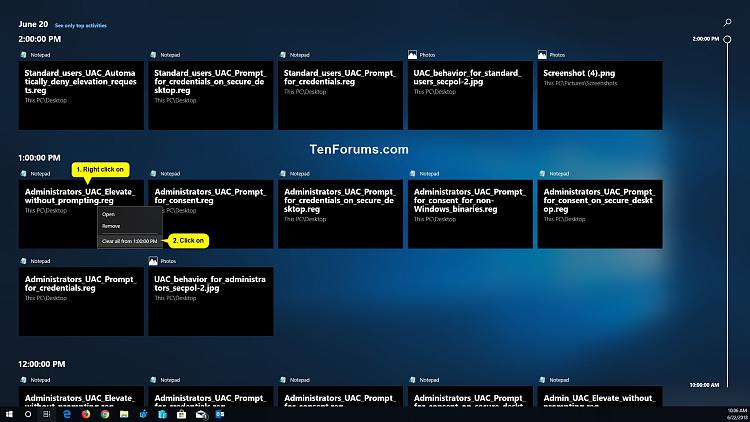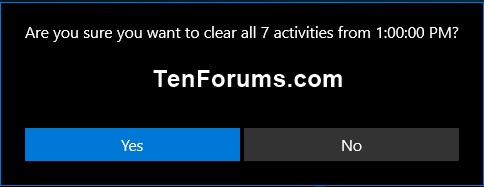How to Clear Activities from Timeline in Windows 10
Starting with Windows 10 build 17040, Microsoft added settings that let you to view and manage your activity history. Your collected activity history allows you to jump back into what you were doing with apps, docs, or other activities, either on your PC or your phone. To resume your activities, Windows needs to collect your PC activity.
Activity history in Windows 10 helps keep track of the things you do on your device. Activity history keeps track of the apps and services you use, the files you open, and the websites you browse—and when you do these things. Your activity history is collected and stored locally on your device, and if you've signed into your device with a Microsoft account and given your permission, Windows sends your activity history to Microsoft. Once your activity history has been collected, Microsoft uses that data to enable cross-device experiences, to provide you with personalized experiences and relevant suggestions, and to help improve Microsoft products.
Activity history is also created and sent to Microsoft when you use Microsoft apps, such as Microsoft Edge, and Office apps like Word, Excel, and PowerPoint, on mobile devices such as iOS and Android phones and tablets. If you are signed-in with your Microsoft account, you can continue activities on your Windows device that you started in Microsoft apps on your Android or iOS device.
Timeline is now available in Windows 10 starting with build 17063. In Timeline, a user activity is the combination of a specific app and a specific piece of content you were working on at a specific time. Each activity links right back to a webpage, document, article, playlist, or task, saving you time when you want to resume that activity later.
In addition to resuming past activities through Timeline, your personal digital assistant Cortana will suggest activities you might want to pick up where you left off (resume) to help you stay productive as you switch between your phone, laptop, and other Cortana-enabled devices. This experience is powered by the same activities that appear in Timeline.
Starting with Windows 10 17083, Microsoft added a new setting that allows you to sync your activities to the cloud for a seamless cross-device experience. You can enable Let Windows sync my activities from this PC to the cloud in the settings app, or you can enable it via an option provided at the bottom of Timeline. Until you turn on syncing your activities to the cloud, Timeline will only show up to 4 days of your activities. Once turned on, timeline will show up to 30 days of your activities.
See also: Windows 10 activity history and your privacy - Microsoft privacy
This tutorial will show you how to clear an activity or group of activities in your timeline for your account in Windows 10.
Starting in July 2021, if you have your activity history synced across your devices through your Microsoft account (MSA), you'll no longer have the option to upload new activity in Timeline. You'll still be able to use Timeline and see your activity history (information about recent apps, websites and files) on your local device. AAD-connected accounts won't be impacted.
Contents
- Option One: To Clear Your Activity History from the Cloud
- Option Two: To Clear All Activities from a Day in your Timeline
- Option Three: To Clear All Activities from an Hour of a Day in your Timeline
- Option Four: To Clear an Activity in your Timeline
1 Click/tap on the Task View button on the taskbar. (see screenshot below)
2 Right click or press and hold on any activity from a day (ex: "June 20") you want to clear all your activities from, and click/tap on Clear all from month/day. (see screenshot below)
3 Click/tap on Yes to confirm. (see screenshot below)
1 Click/tap on the Task View button on the taskbar. (see screenshot below)
2 Click/tap on the See all ## activities link next to the day (ex: "June 20") you want to clear all your activities from an hour for this day. (see screenshot below)
3 Right click or press and hold on any activity from an hour (ex: "1:00:00 PM") you want to clear all your activities from, and click/tap on Clear all from hour. (see screenshot below)
4 Click/tap on Yes to confirm. (see screenshot below)
1 Click/tap on the Task View button on the taskbar. (see screenshot below)
2 Right click or press and hold on the activity you want to remove from a day or hour in your timeline, and click/tap on Remove. (see screenshot below)
That's it,
Shawn
Related Tutorials
- How to Open and Use Timeline in Windows 10
- How to Enable or Disable Timeline in Windows 10
- How to Enable or Disable Collect Activity History in Windows 10
- How to Turn On or Off Collect Activity History in Windows 10
- How to Clear Your Activity History from Cloud in Windows 10
- How to Turn On or Off Timeline Suggestions in Windows 10
Clear Activities from Timeline in Windows 10
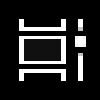
Clear Activities from Timeline in Windows 10
How to Clear Activities from Timeline in Windows 10Published by Shawn BrinkCategory: General Tips
25 May 2021
Tutorial Categories


Related Discussions