How to Backup and Restore Network Shares and Permissions in Windows
File sharing over a network in Windows 10 allows you to share files and folders on your computer with other users over a private or public network in your workgroup or domain.
You can set the permissions of a shared file or folder to allow groups or users to have a read only, change (modify), or full control access rights.
Starting with Windows 10 version 1803, some features of file sharing over a network have changed, including the removal of HomeGroup. However, even though HomeGroup has been removed, you can still share printers and files by using features that are built into Windows 10.
This tutorial will show you how to backup and restore network shares and permissions in Windows 7, Windows 8, and Windows 10.
You must be signed in as an administrator to backup and restore network shares and permissions.
Backups of your network shares and permissions do not include the actual shared folders and files. The backup only includes the currently existing share names and any permissions assigned to those shares made in advanced sharing settings.
Contents
- Option One: Backup Network Shares and Permissions in Command Prompt
- Option Two: Backup Network Shares and Permissions in Registry Editor
- Option Three: Restore Network Shares and Permissions
EXAMPLE: Network shares and permissions

1 Open an elevated command prompt.
2 Copy and paste the command below into the elevated command prompt, and press Enter. (see screenshot below)
REG EXPORT HKLM\SYSTEM\CurrentControlSet\Services\LanmanServer\Shares "%UserProfile%\Desktop\MyNetworkShares.reg"
3 A MyNetworkShares.reg file has now been created on your desktop as your backup. You can rename this .reg file if you like, and move it to where you want to keep it saved at.
4 You can now close the elevated command prompt if you like.
1 Press the Win + R keys to open Run, type regedit into Run, and click/tap on OK to open Registry Editor.
2 Navigate to the key below in the left pane of Registry Editor. (see screenshot below)
HKEY_LOCAL_MACHINE\SYSTEM\CurrentControlSet\Services\LanmanServer\Shares
3 Right click or press and hold on the Shares key in the left pane of Registry Editor, and click/tap on Export. (see screenshot above)
4 Navigate to where (ex: Desktop) you want to export this key to as a .reg file, type a name (ex: "MyNetworkShares") you want for the .reg file, and click/tap on Save. (see screenshot below)
5 You can now close Registry Editor if you like.
1 Double click/tap on the .reg file (ex: "MyNetworkShares.reg") exported from Option One or Option Two to merge it.
2 When prompted, click/tap on Run, Yes (UAC), Yes, and OK to approve the merge.
3 Restart the computer to apply.
That's it,
Shawn
Related Tutorials
- How to Share Files and Folders Over a Network in Windows 10
- How to View All Network Shares on a Windows PC
- How to Backup and Restore Permissions of Files, Folders, or Drives in Windows
- How to Add or Remove Sharing tab in Folder Properties in Windows
Backup and Restore Network Shares and Permissions in Windows
-
New #1
Uhm, nice but how do I backup my mapped SMB Network shares? They're not in that reg key....
-
-
-
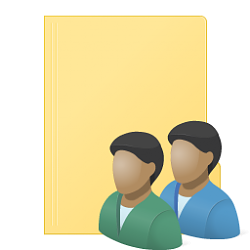
Backup and Restore Network Shares and Permissions in Windows
How to Backup and Restore Network Shares and Permissions in WindowsPublished by Shawn BrinkCategory: Backup & Restore
10 Mar 2021
Tutorial Categories


Related Discussions


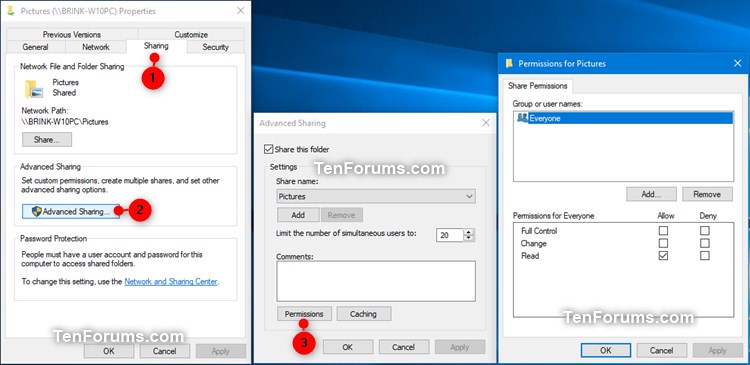


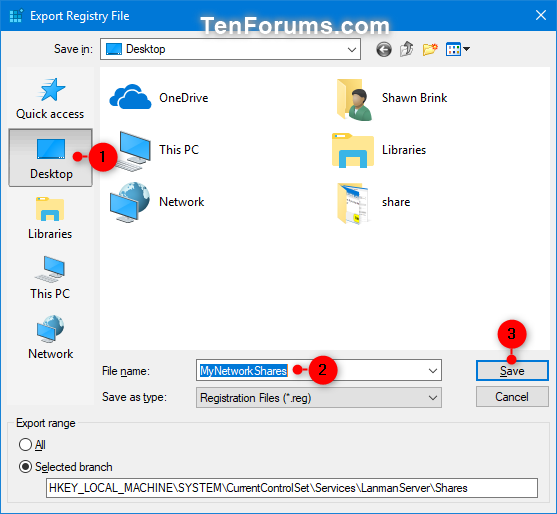

 Quote
Quote
