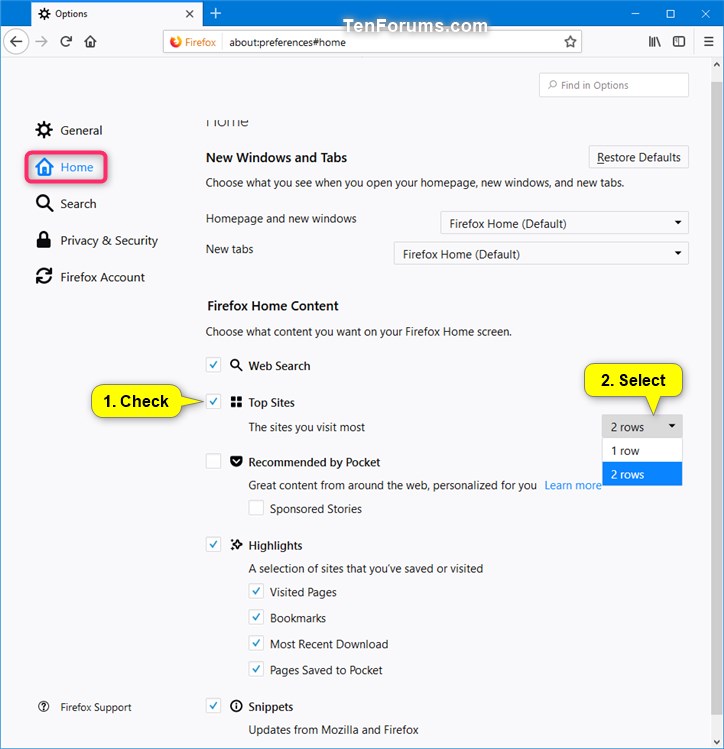How to Change Number of Rows for Top Sites on New Tabs Page in Firefox
Starting with Firefox Quantum (version 57), there is a new user interface (UI) called Photon.
By default, Firefox displays Search bar, Top Sites (sites you visit most), popular articles Recommended by Pocket, Highlights (sites you've visited recently or bookmarked), and Snippets (updates from Mozilla) every time you open a new tab.
By default, Firefox only shows one row of Top Sites on the New Tab page. You can change to show as many rows of Top Sites you want on the New Tab page. This will add more sites to the Top Sites section on the New Tab page.
This tutorial will show you how to change the number of rows of Top Sites to show on the New Tab page in Firefox for your account in Windows 7, Windows 8, and Windows 10.
- Option One: Change Number of Rows of Top Sites to Show on New Tabs Page in Firefox New Tab Preferences
- Option Two: Change Number of Rows of Top Sites to Shows on New Tabs Page in Firefox about:config Settings
EXAMPLE: Default one row of "Top Sites" on New Tab page in Firefox
1. Open Firefox.
2. While you have a New Tab page (about:newtab) open, click/tap on the gear icon at the top right of the page. (see screenshot below)
3. On the Home page(about:preferences#home) , check Top Sites, and select if you want 2 rows or 1 row (default) to show. (see screenshot below)
1. Open Firefox.
2. Typeabout:configinto the address bar, press Enter, and click/tap on the I accept the risk button. (see screenshot below)
3. Copy and pastebrowser.newtabpage.activity-stream.topSitesRowsinto the search box, and press Enter. (see screenshot below step 4)
4. Double click/tap on the browser.newtabpage.activity-stream.topSitesRows setting to change its value. (see screenshot below)
5. Type in a number for how many rows you want to show of Top Sites on the New Tab page, and click/tap on OK. (see screenshot below)
6. You can now close thisabout:configtab if you like.
That's it,
Shawn
Related Tutorials
- How to Change New Tab page in Firefox in Windows
- How to Change Firefox Home Content Preferences
- How to Enable or Disable Always Open Bookmarks in New Tab in Firefox Quantum
- How to Set a Custom URL for New Tabs in Mozilla Firefox
- How to Add and Remove Search Engine Shortcut Icons in Top Sites on Firefox New Tab page
- How to Disable Ad Snippets on New Tab Page in Firefox
Change Number of Rows for Top Sites on New Tabs Page in Firefox

Change Number of Rows for Top Sites on New Tabs Page in Firefox
How to Change Number of Rows of Top Sites to Show on New Tabs Page in FirefoxPublished by Shawn BrinkCategory: Browsers & Email
16 Jan 2019
Tutorial Categories


Related Discussions