New
#20
Auto disable Touchpad on Toshiba Laptop, Win 10 Pro 22H2
Windows 10 Pro, 22H2, Windows Feature Experience Pack 120.2212.4190.0 Toshiba Tecra laptop
16 March 2023
Hi Brink
Here's a nifty way to auto disable the Alps touchpad on the Tosh when a USB or bluetooth mouse is connected, using built in Win10 menus.
The auto disable setting is hidden away at the end of a menu tree ! It ought to work for other makes of touchpad, though I've not tested this. (Note - this one setting will also disable the 'Accupoint' button if a mouse is connected).
Open Show Hidden Icons (at the right-hand end of the Task Bar). You'll see a touchpad icon. Right click the icon to open a menu. Click Mouse Properties to open another menu.
Click the Advanced tab, then Advanced Feature Settings button ...
... to go to the Advanced Feature Settings menu. Here, click the Others tab.
Half way down the Others menu, you'll see a tick box in the USB Mouse Connection setting, labelled Touch Pad and AccuPoint are automatically invalidated. Click the tick box to select (or unselect) this feature.
Click OK to save and close the menus.
Connect a USB or Bluetooth mouse and the touchpad should be disabled. Disconnect, and the touchpad should come back to life.
The settings remain valid after a restart.
Trust this helps - Greg


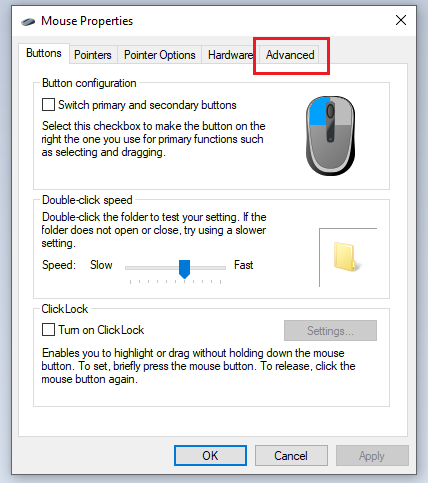




 Quote
Quote
