New
#110
options missing from require sign-in when you've been away
I'm on Windows 10 Pro 21H1 on a Mini PC with an Intel Atom processor (cpu).
When I go to the Sign-in options page, my Require Sign-in is not grayed out--that's the common problem. I have a more rare problem.
I do have "Security policies on this PC are preventing some options from being shown."
My options in the drop-down include
Never- Every Time
- 1 minute
- 3 minutes
- 5 minutes
15 minutes
So I believe I'm in Modern Standby based on those options.
I am missing "Never" and "15 minutes"
I would like to set it to "Never" but I can't.
In fact, as soon as the lock screen comes on, I have to provide a password. So it seems like it's set to "Every Time" (meaning "0 minutes") regardless of what I click on here.
I have checked Local Group Policy Editor (gpedit.msc) and my Computer Configuration\Administrative Templates\System\Power Management\Sleep Settings\Require a password when a computer wakes (plugged in)
and Require a password when a computer wakes (on battery) are both set to Not Configured (the battery one shouldn't matter because it's not a laptop and doesn't have a battery.)
I am in a workgroup, not a domain.
What other settings can cause this? I can't find the answer in 30 min (so far) of searching the web.
FOUND IT! :
It was this: Automatically Lock Computer when Idle for Specified Time in Windows 10
Namely, Local Group Policy Editor (gpedit.msc) in Computer Configuration\Windows Settings\Security Settings\Local Policies\Security Options
setting: Interactive logon: Machine inactivity limit
Or the registry (regedit.exe) in key HKEY_LOCAL_MACHINE\SOFTWARE\Microsoft\Windows\CurrentVersion\Policies\System
property: InactivityTimeoutSecs
I had it set to 300 (seconds). (However, my PC was locking immediately.)
This suggests that when Windows 10 displays the lock screen the PC is not actually locked, because you don't have to enter a password to get back in. So the concept of "locked" appears slightly ambiguous, or uncomfortably overloaded : "lock screen", and "lock" do not appear to be exactly the same thing. Or maybe I'm missing something.
I set this inactivity setting to "Not Defined". Note, you can't do that ingpedit.mscnorsecpol.msc(well, I could not find a way).
I did it in powershell like this:
Remove-ItemProperty -Confirm -Verbose HKLM:\SOFTWARE\Microsoft\Windows\CurrentVersion\policies\System InactivityTimeoutSecs

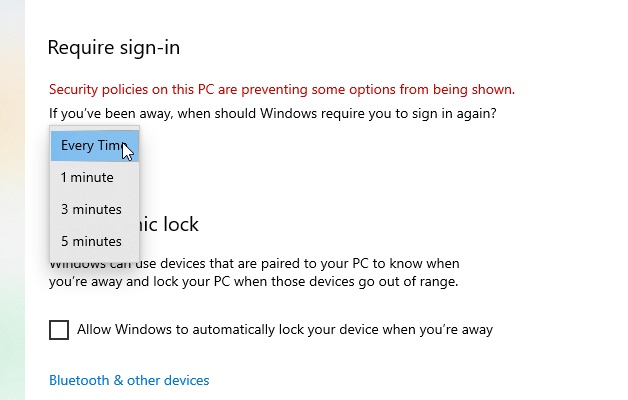

 Quote
Quote
