How to Turn On or Off PC Charging Slowly over USB Notification in Windows 10
If you charge your PC battery over USB, you might get a notification that says your PC is charging slowly.
This might happen if youíre using a charger that didnít come with your device.
See also:
- PC is charging slowly or discharging while itís plugged in | Microsoft Support
- Fix USB-C problems: Slow USB charger connected | Microsoft Support
This tutorial will show you how to turn on or off showing a PC is charging slowly over USB notification for your account in Windows 10.
Contents
- Option One: Turn On or Off PC is Charging Slowly over USB Notification in Settings
- Option Two: Turn On or Off PC is Charging Slowly over USB Notification using a REG file
1 Open Settings, and click/tap on the Devices icon.
2 Click/tap on USB on the left side, and check (on - default) or uncheck (off) Notify me if my PC is charging slowly over USB on the right side for what you want.
The downloadable .reg files below will modify the DWORD value in the registry key below.
HKEY_CURRENT_USER\SOFTWARE\Microsoft\Shell\USB
NotifyOnWeakCharger DWORD
0 = Off
1 = On
1 Do step 2 (on) or step 3 (off) below for what you would like to do.
This is the default setting.
A) Click/tap on the Download button below to download the file below, and go to step 4 below.
Turn_ON_Notify_if_PC_charging_slowly_over_USB.reg
Download
A) Click/tap on the Download button below to download the file below, and go to step 4 below.
Turn_OFF_Notify_if_PC_charging_slowly_over_USB.reg
Download
4 Save the .reg file to your desktop.
5 Double click/tap on the downloaded .reg file to merge it.
6 When prompted, click/tap on Run, Yes (UAC), Yes, and OK to approve the merge.
7 You can now delete the downloaded .reg file if you like.
That's it,
Shawn
Related Tutorials
- How to Turn On or Off Notification of USB Issues in Windows 10
- How to Turn On or Off App Notifications in Windows 10
- How to Change How Long to Show Notifications in Windows 10
- How to Turn On or Off Stop Devices when Screen is Off in Windows 10
Turn On or Off PC Charging Slowly over USB Notification in Windows 10
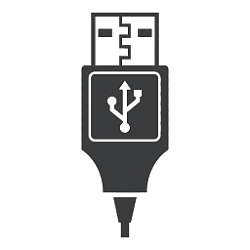
Turn On or Off PC Charging Slowly over USB Notification in Windows 10
How to Turn On or Off PC Charging Slowly over USB Notification in Windows 10Published by Shawn BrinkCategory: Hardware & Drivers
08 Dec 2019
Tutorial Categories


Related Discussions



