How to Backup and Restore Photos app Settings in Windows 10
The Microsoft Photos app is a preinstalled UWP (Universal Windows Platform) app in Windows 10. This app lets you view and edit your photos and videos, make movies, and create albums. You can use the video remix feature to instantly create a video from photos and videos you select. You can use the video editor for fine-tuned adjustments — change filters, text, camera motion, music, and more. You can even add 3D effects like butterflies, lasers, or explosions that magically appear in your video.
If you use the Photos app, you can manually backup your settings to manually restore as needed to any account on any Windows 10 PC.
This tutorial will show you how to manually backup and restore your settings for the Photos app in Windows 10.
The Sources settings for included folders will not be included in the backup.
Contents
- Option One: To Backup Settings from Photos app
- Option Two: To Restore Settings to Photos app
EXAMPLE: Photos app settings
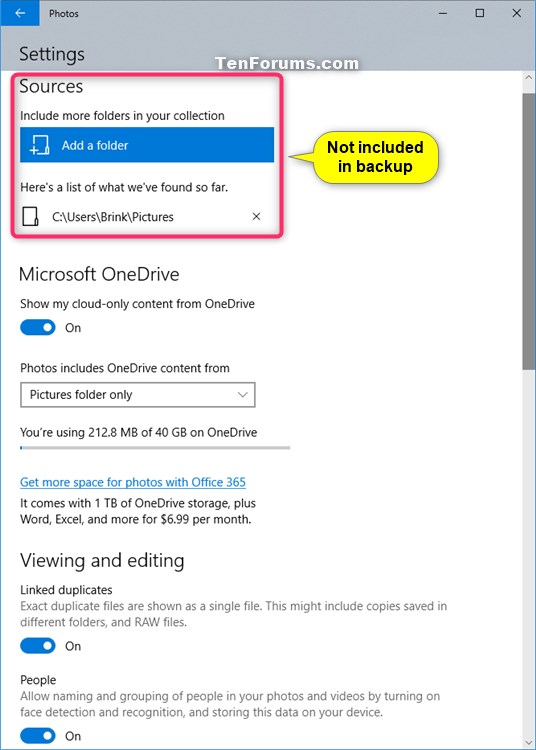
1 If the Photos app is currently open, close it.
2 Open File Explorer (Win+E), copy (Ctrl+C) and paste (Ctrl+V) the folder location below into the address bar of File Explorer, and press Enter.
(current account)
%LocalAppData%\Packages\Microsoft.Windows.Photos_8wekyb3d8bbwe
3 Copy the Settings folder to your desktop. (see screenshot below)
4 Move the Settings folder on your desktop to where want to keep it saved at as your backup. It is safe to rename this folder to anything you like if wanted.
5 You can now close File Explorer if you like.
Restoring a backup of your settings in the Photos app will replace the current app settings.
1 If the Photos app is currently open, close it.
2 Open File Explorer (Win+E), copy and paste the folder location below into the address bar of File Explorer, and press Enter. (see screenshot below)
(current account)
%LocalAppData%\Packages\Microsoft.Windows.Photos_8wekyb3d8bbwe\Settings
3 In a separate File Explorer window, open the backed up Settings folder from Option One, select the contents in this folder, right click or press and hold on the selected items, and click/tap on Copy (Ctrl+C). (see screenshot below)
4 Paste (Ctrl+V) the selected files from the backup in step 3 into the Settings folder from step 2.
5 When prompted, click/tap on Replace the files in the destination. (see screenshot below)
6 You can now close the File Explorer windows if you like.
That's it,
Shawn
Related Tutorials
- How to Sign in and Sign out of Photos app with Microsoft Account in Windows 10
- How to Change Photos app Live Tile Appearance on Start Menu in Windows 10
- How to Change Default Action of Mouse Wheel for Photos app in Windows 10
- How to Turn On or Off Face Detection and Recognition in Windows 10 Photos app
- How to Change Theme Mode for Photos app in Windows 10
- How to Add or Remove Favorites in Photos app in Windows 10
- How to Add and Remove Folders in Photos app in Windows 10
- How to Turn On or Off Show OneDrive Cloud-only Content in Windows 10 Photos app
- How to Turn On or Off Hardware Accelerated Video Encoding in Windows 10 Photos app
- How to Turn On or Off Linked Duplicates in Windows 10 Photos app
- How to Enable or Disable Indexing Network Locations in Photos app in Windows 10
Backup and Restore Photos app Settings in Windows 10
-
-
New #2
Correct.
Apps from the Microsoft Store do not store their settings in the registry, but to a database file like in this tutorial instead.
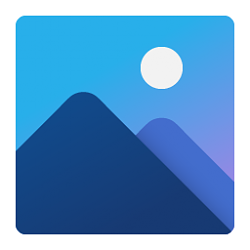
Backup and Restore Photos app Settings in Windows 10
How to Backup and Restore Photos app Settings in Windows 10Published by Shawn BrinkCategory: Backup & Restore
06 Jul 2020
Tutorial Categories


Related Discussions



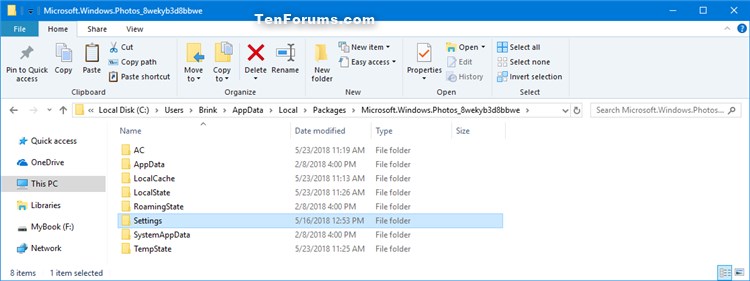
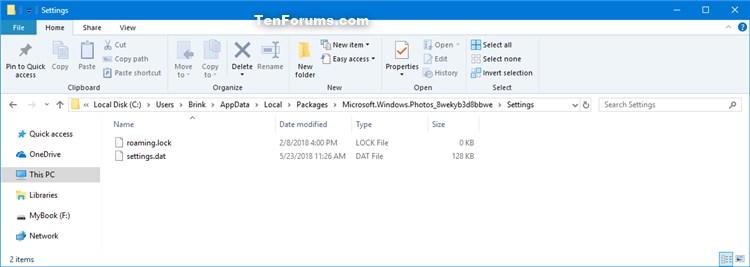

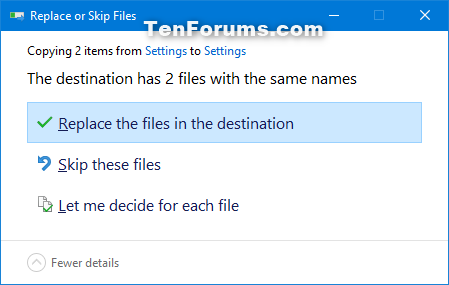

 Quote
Quote