How to Enable or Disable Sync Activities from PC to Cloud in Windows 10
Starting with Windows 10 build 17040, Microsoft added settings that let you to view and manage your activity history. Your collected activity history allows you to jump back into what you were doing with apps, docs, or other activities, either on your PC or your phone. To resume your activities, Windows needs to collect your PC activity.
Timeline is now available in Windows 10 starting with build 17063. In Timeline, a user activity is the combination of a specific app and a specific piece of content you were working on at a specific time. Each activity links right back to a webpage, document, article, playlist, or task, saving you time when you want to resume that activity later.
In addition to resuming past activities through Timeline, your personal digital assistant Cortana will suggest activities you might want to pick up where you left off (resume) to help you stay productive as you switch between your phone, laptop, and other Cortana-enabled devices. This experience is powered by the same activities that appear in Timeline.
Starting with Windows 10 17083, Microsoft added a new setting that allows you to sync your activities to the cloud for a seamless cross-device experience. You can enable Let Windows sync my activities from this PC to the cloud in the settings app, or you can enable it via an option provided at the bottom of Timeline. Until new users enable this setting, Timeline will only show four days of activities. (If you are upgrading from an earlier WIP flight, you may not see this option as the setting is already enabled.)
If needed, you can set a group policy in Windows 10 to allow (enable) or prevent (disable) users from being able to turn on (check) Let Windows sync my activities from this PC to the cloud for their accounts on the PC. This policy setting determines whether published User Activities can be uploaded.
This tutorial will show you how to enable or disable the Send my activity history to Microsoft feature for all users in Windows 10.
You must be signed in as an administrator to enable or disable let Windows sync my activities from this PC to the cloud.
Starting in July 2021, if you have your activity history synced across your devices through your Microsoft account (MSA), you'll no longer have the option to upload new activity in Timeline. You'll still be able to use Timeline and see your activity history (information about recent apps, websites and files) on your local device. AAD-connected accounts won't be impacted.
Contents
- Option One: Enable or Disable Sync Activities from PC to Cloud in Local Group Policy Editor
- Option Two: Enable or Disable Sync Activities from PC to Cloud using a REG file
EXAMPLE: "Send my activity history to Microsoft" disabled in Settings
The Local Group Policy Editor is only available in the Windows 10 Pro, Enterprise, and Education editions.
All editions can use Option Two below.
1 Open the Local Group Policy Editor.
2 In the left pane of the Local Group Policy Editor, click/tap on to expand Computer Configuration, Administrative Templates, System, and OS Policies. (see screenshot below)
3 In the right pane of OS Policies, double click/tap on the Allow upload of User Activities policy to edit it. (see screenshot above)
4 Do step 5 (enable) or step 6 (disable) below for what you would like to do.
A) Select (dot) Not Configured or Enabled, click/tap on OK, and go to step 7 below. (see screenshot below)
Not Configured is the default setting.
7 When finished, you can close the Local Group Policy Editor if you like.
The downloadable .reg files below will add and modify the DWORD value in the registry keys below.
HKEY_LOCAL_MACHINE\SOFTWARE\Policies\Microsoft\Windows\System
UploadUserActivities DWORD
(delete) = Enable
0 = Disable
1 Do step 2 (enable) or step 3 (disable) below for what you would like to do.
This is the default setting.
A) Click/tap on the Download button below to download the file below, and go to step 4 below.
Enable_Sync_activities_from_PC_to_cloud_for_all_users.reg
Download
A) Click/tap on the Download button below to download the file below, and go to step 4 below.
Disable_Sync_activities_from_PC_to_cloud_for_all_users.reg
Download
4 Save the .reg file to your desktop.
5 Double click/tap on the downloaded .reg file to merge it.
6 When prompted, click/tap on Run, Yes (UAC), Yes, and OK to approve the merge.
7 You can now delete the downloaded .reg file if you like.
That's it,
Shawn
Related Tutorials
- How to Enable or Disable Timeline in Windows 10
- How to Turn On or Off Collect Activities in Windows 10
- How to Enable or Disable Collect Activity History in Windows 10
- How to Clear Your Activity History in Windows 10
Enable or Disable Sync Activities from PC to Cloud in Windows 10
-
New #1
Hi Shawn,
it seems to me that something is missing here, say =dword:00000001
Code:Windows Registry Editor Version 5.00 ; Created by: Shawn Brink ; Created on: May 12th 2018 ; Tutorial: https://www.tenforums.com/tutorials/110063-enable-disable-sync-activities-pc-cloud-windows-10-a.html [HKEY_LOCAL_MACHINE\SOFTWARE\Policies\Microsoft\Windows\System] "UploadUserActivities"=-
-
New #2
Hello @Sandro,
This group policy is for enabling or disabling the Send my activity history to Microsoft setting in Settings.
Configuring the policy to Not Configured will delete the DWORD value to enable the setting.
Configuring the policy to Enabled will modify the DWORD value to 1 like you mentioned to also enable the setting.
Since Not Configured and Enabled essentially perform the same action, I just opted to use Not Configured. Either way is fine though.
-
New #3
Living and learning! Thanks!
-
-
New #5
The following CMD command works the same as step 2 (Enable) under option two.
Code:(REG Delete "HKLM\SOFTWARE\Policies\Microsoft\Windows\System" /V "UploadUserActivities" /F)
The following CMD command works the same as step 3 (Disable) under option two.
Code:(REG Add "HKLM\SOFTWARE\Policies\Microsoft\Windows\System" /V "UploadUserActivities" /T REG_DWORD /D 0 /F)
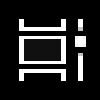
Enable or Disable Sync Activities from PC to Cloud in Windows 10
How to Enable or Disable Sync Activities from PC to Cloud in Windows 10Published by Shawn BrinkCategory: User Accounts
25 May 2021
Tutorial Categories


Related Discussions


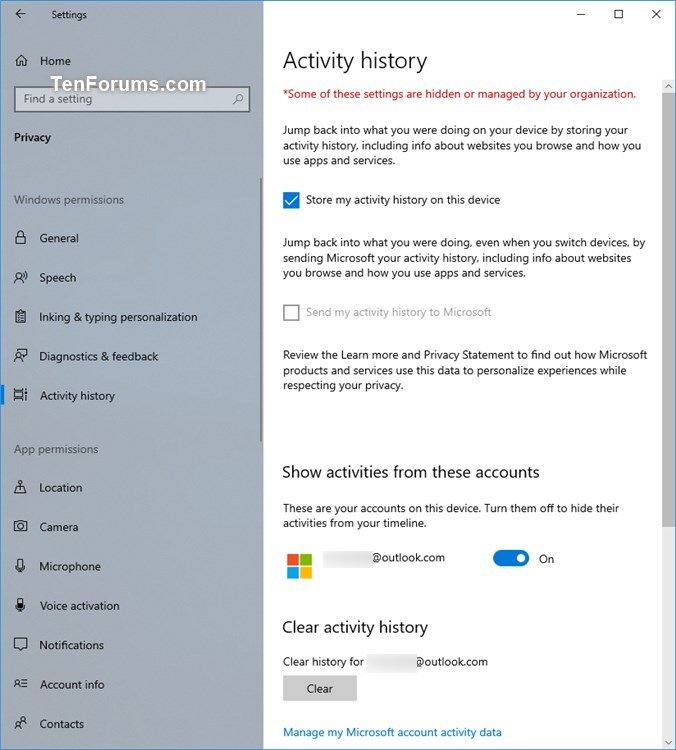
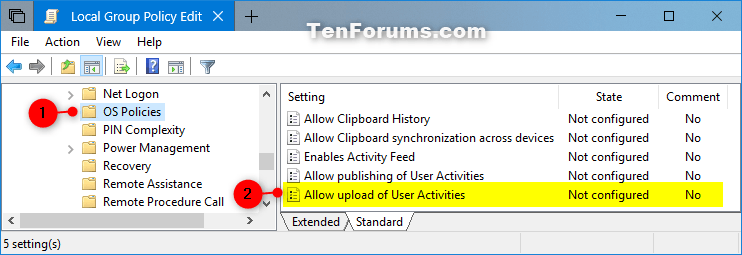
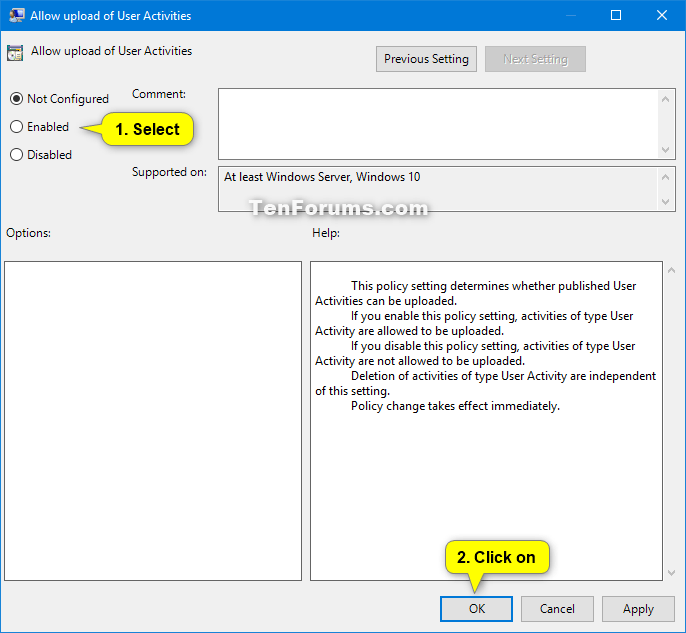

 Quote
Quote