How to Pin or Unpin Items in Clipboard History in Windows 10
Copy paste – it’s something we all do, probably multiple times a day. But what do you do if you need to copy the same few things again and again? How do you copy content across your devices? Starting with Windows 10 build 17666, Microsoft is addressing that and taking the clipboard to the next level – simply press Win+V and you’ll be presented with a brand-new clipboard experience.
Not only can you can paste from the clipboard history, but you can also pin the items you find yourself using all the time. This history is roamed using the same technology which powers Timeline and Sets, which means you can access your clipboard across any PC with this build of Windows or higher.
When you clear your clipboard history, pinned items will not get cleared.
Roamed text on the clipboard is only supported for clipboard content less than 100 kb. Currently, the clipboard history supports plain text, HTML and imageless than 1 MB.
Starting with Windows 10 build 18234, the image size limit has been increased from 1MB to 4MB to accommodate the potential size of full screen screenshots taken on a high-DPI devices.
This tutorial will show you how to pin or unpin items copied into the clipboard history for your account in Windows 10
Here's How:
1 Press the Win + V keys to open the clipboard. (see screenshots below)
2 Perform either action below to pin or unpin items you want in your clipboard history:
- Click/tap on the 3 dots menu to the right of the item you want to pin or unpin, and click/tap on Pin or Unpin for what you want.
- Press the Up Arrow and Down Arrow keys to select an item you want to pin or unpin, and press the P (pin) or U (unpin) key for what you want.

That's it,
Shawn
Related Tutorials
- How to Enable or Disable Clipboard History in Windows 10
- How to Turn On or Off Clipboard History in Windows 10
- How to Add and Remove Turn On or Off Clipboard History Context Menu in Windows 10
- How to Enable or Disable Clipboard Sync Across Devices in Windows 10
- How to Turn On or Off Clipboard Sync Across Devices in Windows 10
- How to Clear Clipboard Data in Windows 10
- How to Add 'Copy Contents to Clipboard' to Context Menu in Windows 10
- How to Create a 'Clear Clipboard' Shortcut in Windows
- How to Paste as Plain Text from Clipboard History in Windows 10
Pin or Unpin Items in Clipboard History in Windows 10
-
New #1
Hello, I was wondering if there is a limit to how many items you can actually manually pin?
Even if they're temporary or pinned, is the limit 24 items in total or does this only apply for temporary items?
- - - Updated - - -
Edit: I found the folder for where the pinned items are, but does temporary history have a folder?
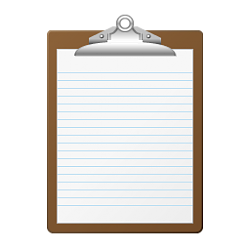
Pin or Unpin Items in Clipboard History in Windows 10
How to Pin or Unpin Items in Clipboard History in Windows 10Published by Shawn BrinkCategory: General Tips
22 Feb 2021
Tutorial Categories


Related Discussions




 Quote
Quote