How to Reset Touch Keyboard Default Open Position in Windows 10
You can use different keyboards with Windows to fit your needs. The most common is a physical, external keyboard that you plug into your PC. Windows 10 includes a touch keyboard for PCs.
This tutorial will show you how to reset the open position on screen of the Touch Keyboard to default on the main display for your account in Windows 10.
This will not affect a docked Touch Keyboard.
EXAMPLE: Default open position of Touch Keyboard
Here's How:
1 Click/tap on the Download button below to download the file below.
Reset_Touch_Keyboard_open_position_on_screen_to_default.reg
Download
The downloadable .reg file below will delete the DWORD values below in the registry key below.
HKEY_CURRENT_USER\Software\Microsoft\TabletTip\1.7
OptimizedKeyboardRelativeXPositionOnScreen DWORD value
OptimizedKeyboardRelativeYPositionOnScreen DWORD value
2 Save the .reg file to your desktop.
3 Double click/tap on the downloaded .reg file to merge it.
4 When prompted, click/tap on Run, Yes (UAC), Yes, and OK to approve the merge.
5 Sign out and sign in to apply.
6 You can now delete the downloaded .reg file if you like.
7 The next time you open the Touch Keyboard, it should open at the default position on your main display.
That's it,
Shawn
Related Tutorials
- How to Hide or Show Touch Keyboard Button on Taskbar in Windows 10
- How to Dock or Undock Touch Keyboard in Windows 10
- How to Reset Default Open Position and Size of Notepad in Windows 10
- How to Reset Default Open Position of Windows Mobility Center in Windows 10
- How to Reset Default Open Position and Size of Windows Photo Viewer in Windows 10
- How to Customize Command Prompt Window Position in Windows
- How to Turn On or Off Typing Insights in Windows 10
Reset Touch Keyboard Default Open Position in Windows 10
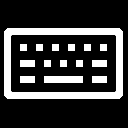
Reset Touch Keyboard Default Open Position in Windows 10
How to Reset Touch Keyboard Default Open Position in Windows 10Published by Shawn BrinkCategory: General Tips
03 Sep 2020
Tutorial Categories


Related Discussions




