How to Import Outlook Email, Contacts, and Calendar from PST file
Outlook lets you focus on what’s important with a clear view of email, calendars, and contacts.
If you have already exported your Outlook email, contacts, and calendar from another instance of Outlook, you can import them to Outlook 2019, Outlook 2016, Outlook 2013, Office for business, Office 365 Small Business, Outlook Web App for Office 365, Outlook 2010, Outlook 2007, Outlook on the web for Office 365 Business, Outlook on the web for Exchange Server 2016.
There are several reasons why you might want to import Outlook items from an Outlook Data File (.pst).
- You want to move Outlook items from one email account to another email account
- You want to move Outlook items from one PC to another PC
- You want to move Outlook items from PC to Mac or Mac to PC
What data is imported?
.Pst files are created when you export or back up email, contacts, and calendar to an Outlook .pst file. Outlook makes a copy of your email to the .pst file.
- When Outlook exports emails to a .pst file, it includes any attachments. So, when you import a .pst file, you'll see your attachments.
- Outlook does not export meta-data such as folder properties ( views, permissions, and AutoArchive settings); message rules; and blocked senders lists. So, they won't be imported, either.
- When Outlook exports email, contacts, and calendar info to a .pst, it makes a copy of the information. Nothing is deleted from Outlook. You'll still see and have access to your email, contacts, and calendar in Outlook.
See also: Find and transfer Outlook data files from one computer to another | Microsoft Office
This tutorial will show you how to import your Outlook email, contacts, and calendar items from a .pst file to Office 365, Outlook 2016, Outlook 2013, Outlook 2010 or Outlook 2007.
Fix problems importing an Outlook .pst file - Office Support
Here's How:
1 Open Outlook.
2 Click/tap on the File tab at the top left of the Outlook ribbon (ex: Outlook 2019). (see screenshot below)
If your ribbon doesn't have a File option in the top left corner, you aren't using an Outlook app installed on your computer. See What version of Outlook do I have? to find your version of Outlook and to get to right import steps.
3 Click/tap on Open & Export on the left side, and click/tap on Import/Export on the right side. (see screenshot below)
4 Select Import from another program or file, and click/tap on Next. (see screenshot below)
5 Select Outlook Data File (.pst), and click/tap on Next. (see screenshot below)
6 Perform the following actions: (see screenshot below)
A) Click/tap on Browse.
B) Navigate to and select the .pst file you want to import, and click/tap on Open.
C) Select (dot) Replace duplicates with items imported, Allow duplicate items to be created, or Do not import duplicate items to choose how you want to deal with emails and contacts.
D) Click/tap on Next.
7 If a password was assigned to the Outlook Data File (.pst), enter the password, and click/tap on OK. (see screenshot below)
8 Perform the action below for what you want to do, and click/tap on Finish. (see screenshots below)
A) If you're importing the contents of your .pst file into your Office 365 mailbox, choose that mailbox here.
OR
B) If you're NOT importing into your Office 365 mailbox, choose Import items into the current folder. This imports the data into the folder currently selected.
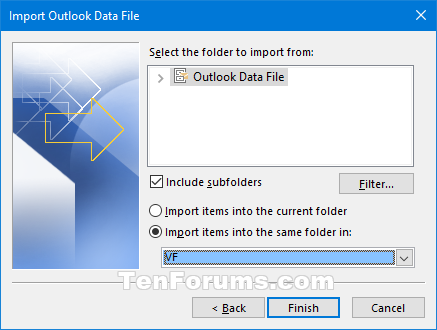
9 Outlook starts importing the contents of your .pst file immediately. When the progress box disappears, the import is finished.
If you're importing your .pst file to your Office 365 mailbox, you may see a message that it's trying to connect with Office 365. This happens when the Internet connection is interrupted, even for a moment. Once your Internet connection is re-established, Outlook will continue importing the .pst file.
If you want to retrieve only a few emails or contacts from an Outlook Data File (.pst), you can open the Outlook Data File, and then, in the navigation pane, drag and drop the emails and contacts from .pst file to your existing Outlook folders.
That's it,
Shawn
Related Tutorials
- How to Export Outlook Email, Contacts, and Calendar to PST file
- How to Export and Import Contacts for People app in Windows 10
- How to Export Copy of Mailbox from Outlook.com
Import Outlook Email, Contacts, and Calendar from PST file
-
New #1
Thanks for this tutorial. But please tell me this will also work for Outlook 2007. I'm wanting to make the jump from Office2007 to an Office365 subscription, but can't find any reliable how-to information or confirmation that I can import all the thousands of emails, contacts, calendar appointments, etc. from 2007 to 365.
-
New #2
I'm not sure about that either from what I seen as well.
You might post that question in the Microsoft Office and 365 forum area here to see if someone may know something definitive.
-
New #3
-
New #4
Replied to you in your new thread: Upgrading Outlook 2007 to Outlook for Office 365 - Windows 10 Forums
-
-
New #6
I'm convinced Kari used some kind of sorcery to find it. I never saw that MS page while doing my research for this upgrade. Like I mentioned, it's easy to go down a thousand rabbit holes on the MS support site and walk away with nothing useful. It also led me to this page, which is useful:
Import and export Outlook email, contacts, and calendar - Office Support
I'm a bit annoyed at MS, because they seem to deliberately avoid including O2007 in a lot of their support docs regarding upgrading to 365, although it's still very widely used. A lot of their Office upgrade docs reach back to O2010, then stop.
-
New #7
Hi Brink,
Great info. I need to transfer the contents of my Outlook.pst file to a new computer and your tutorial will be very helpful. But, I have a question.....
Is there a downside to copying the Outlook.pst file, itself, to the new computer and directing Outlook to use it as the default data file? If I could use my old .pst file, as is, on the new computer, I might be able to preserve all of my custom view settings. Do you think that would work without causing a problem? Do you see a downside?
Or would it be best-practice to start fresh with a new, clean .pst file and import/copy into it as you outlined?
Thanks,
Toby
-
New #8
Toby,
There's no downside. I've been doing it for years.
- Install Outlook on your new computer, open it and do the bare minimum it demands then close it again.
- Your new Outlook installation will create its own Outlook.pst file in C:\Users\%UserName%\AppData\Local\Microsoft\Outlook
- Delete that file after backing it up. [Actually, I just zip it and leave the zip file in place. It does no harm.]
- Stick your own outlook.pst file [well, 'anything.pst' is fine] where you want it.- - I put mine within my Documents folders so it gets backed up along with all my other files.- Open Outlook again. It will complain that it cannot find its outlook.pst file then give you a browsing window so you can point it to where you have put yours.
- - I have to make sure I close Outlook before backing up. Unlike many other file types, Outlook files cannot be successfully backed up while Outlook is running.
- - You might come across suggestions about Outlook backup utilities. they run when Outlook closes and are no better than copying your Outlook.pst file yourself.
- It will not complain again, it will find it straight away whenever you start Outlook.
But it may not transfer your custom view settings perfectly. So make a few screenshots before the transfer so you can get it into shape quickly.
Your Outlook Navigation bar settings are in a separate configuration file, the .xml file in the folder C:\Users\%UserName%\AppData\Roaming\Microsoft\Outlook and it can also be transferred
- This file is often called Outlook.xml but check the destination before transferring it. If your new Outlook installation uses a different name then back it up, rename yours and then copy yours into place.
- Unlike Outlook 2007, Outlook Navigation bars for Outlook 2016 onwards were designed by people who hate users. There'd be no point in transferring its settings.
Your Outlook.pst file includes your email handling rules but you might find that transferring it to a new computer results in Outlook adding the condition 'On this computer only' to each rule.
- I just work through each rule & delete that condition.
- You could use the old rules export-import wizard to transfer them instead. I haven't used it for ages and have no idea if it is any better.
Outlook 2007
For any other aspects of transferring configurations use Outlook 2007 Help. Search for - Where does Microsoft Office Outlook 2007 save my information and configurations? - to see which configuration files are relevant.
[To use Office 2007 Help, make sure the bottom-right corner of the Help window is set to Offline, otherwise click on it and select Offline yourself.]
- Because Office 2007 Help was written a long time ago, some of its folder references are out of date.
- Most of your configuration files are in one of the two folder paths I've referred to above.
- If you ever need one that you cannot find, ask me. I intend to carry on using Outlook 2007 for a decade.
All Outlook versions
- This info is also in Moving Outlook to a new Windows computer - Slipstick
Later Outlook versions
Find and transfer Outlook data files from one computer to another - OfficeSupport
If you use Outlook 2007 for RSS feeds then we can discuss that in a separate thread. It'll take a bit longer. Create a thread in the Office section of the forum, include@Try3 in your description so I get notified and I'll try to get my notes into shape for explaining. I have never had to explain RSS subscription transfers to anybody else so it might take a while to get it right. I used Outloook 2016 for a year and the procedure for that was the same / about the same.
DenisLast edited by Try3; 29 Apr 2020 at 22:59.
-
-
New #9
Hey Denis..... Great information. Thanks for your help.
Toby
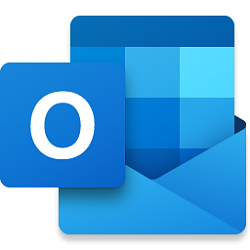
Import Outlook Email, Contacts, and Calendar from PST file
How to Import Outlook Email, Contacts, and Calendar from PST filePublished by Shawn BrinkCategory: Browsers & Email
05 May 2020
Tutorial Categories


Related Discussions


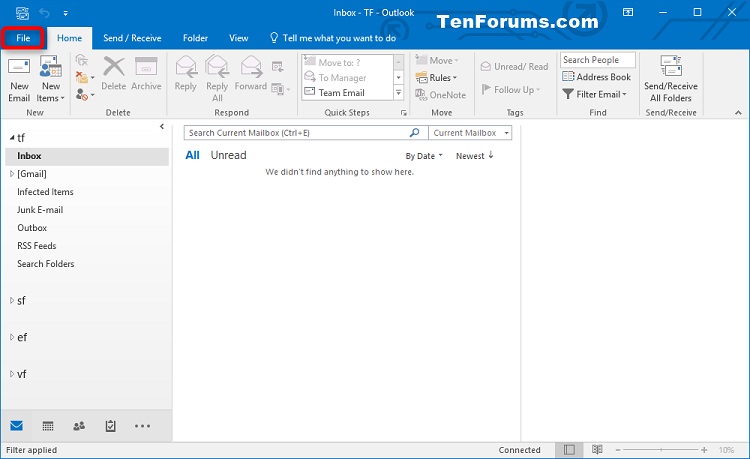
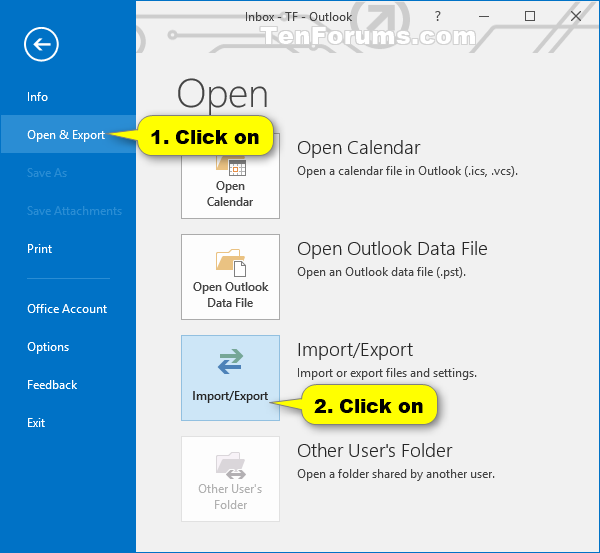

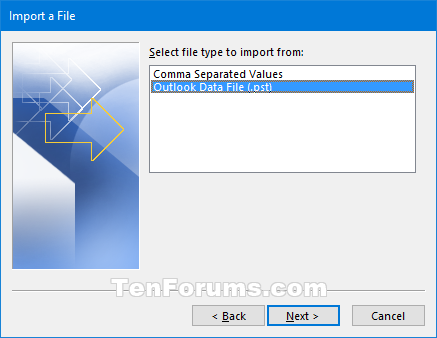
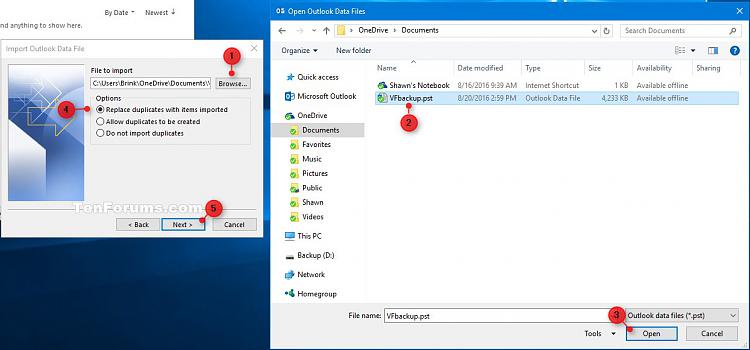

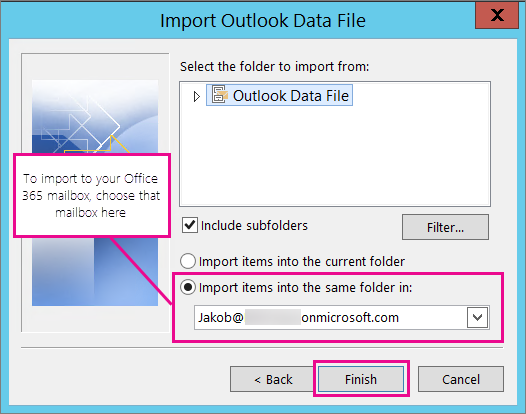

 Quote
Quote
