How to Add or Remove "Networking connectivity in Standby" from Power Options in Windows 10
Modern Standby systems can be connected or disconnected to Wi-Fi or a wireless local area network (WLAN) while in standby. This behavior is dictated by the hardware and/or by configuration.
The Network connectivity in Standby setting in Power Options allows users to specify to enable (default), disable, or Managed by Windows the network connection state in Standby.
- Disable - The system will disconnect from the network when the device is asleep and on battery power (standby).
- Enable - The system will stay connected to the network when the device is asleep and on battery power (standby).
- Managed by Windows - Only important apps that have been recently used are permitted to maintain access to the network. Apps designated as important are:
- Any app that the user sets to Allow to run background tasks
- All VOIP apps
This tutorial will show you how to add or remove the Networking connectivity in Standby setting in Power Options for all users in Windows 10 and Windows 11.
You must be signed in as an administrator to add or remove this setting in Power Options.
Contents
- Option One: Add or Remove "Networking connectivity in Standby" in Power Options using Command Prompt
- Option Two: Add or Remove "Networking connectivity in Standby" in Power Options using REG file
EXAMPLE: "Networking connectivity in Standby" under power plan name in Power Options
1 Open an elevated command prompt.
2 Type the command below you want to use into the elevated command prompt, and press Enter.
(Add)
REG ADD HKLM\SYSTEM\CurrentControlSet\Control\Power\PowerSettings\F15576E8-98B7-4186-B944-EAFA664402D9 /v Attributes /t REG_DWORD /d 2 /f
OR
(Remove - default)
powercfg -attributes F15576E8-98B7-4186-B944-EAFA664402D9 +ATTRIB_HIDE
3 You can now close the elevated command prompt if you like.
The downloaded .reg files below will modify the DWORD value in the registry key below.
HKEY_LOCAL_MACHINE\SYSTEM\CurrentControlSet\Control\Power\PowerSettings\F15576E8-98B7-4186-B944-EAFA664402D9
Attributes DWORD
1 = Remove
2 = Add
1 Do step 2 (add) or step 3 (remove) below for what you would like to do.
A) Click/tap on the Download button below to download the file below, and go to step 4 below.
Add_Networking_connectivity_in_Standby_to_Power_Options.reg
Download
This is the default setting.
A) Click/tap on the Download button below to download the file below, and go to step 4 below.
Remove_Networking_connectivity_in_Standby_from_Power_Options.reg
Download
4 Save the .reg file to your desktop.
5 Double click/tap on the downloaded .reg file to merge it.
6 When prompted, click/tap on Run, Yes (UAC), Yes, and OK to approve the merge.
7 You can now delete the downloaded .reg file if you like.
That's it,
Shawn Brink
Related Tutorials
- How to Change Power Plan Settings in Windows 10
- How to Change Default Action of Closing Lid in Windows 10
- How to Change Power Saving Mode of Wireless Adapters in Windows 10
- How to Add or Remove Wireless Adapter Settings in Power Options in Windows 10
- How to Check if Connected or Disconnected Modern Standby in Windows 10
- How to Enable or Disable Network Connectivity while in Modern Standby in Windows 10
Add Networking connectivity in Standby to Power Options in Windows 10
-
New #1
Aren't the descriptions for Disable and Enable reversed? Enable should keep network connection active while in sleep.
-
-
New #3
just installed KB5022478.
Result: "Networking connectivity in Standby" was removed...
sigh Microsoft...
-
-
-
New #6

Add Networking connectivity in Standby to Power Options in Windows 10
How to Add or Remove 'Networking connectivity in Standby' from Power Options in Windows 10Published by Shawn BrinkCategory: Network & Sharing
05 Jan 2023
Tutorial Categories


Related Discussions


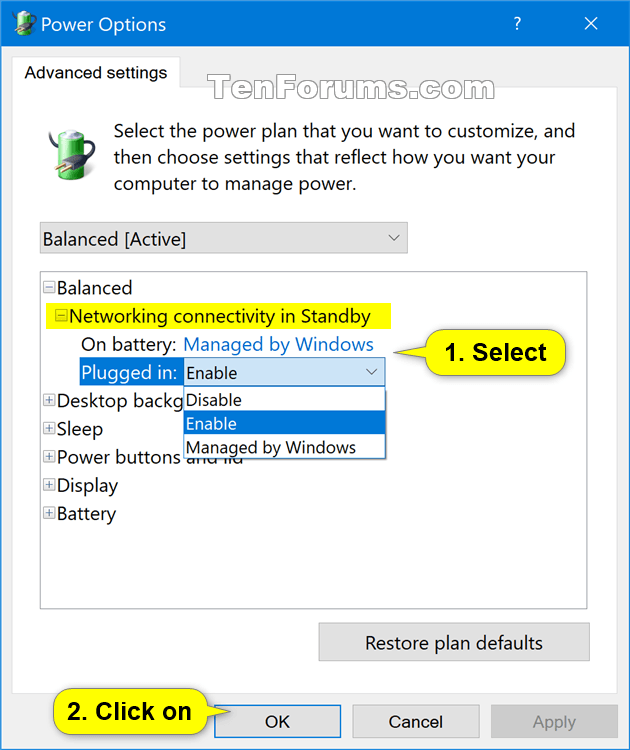

 Quote
Quote

