How to Add or Remove "Allow display required policy" from Power Options in Windows
The Allow display required policy setting in Power Options allows users to specify whether Windows allows applications to temporarily prevent the display from automatically reducing brightness or turning off to save power.
This tutorial will show you how to add or remove the Allow display required policy setting under Display in Power Options for all users in Windows 7, Windows 8, and Windows 10.
You must be signed in as an administrator to add or remove this setting in Power Options.
- Option One: Add or Remove "Allow display required policy" in Power Options using Command Prompt
- Option Two: Add or Remove "Allow display required policy" in Power Options using REG file
EXAMPLE: "Allow display required policy" in Power Options
1. Open an elevated command prompt.
2. Type the command below you want to use into the elevated command prompt, and press Enter.
(Add)
REG ADD HKLM\SYSTEM\CurrentControlSet\Control\Power\PowerSettings\7516b95f-f776-4464-8c53-06167f40cc99\A9CEB8DA-CD46-44FB-A98B-02AF69DE4623 /v Attributes /t REG_DWORD /d 2 /f
OR
(Remove - default)
powercfg -attributes SUB_VIDEO A9CEB8DA-CD46-44FB-A98B-02AF69DE4623 +ATTRIB_HIDE
3. You can now close the elevated command prompt if you like.
The downloaded .reg files below will modify the DWORD value in the registry key below.
HKEY_LOCAL_MACHINE\SYSTEM\CurrentControlSet\Control\Power\PowerSettings\7516b95f-f776-4464-8c53-06167f40cc99\A9CEB8DA-CD46-44FB-A98B-02AF69DE4623
Attributes DWORD
1 = Remove
2 = Add
1. Do step 2 (add) or step 3 (remove) below for what you would like to do.
A) Click/tap on the Download button below to download the file below, and go to step 4 below.
Add_Allow_display_required_policy_to_Power_Options.reg
Download
This is the default setting.
A) Click/tap on the Download button below to download the file below, and go to step 4 below.
Remove_Allow_display_required_policy_from_Power_Options.reg
Download
4. Save the .reg file to your desktop.
5. Double click/tap on the downloaded .reg file to merge it.
6. When prompted, click/tap on Run, Yes (UAC), Yes, and OK to approve the merge.
7. You can now delete the downloaded .reg file if you like.
That's it,
Shawn Brink
Related Tutorials
- How to Change Power Plan Settings in Windows 10
- How to Adjust Screen Brightness in Windows 10
- How to Enable or Disable Adaptive Brightness in Windows 10
- How to Change Turn Off Display After Time in Windows 10
- How to Add or Remove 'Turn off Display after' from Power Options in Windows
- How to Add or Remove 'Console lock display off timeout' from Power Options in Windows 10
- How to Add or Remove 'Adaptive display' from Power Options in Windows
- How to Add or Remove 'Display brightness' from Power Options in Windows
- How to Add or Remove 'Adaptive backlight' from Power Options in Windows 10
- How to Add or Remove 'Dimmed display brightness' from Power Options in Windows
- Add or Remove 'Enable adaptive brightness' from Power Options in Windows
Add Allow display required policy to Power Options in Windows
-
New #1
Thanks a lot!
I so love all these Power Config "hacks". Highly appreciated.
Keep them coming! :)
-

Add Allow display required policy to Power Options in Windows
How to Add or Remove 'Allow display required policy' from Power Options in WindowsPublished by Shawn BrinkCategory: Performance & Maintenance
28 Dec 2021
Tutorial Categories


Related Discussions


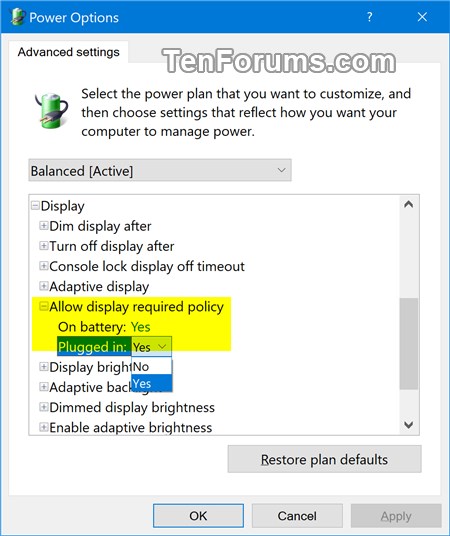

 Quote
Quote
