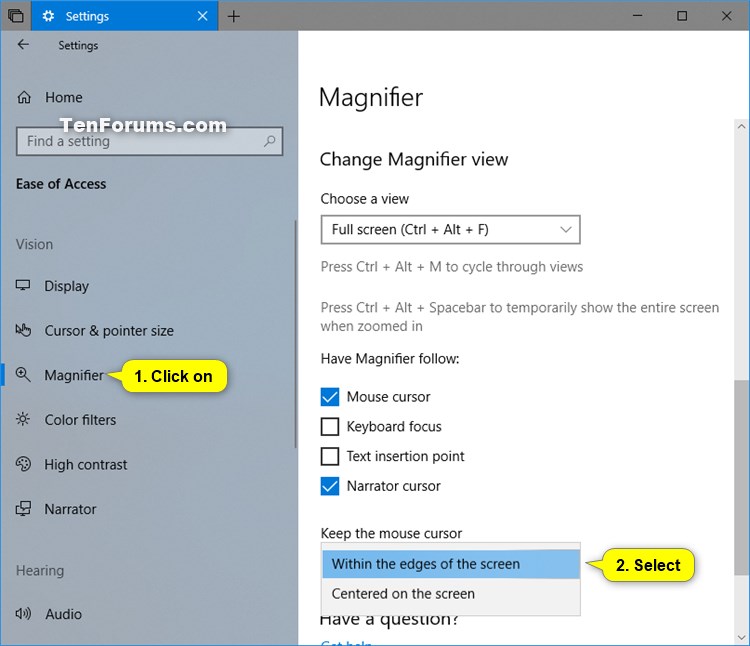How to Choose Where to Keep Mouse Cursor while using Magnifier in Windows 10
Magnifier is a tool that enlarges part—or all—of your screen so you can see words and images better. It comes with a few different settings, so use it the way that suits you best.
Starting with Windows 10 build 17643, you can now choose to keep the mouse cursor centered on the screen or within the edges of the screen while using Magnifier in full screen view. This enables easier tracking and use of the mouse, especially helpful at higher zoom levels.
This tutorial will show you how to choose where to keep the mouse cursor while using Magnifier in full screen view for your account in Windows 10.
Contents
- Option One: Choose Where to Keep Mouse Cursor while using Magnifier in Settings
- Option Two: Choose Where to Keep Mouse Cursor while using Magnifier using a REG file
1 Open Settings, and click/tap on the Ease of Access icon.
Starting with Windows 10 build 21359, the Ease of Access category in Settings has been renamed to Accessibility.
2 Click/tap on Magnifier on the left side, and select Centered on the screen or Within the edge of the screen (default) in the "Keep the mouse cursor" drop menu for what you want in the "Change Magnifier view" section on the right side. (see screenshot below)
You will need to have Full screen selected in the Choose a view drop menu.
3 You can now close Settings if you like.
The downloadable .reg files below will modify the DWORD value in the registry key below.
HKEY_CURRENT_USER\Software\Microsoft\ScreenMagnifier
FullScreenTrackingMode DWORD value
0 = Within the edge of the screen
1 = Centered on the screen
1 Do step 2 (within edge) or step 3 (centered) below for what you would like to do.
This is the default setting.
A) Click/tap on the Download button below to download the file below, and go to step 4 below.
Magnifier_keep_mouse_cursor_within_edges_of_screen.reg
Download
A) Click/tap on the Download button below to download the file below, and go to step 4 below.
Magnifier_keep_mouse_cursor_centered_on_screen.reg
Download
4 Save the .reg file to your desktop.
5 Double click/tap on the downloaded .reg file to merge it.
6 When prompted, click/tap on Run, OK (UAC), Yes, and OK to approve the merge.
7 You can now delete the downloaded .reg file if you like.
That's it,
Shawn
Related Tutorials
- How to Open and Close Magnifier in Windows 10
- How to Change Magnifier View in Windows 10
- How to Turn On or Off Start Magnifier Automatically at Login in Windows 10
- How to Turn On or Off Start Magnifier Automatically before Login in Windows 10
- How to Turn On or Off Floating Transparent Magnifying Glass for Magnifier in Windows 10
- How to Turn On or Off Invert Colors of Magnifier Window in Windows 10
- How to Change Magnifier Zoom Level Increments in Windows 10
- How to Choose Where to Keep Text Cursor while using Magnifier in Windows 10
Choose Where to Keep Mouse Cursor while using Magnifier in Windows 10

Choose Where to Keep Mouse Cursor while using Magnifier in Windows 10
How to Choose Where to Keep Mouse Cursor while using Magnifier in Windows 10Published by Shawn BrinkCategory: Apps & Features
17 Apr 2021
Tutorial Categories


Related Discussions