How to Add or Remove "Minimum processor state" from Power Options in Windows
The Minimum processor state setting in Power Options allows users to specify the minimum percentage of processor capabilities to use. Lower percentage may result in significantly better battery life, but possibly lower performance.
This tutorial will show you how to add or remove the Minimum processor state setting under Processor power management in Power Options for all users in Windows 7, Windows 8, and Windows 10.
You must be signed in as an administrator to add or remove this setting in Power Options.
Contents
- Option One: Add or Remove "Minimum processor state" in Power Options using Command Prompt
- Option Two: Add or Remove "Minimum processor state" in Power Options using REG file
EXAMPLE: "Minimum processor state" in Power Options
1 Open an elevated command prompt.
2 Type the command below you want to use into the elevated command prompt, and press Enter.
(Add)
REG ADD HKLM\SYSTEM\CurrentControlSet\Control\Power\PowerSettings\54533251-82be-4824-96c1-47b60b740d00\893dee8e-2bef-41e0-89c6-b55d0929964c /v Attributes /t REG_DWORD /d 2 /f
OR
(Remove - default)
powercfg -attributes SUB_PROCESSOR 893dee8e-2bef-41e0-89c6-b55d0929964c +ATTRIB_HIDE
3 You can now close the elevated command prompt if you like.
The downloaded .reg files below will modify the DWORD value in the registry key below.
HKEY_LOCAL_MACHINE\SYSTEM\CurrentControlSet\Control\Power\PowerSettings\54533251-82be-4824-96c1-47b60b740d00\893dee8e-2bef-41e0-89c6-b55d0929964c
Attributes DWORD
1 = Remove
2 = Add
1 Do step 2 (add) or step 3 (remove) below for what you would like to do.
A) Click/tap on the Download button below to download the file below, and go to step 4 below.
Add_Minimum_processor_state_to_Power_Options.reg
Download
This is the default setting if supported by your processor.
A) Click/tap on the Download button below to download the file below, and go to step 4 below.
Remove_Minimum_processor_state_from_Power_Options.reg
Download
4 Save the .reg file to your desktop.
5 Double click/tap on the downloaded .reg file to merge it.
6 When prompted, click/tap on Run, Yes (UAC), Yes, and OK to approve the merge.
7 You can now delete the downloaded .reg file if you like.
That's it,
Shawn Brink
Related Tutorials
- How to Change Power Plan Settings in Windows 10
- How to Add or Remove 'Processor performance increase threshold' from Power Options in Windows
- How to Add or Remove 'Processor performance decrease threshold' from Power Options in Windows
- How to Add or Remove 'Maximum Processor Frequency' from Power Options in Windows 10
- How to Add or Remove 'Maximum processor state' from Power Options in Windows
- How to Add or Remove 'System cooling policy' from Power Options in Windows
Add or Remove Minimum processor state from Power Options in Windows
-
-
-
-
-
New #5
Hey Brink, thanks for this guide and the .reg files.
I have a new laptop (ASUS UX535) running Win 10 Pro 21H2 and a lot of the power settings I'm used to seeing are missing, this one and the option to disable USB peripheral sleeping.
Do you know if there is a program or .reg file which enables the display of all of these settings?
Thanks and all the best,
Dax.
-
New #6
Hello Dax, and welcome to Ten Forums.
I'm glad it could help.
You can look under "Power Options" in the tutorial index below to help enable the ones you want.
Windows 10 Tutorial Index
-
New #7
Wow, so fast. I guess that's what I should expect from an advanced being like a 'grey'.
Thanks so much, Brink! Have a great day. :)
- - - Updated - - -
Holy (spread)sheet! That's a lot of tips! Amazing stuff, mate, thank you.
-
-
-
New #9
Hey Brink, any idea why Windows wouldn't be obeying the minimum limit I set? I have restarted the machine and it's still idling around 5% (where the chirping noises start).

Add or Remove Minimum processor state from Power Options in Windows
How to Add or Remove 'Minimum processor state' from Power Options in WindowsPublished by Shawn BrinkCategory: Hardware & Drivers
28 Dec 2021
Tutorial Categories


Related Discussions


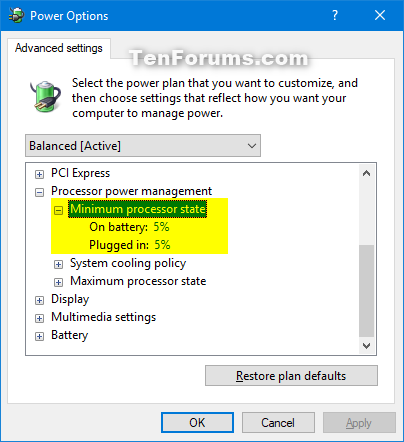

 Quote
Quote
