How to Enable or Disable SMB1 File Sharing Protocol in Windows
The Server Message Block (SMB) Protocol is a network file sharing protocol, and as implemented in Microsoft Windows is known as Microsoft SMB Protocol. The set of message packets that defines a particular version of the protocol is called a dialect. The Common Internet File System (CIFS) Protocol is a dialect of SMB. Both SMB and CIFS are also available on VMS, several versions of Unix, and other operating systems.
Although its main purpose is file sharing, additional Microsoft SMB Protocol functionality includes the following:
- Dialect negotiation
- Determining other Microsoft SMB Protocol servers on the network, or network browsing
- Printing over a network
- File, directory, and share access authentication
- File and record locking
- File and directory change notification
- Extended file attribute handling
- Unicode support
- Opportunistic locks
For security reasons, Microsoft recommends that you disable SMB1 immediately. Ransomware targets the vulnerabilities of the SMB service of the Windows operating system to propagate. To defend yourself against WannaCrypt ransomware it is imperative that you disable SMB1 as well as install the patches released by Microsoft.
When you use SMB1, you lose key protections offered by later SMB protocol versions:
- Pre-authentication Integrity (SMB 3.1.1+). Protects against security downgrade attacks.
- Secure Dialect Negotiation (SMB 3.0, 3.02). Protects against security downgrade attacks.
- Encryption (SMB 3.0+). Prevents inspection of data on the wire, MiTM attacks. In SMB 3.1.1 encryption performance is even better than signing!
- Insecure guest auth blocking (SMB 3.0+ on Windows 10+) . Protects against MiTM attacks.
- Better message signing (SMB 2.02+). HMAC SHA-256 replaces MD5 as the hashing algorithm in SMB 2.02, SMB 2.1 and AES-CMAC replaces that in SMB 3.0+. Signing performance increases in SMB2 and 3.
Starting in Windows 10 Fall Creators Update and Windows Server, version 1709 (RS3), the Server Message Block version 1 (SMB1) network protocol is no longer installed (enabled) by default. It was superseded by SMB2 and later protocols starting in 2007. Microsoft publicly deprecated the SMB1 protocol in 2014.
SMB1 has the following behavior in Windows 10 Fall Creators Update and Windows Server, version 1709 (RS3):
- SMB1 now has both client and server sub-features that can be uninstalled separately.
- Windows 10 Enterprise and Windows 10 Education no longer contain the SMB1 client or server by default after a clean installation.
- Windows Server 2016 no longer contains the SMB1 client or server by default after a clean installation.
- Windows 10 Home and Windows 10 Professional no longer contain the SMB1 server by default after a clean installation.
- Windows 10 Home and Windows 10 Professional still contain the SMB1 client by default after a clean installation.
If the SMB1 client is not used for 15 days in total (excluding the computer being turned off), it automatically uninstalls itself.- In-place upgrades and Insider flights of Windows 10 Home and Windows 10 Professional do not automatically remove SMB1 initially.
If the SMB1 client or server is not used for 15 days in total (excluding the time during which the computer is off), they each automatically uninstall themselves.- In-place upgrades and Insider flights of Windows 10 Enterprise and Windows 10 Education do not automatically remove SMB1. An administrator must decide to uninstall SMB1 in these managed environments.
Automatic removal of SMB1 after 15 days is a one-time operation.If an administrator re-installs SMB1, no further attempts will be made to uninstall it.- The SMB version 2.02, 2.1, 3.0, 3.02, and 3.1.1 features are still fully supported and included by default as part of the SMB2 binaries.
- Because the Computer Browser service relies on SMB1, the service is uninstalled if the SMB1 client or server is uninstalled. This means that Explorer Network can no longer display Windows computers through the legacy NetBIOS datagram browsing method.
- SMB1 can still be reinstalled in all editions of Windows 10 and Windows Server 2016.
SMB1 has the following behavior change starting in Windows 10 Spring Creators Update version 1803 (RS4):
- SMB1 will no longer be automatically disabled, but you will have to enable it (if wanted) and restart the computer to apply.
If you try to connect to devices that support only SMB1, or if these devices try to connect to you, you may receive an error message if SMB1 is disabled.
For more reference material about SMB1, see:
- SMB is Dead, Long Live SMB! | Storage at Microsoft
- Stop using SMB1 | Storage at Microsoft
- Microsoft SMB Protocol and CIFS Protocol Overview| Microsoft Docs
- How to detect, enable and disable SMBv1, SMBv2, and SMBv3 in Windows | Microsoft Docs
- SMB1 Product Clearinghouse | Storage at Microsoft
- SMBv1 is not installed by default in Windows 10 version 1709, Windows Server version 1709 and later versions | Microsoft Docs
- How to Defend Users from Interception Attacks via SMB Client Defense | Microsoft ITOps Talk Blog
- How to kill off SMB1, NetBIOS, WINS and *still* have Windows' Network Neighborhood better than ever
This tutorial will show you how to enable or disable the SMB 1.0/CIFS File Sharing Support protocol feature in Windows 7, Windows 8, Windows 8.1, Windows 10, and Windows 11.
You must be signed in as an administrator to enable or disable SMB1.
Contents
- Option One: To Enable or Disable SMB1 in Windows 7 using PowerShell
- Option Two: To Enable or Disable SMB1 in Windows 8 using PowerShell
- Option Three: To Enable or Disable SMB1 in Windows 8.1 and Windows 10 using Windows Features
- Option Four: To Enable or Disable SMB1 in Windows 8.1 and Windows 10 using Command Prompt
- Option Five: To Enable or Disable SMB1 in Windows 8.1 and Windows 10 using PowerShell
1 Open an elevated PowerShell.
2 Type the command below you want to use into the elevated PowerShell, and press Enter.
(Disable SMB1)
Set-ItemProperty -Path "HKLM:\SYSTEM\CurrentControlSet\Services\LanmanServer\Parameters" SMB1 -Type DWORD -Value 0 –Force
OR
(Enable SMB1)
Set-ItemProperty -Path "HKLM:\SYSTEM\CurrentControlSet\Services\LanmanServer\Parameters" SMB1 -Type DWORD -Value 1 –Force
3 Close the elevated PowerShell, and restart the computer to apply.
1 Open an elevated PowerShell.
2 Type the command below you want to use into the elevated PowerShell, and press Enter.
(Disable SMB1)
Set-SmbServerConfiguration -EnableSMB1Protocol $false
OR
(Enable SMB1)
Set-SmbServerConfiguration -EnableSMB1Protocol $true
3 Close the elevated PowerShell, and restart the computer to apply.
1 Open the Control Panel (icons view), and click/tap on the Programs and Features icon.
2 Click/tap on the Turn Windows features on or off link on the left side. (see screenshot below)
This will open the C:\Windows\System32\OptionalFeatures.exe file.
3 Check (enable) or uncheck (disable) the SMB 1.0/CIFS File Sharing Support feature for what you want, and click/tap on OK. (see screenshot below)
If you like, you could also only check CIFS Client or CIFS Server for what you want. It s recommended to uncheck Automatic Removal.
4 When ready, click/tap on the Restart now button to immediately restart the computer to apply. (see screenshot below)
1 Open an elevated Command Prompt.
2 Type the command below into the elevated command prompt, and press Enter to see if SMB1 is currently enabled or disabled. (see screenshots below)
3 Type the command below you want to use into the elevated command prompt, and press Enter. (see screenshots below)
(Disable SMB1)
Dism /online /Disable-Feature /FeatureName:"SMB1Protocol"
OR
(Enable SMB1)
Dism /online /Enable-Feature /FeatureName:"SMB1Protocol" -All
4 When prompted and ready, type y to immediately restart the computer to apply.
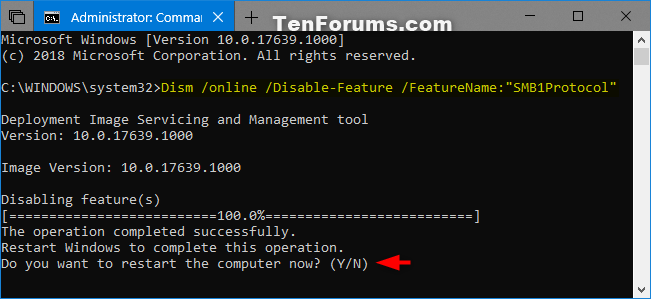
1 Open an elevated PowerShell.
2 Type the command below into the elevated PowerShell, and press Enter to see if SMB1 is currently enabled or disabled. (see screenshots below)
3 Type the command below you want to use into the elevated PowerShell, and press Enter. (see screenshots below)
(Disable SMB1)
Disable-WindowsOptionalFeature -Online -FeatureName "SMB1Protocol"
OR
(Enable SMB1)
Enable-WindowsOptionalFeature -Online -FeatureName "SMB1Protocol" -All
4 When prompted and ready, type y and press Enter to immediately restart the computer to apply.
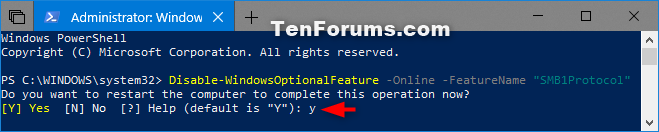
That's it,
Shawn
Related Tutorials
- How to Turn Windows Features On or Off in Windows 10
- How to Share Files and Folders Over a Network in Windows 10
Enable or Disable SMB1 File Sharing Protocol in Windows
-
New #1
Looking Good :)
There is a change with the SCU on Windows 10 The feature set no longer contains "auto disable SMB1" Key which Is shown in the Screenshots but not mentioned in the text
Also the fact that the SMB1 protocol is disabled, as well as preventing access to Linux shares (like a lot of NAS), can prevent the whole computers group showing under the Network tree in the File explorer, this is due to the file explorer still using the old Network "Master Browser" system from Windows NT, and the Homegroup system being removed You can still show them and access them via the FQDN, [Fully Qualified Domain Name] system - \\computer\share but not everyone will remember this, ( I took a while).
You can still show them and access them via the FQDN, [Fully Qualified Domain Name] system - \\computer\share but not everyone will remember this, ( I took a while).
I tried a few different systems to see my shares but only the enabling of the SMB1 Server and Client (I used Windows Features route), worked.
The original Wanncry exploit has been closed and I run a decent AM system so I feel OK to run with it active but others would need to make their own mind up
-
New #2
Ik discovered the following:
I adjusted these keys:
1.
HKEY_LOCAL_MACHINE\SYSTEM\CurrentControlSet\services\LanmanServer\Parameters
change REG_WORD 'SMB1' to value = 1
2.
HKEY_LOCAL_MACHINE\SYSTEM\CurrentControlSet\services\LanmanWorkstation
add to REG_MULTI_SZ 'DependOnService': MRxSmb10
3.
HKEY_LOCAL_MACHINE\SYSTEM\CurrentControlSet\services\mrxsmb10
change REG_WORD 'Start' to value = 3
4.
HKEY_LOCAL_MACHINE\SYSTEM\CurrentControlSet\services\Netlogon
change REG_WORD 'Start' to value = 3
When you close W10 and startup again, SMB1-protocol is enabled.
But every time you startup W10, register 2 and 3 (see above) are set back to the previous value. So if you close and startup computer again, SMB1 is disabled.
Would be nice if you can make a batch-file, so every time you startup W10, the batch-file or command-prompt-file adjusts the keys again, and SMB1 keeps enabled.
Can somebody help me to make a file like that? And can somebody explain me how let this file automatically start when you startup computer?
by the way W7 does not change the register-values, there SMB1 stays enabled.
-
-
New #4
-
-
New #6
Hi,
I experimented some at home, there I have laptop, W10, just upgraded tot build 1809.
What I noticed is:
By default register does not show:
HKEY_LOCAL_MACHINE\SYSTEM\CurrentControlSet\services\LanmanServer\Parameters - REG_WORD 'SMB1'
HKEY_LOCAL_MACHINE\SYSTEM\CurrentControlSet\services\LanmanWorkstation
at the REG_MULTI_SZ 'DependOnService': MRxSmb10 was not shown there
HKEY_LOCAL_MACHINE\SYSTEM\CurrentControlSet\services\mrxsmb10 - REG_WORD 'Start' value = 2
CMD shows:
SMB1Protocol | Enabled
SMB1Protocol-Client | Enabled
SMB1Protocol-Server | Disabled
SMB1Protocol-Deprecation | Enabled
To change settings using Windows futures or using CMD: it does not change register-settings (after restart). When I launch CMD again, it shows settings áre changed (also windows-futures), but still no register-change. Pitty, I can not check at home if SMB does work, or not.
Now I changed settings manually in register, and register is keeping these settings (looks good here at home, at my work-place the computer was setting register-values all the time back to previous settings, there it has another Windows-built).
So I think I will upgrade computer at my work-place to built 1809, and manually change settings in register. I give it a try somewhere next week, I will keep you updated.
-
New #7
By the way, at beginning I changed directly SMB1Protocol-Deprecation to disabled, using Windows features
-
New #8
Hi, I noticed setting are set back in register, because of reg-file which is activated every time computer gets started. This causes the problem.
Thanks for thinking with me about this issue!
-
-
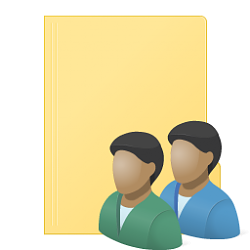
Enable or Disable SMB1 File Sharing Protocol in Windows
How to Enable or Disable SMB1 File Sharing Protocol in WindowsPublished by Shawn BrinkCategory: Network & Sharing
19 Apr 2022
Tutorial Categories


Related Discussions


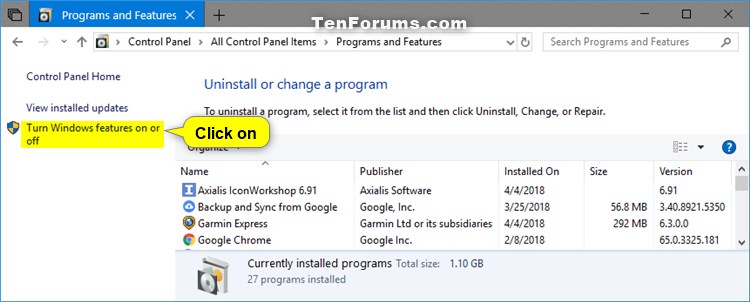
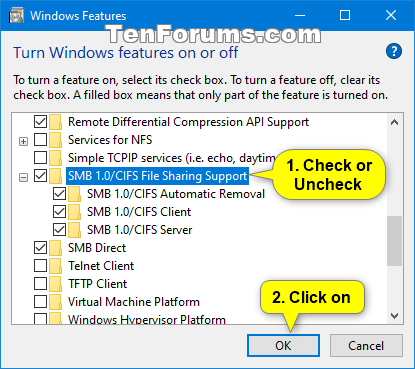

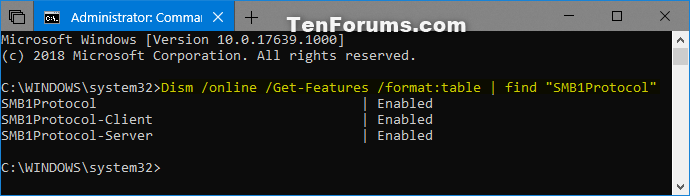

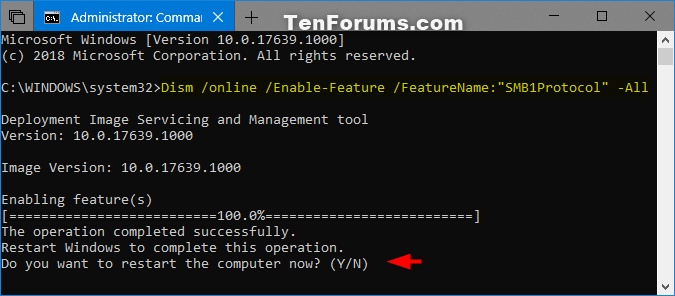
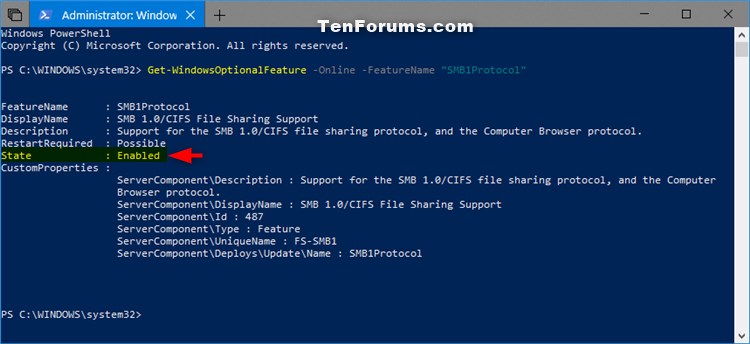
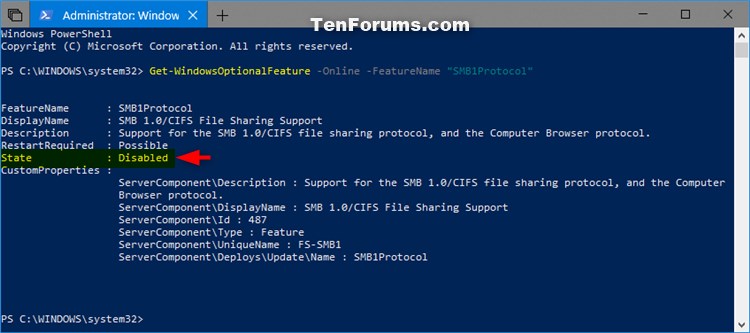


 Quote
Quote
