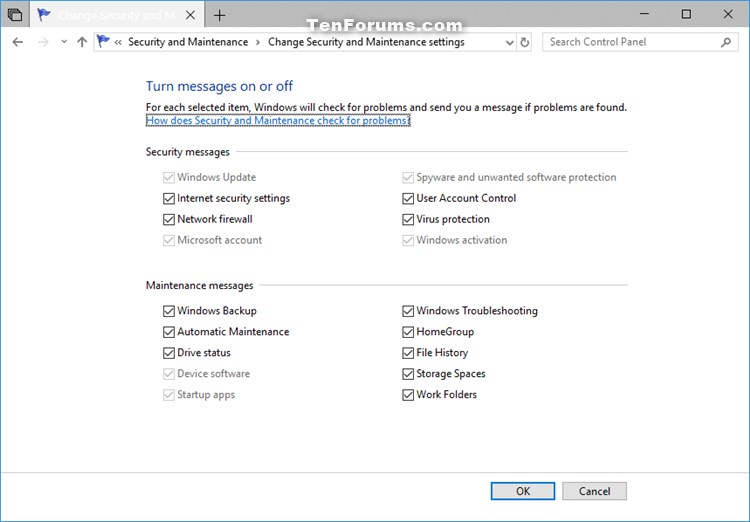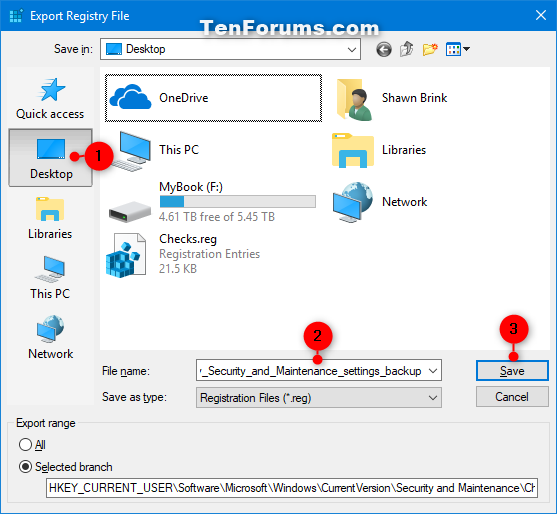How to Backup and Restore Security and Maintenance Settings for Messages in Windows 10
By default, Windows will automatically check for security and maintenance problems and send you a message (notification) if problems are found.
This tutorial will show you how to backup and restore security and maintenance message settings for your account in Windows 10.
- Option One: Backup Security and Maintenance Settings for Messages
- Option Two: Restore Security and Maintenance Settings for Messages
EXAMPLE: Security and Maintenance Settings
1. Press the Win+R keys to open Run, type regedit into Run, and click/tap on OK to open Registry Editor.
2. Navigate to the key below in the left pane of Registry Editor. (see screenshot below)
HKEY_CURRENT_USER\Software\Microsoft\Windows\CurrentVersion\Security and Maintenance\Checks
3. Right click on the Checks key in the left pane, and click/tap on Export. (see screenshot above)
4. Navigate to where you want to export the .reg file to, type a name you want for the .reg file, and click/tap on Save. (see screenshot below)
This .reg file is the backup of your Security and Maintenance settings.
5. You can now close Registry Editor if you like.
1. Double click/tap on the .reg file from Option One above to merge it.
2. When prompted, click/tap on Run, Yes (UAC), Yes, and OK to approve the merge.
3. Sign out and sign in, or restart the computer to apply.
That's it,
Shawn
Backup and Restore Security and Maintenance Settings in Windows 10

Backup and Restore Security and Maintenance Settings in Windows 10
How to Backup and Restore Security and Maintenance Settings for Messages in Windows 10Published by Shawn BrinkCategory: Backup & Restore
21 May 2021
Tutorial Categories


Related Discussions